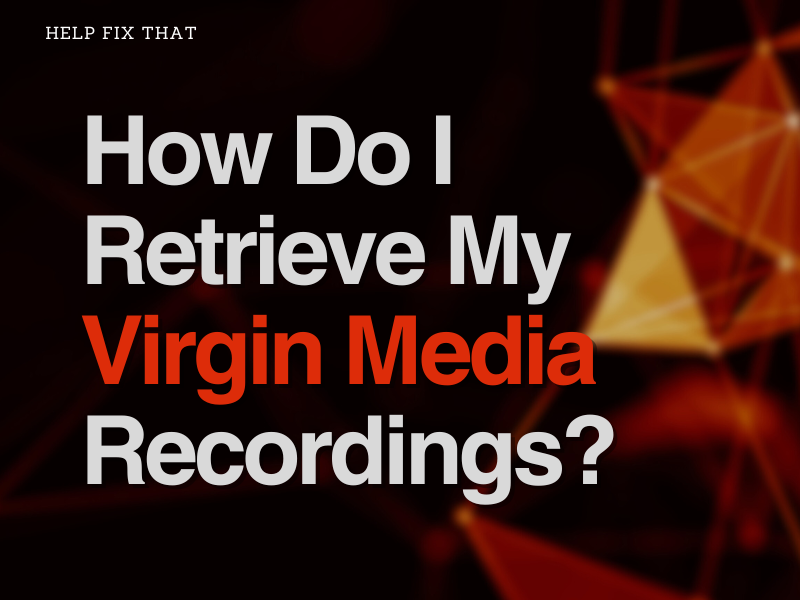Imagine you’ve had a very long day—noisy streets, a tiring boss, and a long walk from the bus station. All you want to do is sit before your Virgin Media television and enjoy your recorded videos and movies when you get home. Alas! You can’t find your recorded videos anymore; what has gone wrong?
No need to panic. Your Virgin Media recording disappeared? Please don’t fret about it. We can teach you how to easily retrieve your Virgin Media movie or video recordings in a few straightforward steps.
Soon enough, you’ll be back to resting and chilling. Before we help you fix that, let’s take a look at why some of your recordings might have disappeared.
How long do recordings last on Virgin Media?
Virgin Media provides you with the option of recording shows/videos/movies you’d like saved. The reason might be because you can’t view it at a particular time, would like to view it again, or have another show running concurrently. This recording is saved and can be viewed and reviewed by you anytime.
You can record four to six shows simultaneously, depending on the device you’re using. The recorded videos/movies will last as long as possible. You have nothing to worry about if your Virgin Media TV is in good working condition.
Provided there is enough space to accommodate your saved recordings; they will be available until you delete them. Let’s now check out the various factors that can make Virgin Media recordings disappear.
Why have my Virgin Media recordings disappeared?
Virgin Media recordings are supposed to be available for you to watch anytime as long as you don’t delete them. There are, however, various reasons why recordings can go missing. These are:
Lack of storage space
When the storage space on a TV or viewing device is insufficient, you might not be able to add new recordings. Your device might delete your saved recordings to create space for new videos.
Unfinished or no recordings
When setting the command for a show or video to be recorded, it is possible to input the instructions wrongly. Wrong instructions may lead to zero or incomplete recording. Don’t forget that new recordings may be unfinished when the storage is low, so these reasons are not mutually exclusive.
The auto-delete setting
Old recordings might disappear when you set a Virgin media device to “auto-delete”. This function gets rid of old recordings when there is no space available for new ones. Under this setting, deleting recordings is automatic. Your device may delete videos based on age, the number of times watched, and protection on the recording.
System or network malfunction
A system malfunction or internet/network lag can cause a glitch. This malfunction may affect various components responsible for appropriate functioning. Therefore, your saved recordings may bear the brunt of such lapses and get lost in the process.
Depreciation and poor handling
The hard drive of your Virgin Media device may get damaged due to aging or poor handling. This damage might be your fault, that of your kids or a stranger. It can, eventually, lead to the loss of recordings.
Accidental deletion
It is also possible that you or someone who handled the device unintentionally deleted a recorded video. You could have pressed the wrong button while trying to navigate some functions, or someone (most especially kids) could have done the same.
Now that you know some of how Virgin Media recordings can disappear let’s see how we can retrieve the recordings. In other words, let’s help fix that!
How do I recover my Virgin Media recordings?
Losing your recording shouldn’t be a death sentence to that show that holds such a special place in your heart. Of course not. You can retrieve your videos. How can you go about that?
To recover deleted or lost recordings on Virgin Media recordings, follow these steps:
- Press the “My Shows” button on the TiVo remote button.
- Press the skip forward “→”to move to the end of the list.
- Select the grey “Recently Deleted” folder.
- Scroll through the list of recently deleted recordings
- Select the show you want to restore and press the “OK” button.
- Then select “Recover This Show.“
If this doesn’t work for you (which generally should, contact customer care for further assistance).
How to prevent the disappearance of Virgin Media recordings in the future
There may be one or two reasons you lost your recordings. Some of these are avoidable, while others aren’t. Look through a few precautions you can take to prevent future loss of your recordings.
- Ensure there’s sufficient available space on your device before setting the recording of new shows.
- Go through your Virgin Media TiVo settings to ensure you did not turn on the “auto-delete” function.
- Don’t allow strangers and infants to mishandle your Virgin Media devices.
- Prevent the spilling of water or drinks on your device to avoid damage to your device’s board and hard disk.
- Make sure to select the recording option well to ensure the recording begins.
- Consider getting a backup device to store your recordings.
- Be conscious and aware of your use of the remote to prevent deleting the files that are still useful.