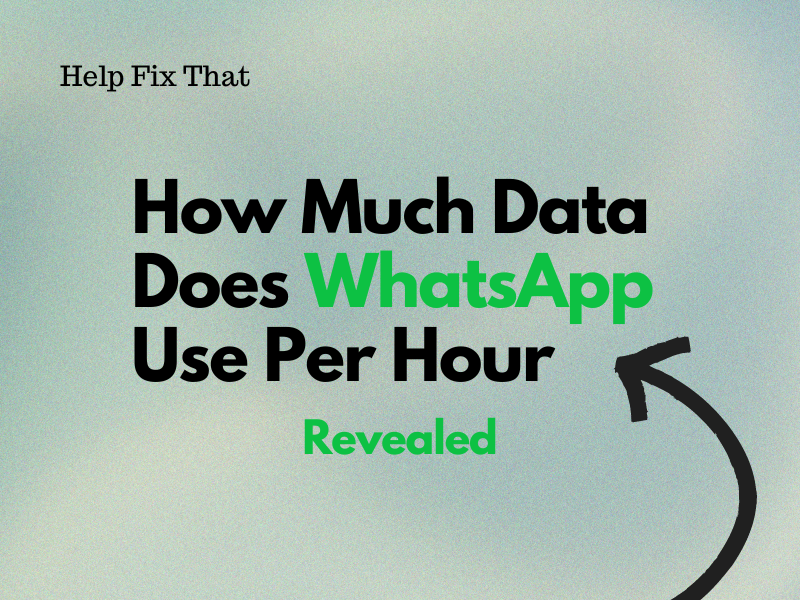Do you use WhatsApp on a cellular (mobile data) network and want to know how much data it uses per hour?
In this article, we’ll reveal the answer and also explore some methods to reduce this usage.
How much data does a 1 hour WhatsApp call use?
The amount of data used during a 1 hour WhatsApp call varies depending on several factors, such as:
- Type of call.
- Network generation.
- Quality of the service.
Voice Call
On average, WhatsApp voice calls use 400 to 500 kb or 0.4 to 0.5 MB per minute. So, let’s covert it for one hour using the formula below:
Data Used in 1 Hour: (Data (in MB) used per minute) x (60 minutes)
Putting the data in the equation:
Data Used in 1 Hour: 0.4 or 0.5 MB x 60 minutes
Amount of Data Used in 1 Hour: 24 or 30 MB
So WhatsApp voice calls use 24 to 30 MB of your cellular data per hour.
Video Call
WhatsApp video calls consume more than voice calls. In general, they use about 5 MB of data per minute or 25 MB per 5 minutes.
To estimate the amount of data used per hour, let’s calculate it using the equation given below:
Data Used in 1 Hour: (Data used per minute) x (60 minutes)
Data Used in 1 Hour: (5 MB) x (60)
Amount of Data Used in 1 Hour: 300 MB
This means that when you make a video call to someone on WhatsApp, it will consume about 300 MBs of your cellular network.
Network Generations
The network generations greatly impact the amount of data used during WhatsApp calls. This is because older generations result in lower-quality calls while newer ones offer high-quality calls with more data consumption.
Below is the average estimates based on the mobile network generation:
- 2G Data: 200 kb per minute or 12 MB per hour.
- 3G Data: 300 kb/minute or 18 MB/Hour.
- 4G Data: 500 kb per minute or 30 MB/Hour.
- 5G Data: 750 kb per minute or 45 MB per hour.
NOTE: Lower quality due to older network generations often leads to WhatsApp calls being cut out.
Service/Call Quality
The quality of your service or call also determines the amount of data used per hour.
Here’s a general estimate:
- Standard Quality: For a standard quality (128 kbps) call, WhatsApp may use about 0.4 to 0.75 MB per minute or 24 to 45 MB per hour.
- High Quality: High quality or 256 kbps WhatsApp calls use around 1.5 to 5 MB per minute or 90 to 300 MB per hour.
How much data does WhatsApp use an hour for messaging?
WhatsApp messages consume very little data, around 30 kb (or 0.03 MB) per minute) unless you send or receive a lot of voice/video messages, pictures, or videos.
So, let’s calculate the average data used per hour:
Average Data Used Per Hour: (Data Used Per Minute) x (60 Minutes)
Average Data Used Per Hour: (0.03) x (60)
Data Used Per Hour: 1.8 MB
So, if we take an average estimate, WhatsApp uses around 1 to 2 MB per hour for sending messages, depending on its type, size, and media files.
How can I reduce WhatsApp data usage?
Change Data And Storage Settings
The first way is to change the “Data and Storage” settings on the app this way:
Android:
- Open “WhatsApp.”
- Tap the three dots.
- Tap “Settings.”
- Select “Storage and Data.”
- Toggle on “Use Less Data for Calls.”
iPhone:
- Open “WhatsApp.”
- Select “Settings.”
- Tap “Storage and Data.”
- Toggle on “Use Less Data for Calls.”
Disable Auto Media Download
WhatsApp allows you to share and receive a variety of media files through messages. But such messages use a lot of your cellular data.
Therefore, the best course of action is to configure the app to download media files on Wi-Fi only. To do this:
Android:
- Open “WhatsApp.”
- Tap the three dots.
- Choose “Settings.”
- Choose “Storage and Data.”
- Tap “When Using Mobile Data.”
- Uncheck all the boxes.
- Tap “OK.”
iPhone:
- Open “WhatsApp.”
- Tap “Settings.”
- Choose “Storage and Data.”
- Tap “Photos.”
- Choose “Wi-Fi.”
- Do the same for “Audio,” “Video,” and “Documents.”
Once you configure these settings, the app won’t save the media files to your gallery automatically and will consume less cellular data on messages.
Disable the WhatsApp Chat Backup
If you’ve configured the app to back up your chats and other account information on cellular data, it will consume more during the process.
So, disable the chat backup on WhatsApp and enable it only when you are using a Wi-Fi connection. Here’s how:
Android:
- Open “WhatsApp.”
- Tap the three dots.
- Tap “Settings.”
- Select “Chats.”
- Tap “Chat Backup.”
- Toggle off “Backup Using Cellular Data” and that’s all!
iPhone:
- Open “WhatsApp.”
- Tap “Settings.”
- Tap “Chats.”
- Select “Chat Backups.”
- Tap “Auto Backup.”
- Tap “Off,” and that’s it!
Conclusion
In this article, we’ve revealed how much data WhatsApp uses per hour. We’ve also discussed how you can reduce the data usage on the platform.
We hope this article has provided you with all the valuable insights and you can now optimize WhatsApp to utilize less data.