Are you trying to retune a Hitachi TV to fix blurry channels, distorted images, or other problems but don’t know the exact steps?
We have produced this easy-to-read guide for you to do this process so that you can get the TV back to the standard it was originally at.
How do you tune channels on a Hitachi TV?
If you have misplaced your Hitachi TV instruction manual, first, you need to reset it before retunning. A soft reset requires you to remove the plug of your smart TV out of its plug point in the wall and to wait around a minute or two before plugging it back in.
A hard reset has a few more steps to it;
Step 1. Click the ‘Menu’ button on your remote control
Step 2. Click on the ‘Settings’ option
Step 3. Press ‘System’ and then ‘Advanced System Settings’
Step 4. Find ‘Factory Reset’ and press this option
Step 5. Now click on ‘Factory Reset Everything’
Step 6. Confirm this action
NOTE: A soft reset will not erase any of your saved data already on your Hisense, as opposed to completing the factory reset.
Next, do these steps to retune your TV:
Step 1. Turn your Hitachi on
Step 2. Press down on the ‘TV’ button until a red light begins to flash
Step 3. Hold down the ‘Menu’ button, the program options will appear on your screen
Step 4. Click down on the ‘Menu’ button again
Step 5. You can now sift through the different available channels
Step 6. Once you have a channel you want to save, use the ‘arrow down’ button to choose it
Step 7. Click on the ‘arrow down’ button again to ensure the channel has been stored in the software
You can now keep repeating these steps for each channel you want to save on your TV.
How do I update the software on my Hitachi TV?
Updating your Hitachi TV’s software is always beneficial for the data saved on your TV, as it will get rid of any potential bugs that are interfering with your picture quality and/or reception. Here’s how:
Step 1. Click on the ‘Home’ button on your remote
Step 2. Find and select ‘Settings’
Step 3. Press on ‘System’ followed by ‘System Update’
Step 4. It will now give you the option to select ‘Check Now’
Your Hitachi TV will now scan for the latest update, and if there is one available, install it for you.
How do I add apps to my Hitachi TV?
With Hitachi using Android as their operating system, you are able to download all the best streaming apps to your TV, along with having cable channels to choose from.
These ‘channel apps’ can be saved onto your smart TV in a few easy steps;
Step 1. Click on the ‘Home Button’
Step 2. Choose ‘Streaming Channels’
Step 3. You can now search for the app you want to download (eg; Netflix)
Step 4. Click on the desired channel and confirm by choosing ‘Add Channel’
Conclusion
Hitachi TVs are known to last between seven and thirteen years, depending on how well they have been looked after. You want to make sure you can get the very best out of your smart TV for that length of time.
We hope this guide has given you everything you need to know to retune your Hitachi TV and get the very best channels and apps saved on your smart TV without any hassle.

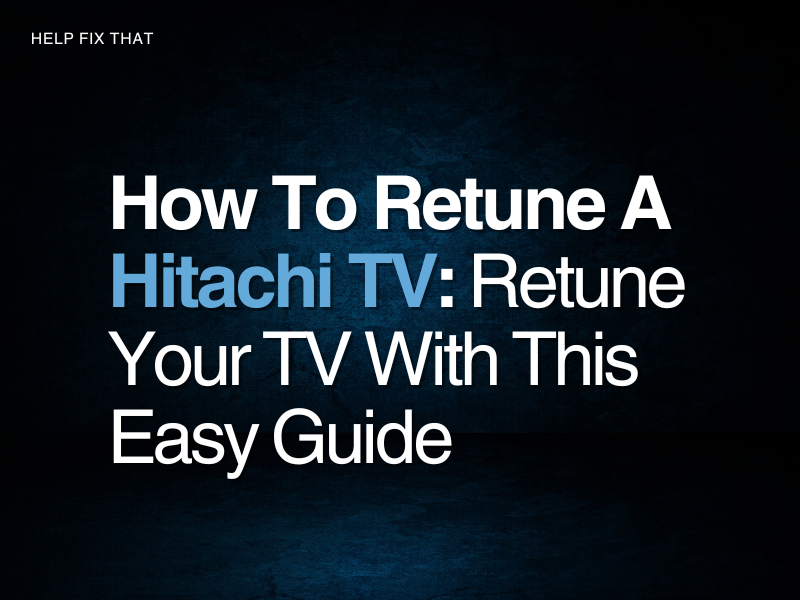

Leave a comment