When the Facebook app displays an error message while saving a photo, it will not be stored on your device.
Our guide examines all the possible causes of this error on your screen when trying to download or save an image from Facebook.
We will also provide the steps you need to take so you can save your latest memories from Facebook to your desired smart device.
Why can’t I save pictures from Facebook?
- You have not given Facebook permission to save your images.
- There is a ‘.nomedia’ file on your device preventing the photos from being downloaded from FB.
- Device storage or memory is full.
- Your device’s cache files are too full.
- Facebook is down.
- Your internet connection is weak.
- If you are accessing Facebook through your browser, there could be DNS problems.
How do I get Facebook to save images?
Before you proceed with our easy fixes to get your images downloaded successfully from Facebook, have you logged out and back into your account?
Re-logging can sometimes refresh your Facebook and get rid of any temporary malfunctions.
Tip: After logging out of Facebook, restart your phone or PC to eradicate any contaminated software on your device.
Fix 1. Enable Privacy on iPhone
Step 1. Open your ‘Settings’
Step 2. Scroll down and click on ‘Privacy’
Step 3. Click on ‘Photos’
Step 4. Find Facebook and select it
Step 5. Tick ‘All Photos.‘
We suggest you do this for Facebook Messenger, too.
Fix 2. Give Facebook permission
On iPhone:
Step 1. Open ‘Settings’
Step 2. Find Facebook and click on it
Step 3. Select ‘Photos’ and make sure to tick ‘All Photos.’
On Android:
Step 1. Launch ‘Settings’
Step 2. Click on ‘Apps’
Step 3. Scroll down until you find Facebook, and click on it
Step 4. Select ‘Permissions’
Step 5. Make sure to enable ‘Storage.‘
Facebook will now have access to your media files.
Fix 3. Delete cache files from Facebook
You can clear the cache files for Facebook on an Android device;
Step 1. Launch ‘Settings’
Step 2. Click on ‘Apps & Notifications’
Step 3. Find Facebook and select it
Step 4. Press on ‘Storage’ and choose ‘Clear Cache’
This will remove the files from your device without deleting the app and resolve the Facebook error while saving a photo.
To remove these files from an iPhone, you will need to delete your Facebook app and reinstall it. It is recommended that you restart your iPhone after you have deleted the program.
Fix 4. Delete .nomedia file
Android devices have an issue with a ‘.nomedia’ file that is preventing images from being saved.
To find this folder, you will need to access the ‘Facebook app’ file.
The folder could be named ‘com.Facebook’, or there could be a Facebook file within a folder called ‘DCIM.’
Fix 5. Update Facebook app
Your Facebook app may be due for an upgrade.
It is advised to enable automatic updates on your device to ensure you do not miss when a new version has come out.
Step 1. Access your App or Play Store
Step 2. Find Facebook
Step 3. Check for an ‘Update’ button available
If there is one, click on it so you can update your app.
Fix 6. Free up memory on your device
Your device’s memory could already be too full for new images to be saved.
Check how much space you have, and delete any pictures or videos you do not need anymore.
Once you have increased your storage space, try saving a photo from Facebook.
Note: It is possible that Facebook service is down, and that’s why you’re seeing the error. Wait for a few hours, and then save the image again.
Fix 7. Troubleshoot Weak internet connection
What is a good amount of bandwidth for Facebook to perform without any loading issues?
10Mbps – 25Mbps download speed is ideal for the app to run.
Your internet connection may be experiencing intermittent issues, or your network service provider is down. Try to resolve these issues and this will fix your problem.
Fix 8. Use original image
Sometimes, using an edited version of an image and not the original, can prevent Facebook from accepting the upload.
Try uploading the original picture onto your account.
Fix 9. Select the appropriate picture size
Facebook advises your images to be under 15Mb when uploading them on the platform.
If your picture is too large, the app won’t be able to support it.
Fix 10. Your account is temporarily blocked
You may be unaware that your Facebook account is temporarily blocked.
Note: A temporarily blocked account will not be lost permanently; you will be able to redeem your profile.
This could be because you posted content that went against the app’s community guidelines and rules.
You will need to check your ‘Support Inbox’.
Conclusion
With this extensive guide, we hope you now have a clear understanding of why Facebook had an error saving a photo and that you were able to fix this problem on your device with one of our 6 easy fixes.
If, however, after trying all of our solutions, you are still experiencing your Facebook account having an error when trying to download an image, you may need to contact Facebook directly.
On your app, click on ‘Menu’ and select ‘Report a Problem’. You can also email them at support@fb.com.

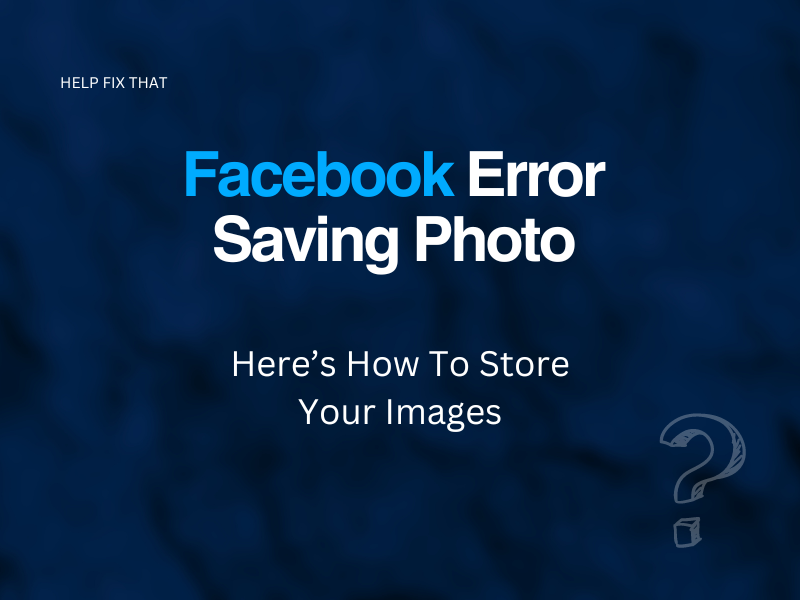

Leave a comment