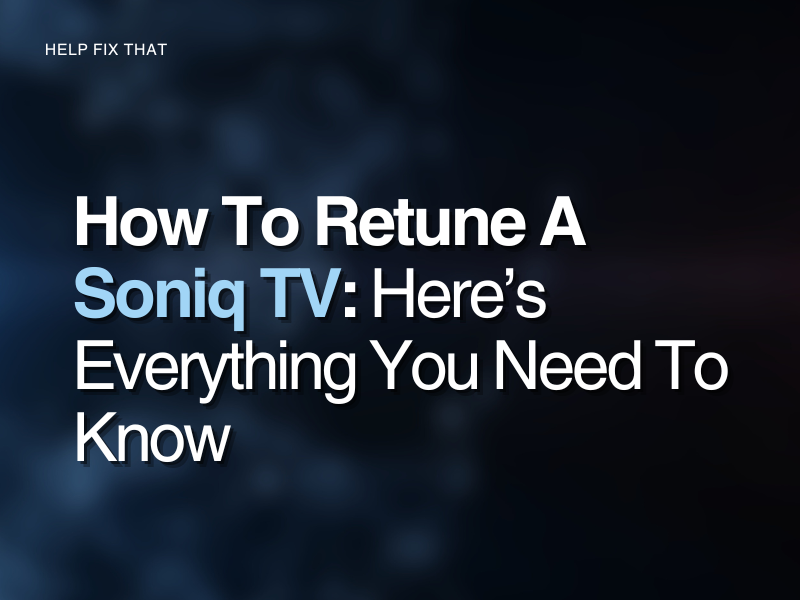If you have moved locations and require an updated channel list, or you keep experiencing issues with your current programs, you may need to retune your Soniq TV.
Retuning has multiple benefits that help improve the TV’s quality and performance.
We have created this extensive guide that will direct you through everything you need to know about this process and ensure you get the best viewing experience.
How do I retune my Soniq TV?
You can retune your Soniq television with three different scanning options. The ‘Auto-Tune’ will automatically scan and save channels onto your TV for you. The ‘DTV Manual Tuning’ will allow you to complete a manual search for all Digital channels that are available in your location, and the ‘ATV Manual Tuning’ option will find Analog TV programs.
Auto-Tune:
- Click on the ‘Menu’ button on your remote
- Using the arrow keys, select the ‘TV Screen’ image
- Select ‘Auto Tuning’
Your Soniq television will now automatically add or remove channels from your program list.
Complete steps one and two, followed by selecting ‘DTV Manual Tuning’ or ‘ATV Manual Tuning’ if you want to rescan them too.
Note: Make sure there are no current issues with your aerial, as this will interfere with your TV finding all available channels.
Can you change your program list on Soniq TV?
Once your Soniq TV has scanned for all available channels, they will be saved. You will be able to access them under ‘Programme Edit’, where you will be able to remove a program or favorite or edit a channel’s name to your preference.
- Press ‘Menu’ on your remote
- Highlight the TV screen image
- From the options list, select ‘Programme Edit’
You will now be able to make your necessary changes.
Please note, the ‘Rename’, and ‘Move’ function is only available if you are in the ‘ATV’ (Analog) mode.
Why do I need to retune my TV?
It’s important to actively retune your TV two to three times a year to update your channel list and refresh your aerial signal. Issues with your TV, like a distorted image, system errors, or continuously losing connection, retuning can also help rectify these problems.
If you have moved locations, you will need to do the retune again as a different region will pick up alternative channels than the ones you’ve received before. This will also help get rid of programs saved onto your TV that no longer function.
Why do I keep having to retune my Soniq TV?
Reason 1. Damaged internal components
If your Soniq TV has internal components that are faulty, for example, a loose wire or a faulty board, this can create issues with your TV’s performance.
Reason 2. Faulty aerial
Your TV will not be able to pick up all available channels if its antenna is damaged as well. You could be missing out on certain programs if your aerial does not have strong signal strength.
A poor aerial will also interfere with how well your image appears on the screen. If you notice the picture is constantly blurry or fuzzy, this could indicate that you may need to reconnect or replace your antenna.
Reason 3. Software issue
Does your Soniq TV have the latest software? It could be experiencing performance issues because the software is out-of-date or contains corrupt data.
To update it:
- Access the ‘Settings’ menu from the ‘Home’ screen
- Select ‘System Update or Restore Factory’
- Click on ‘System Local Update’
- Now press ‘Network Update’
Follow the on-screen instructions.
Reason 4. Miserable weather conditions
Poor weather conditions will impact the quality of your channels and how well you are experiencing the display on the screen.
Your aerial will be unable to pick up a clear signal, which will result in certain channels becoming unavailable, and the screen may keep dimming.
How to factory reset a Soniq TV
Completing a factory reset on your Soniq TV will restore your device back to its ‘Factory Settings’. This will erase the data and the personal settings, and you will need to reconfigure your smart TV afterward. For this:
- Turn on your TV
- Press ‘Source’ on your remote
- Now press ‘200912’ using the keypad
- Select ‘Restore Factory Default’
A factory reset will also help improve your TV’s performance and automatically trigger a retune.
Conclusion
Now that we know all the benefits behind retuning your Soniq TV, we recommend you save this guide as a favorite for the next time you need to complete a rescan.
If you are consistently experiencing issues on your TV, even after going through our directory, we suggest you contact Soniq directly as there could be a deeper, underlying issue with your television.
We also recommend checking that your aerial is still in good condition. If your channel quality is not improving, it may need to be replaced.
You can complete Soniq’s online form, and a member of their support team will take your query and get back to you as soon as possible.