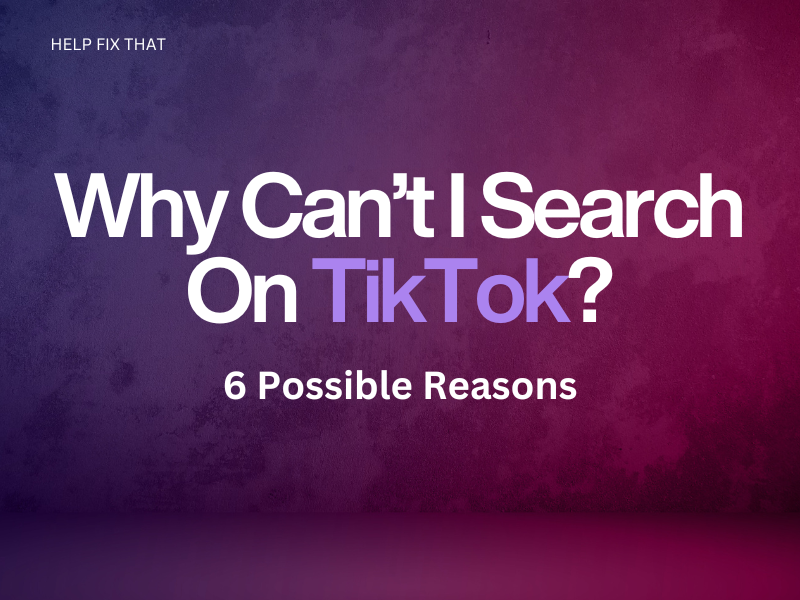Have you ever tried to search for a particular content on TikTok but couldn’t find anything? It can be annoying, especially when the platform has millions of creators and videos to explore.
Below, we’ll explore why you can’t commence this search and how you can quickly resolve the issue to find the content you are looking for.
Why Can’t I Search On TikTok?
Troubleshoot Network Connection
A slow internet connection, whether cellular data or Wi-Fi, can hinder the app performance and can be the reason for the search failure.
However, you can easily fix this problem by rebooting your router and reconnecting your device (Android/iOS) to the network after force-restating it.
If this fails, try switching to a different network or use your cellular data to access TikTok.
Network connection issues can also cause the TikTok App to keep pausing while you are watching the videos.
Note: You may need to upgrade your cellular data plan to find TikTok profiles or play TikTok videos seamlessly.
Restricted Internet or Corrupted Network Settings
The Data Saver or Low Data Mode may be enabled on your device, restricting the TikTok app from accessing the internet. Due to this, the search function may not work as expected.
So, disable the Data Saver or Low data mode on your Android or iOS device with these steps:
Android:
- Launch “Settings.”
- Select “Connections.”
- Choose “Data Usage.”
- Tap “Data Saver.”
- Toggle off “Data Saver.”
iOS:
- Open “Settings.”
- Choose “Cellular.”
- Tap “Cellular Data Options.”
- Tap “Data Mode.”
- Set the Data Mode to “Standard” or “Allow More Data on 5G” to disable the Low Data Mode.
If the problem persists, reset the Network settings on your Android or iOS device to remove any corrupted settings and restore the default network configuration.
To do this on Android:
- Open “Settings.”
- Select “General Management.”
- Select “Reset.”
- Tap “Reset Network Settings.”
- Choose “Reset Settings.”
- Enter your device’s PIN/password if prompted and tap “Reset.”
If you have an iOS device:
- Launch “Settings.”
- Go to “General.”
- Select “Transfer or Reset iPhone.”
- Tap “Reset.”
- Select “Reset Network Settings.”
- Enter your iOS device’s passcode and tap “Reset Network Settings.”
Afterward, launch the TikTok app and verify the fix
Note: You can switch to Wi-Fi for a stable and unrestricted internet connection to make the most of the search feature.
Not Using The Search Filters
You might not be using the search filters on the video sharing platform, causing nothing to show up on results. These filters allow you to narrow your results to specific categories.
Many users have reported that the search function starts working when they apply the filters to narrow results to specific categories in the following way:
- Open “TikTok.”
- Tap “Discover.”
- Type in your search query and the “Options” button next to the search bar.
- Select the date posted and sort your search.
- Tap “Apply” and see if the search feature is working now.
Corrupted TikTok Cache Data
TikTok uses cache data to store frequently accessed information on your device, such as user profile pictures and video thumbnails, to speed up app performance.
However, this data can sometimes become corrupted or outdated, causing issues with the app’s functionality, including the search feature.
To fix this, you can clear the TikTok app’s cache data on your Android or iOS device. Here’s how:
iOS:
- Open “Settings.”
- Tap “General.”
- Tap “iPhone Storage.”
- Select “TikTok.”
- Tap “Offload App” to remove the TikTok app but keep its documents and data.
- Tap “Offload” again.
Android:
- Launch “Settings.”
- Tap “Apps.”
- Tap “All Apps.”
- Find TikTok from the list of apps and tap on it.
- Tap “Storage.”
- Tap “Clear Cache.”
Now, relaunch the TikTok app and see if you can find your desired content.
INFO: Sometimes, corrupted app cache data can also cause the TikTok videos to appear blank in the FYP section.
Outdated TikTok App
An outdated TikTok app causes many issues, including the one you are experiencing. To fix this, update the app that may contain a patch for the bug and solves your problem.
- Open “App Store” or “Play Store.”
- Look for the “TikTok” app.
- Tap “Update.”
- Launch the TikTok app and check whether this fixed your problem.
TikTok Server Is Down
TikTok relies on its online servers to store and transmit user data, including videos, likes, comments, and filter results. But it can occasionally experience downtime due to scheduled maintenance, updates, or technical issues, leading to the search function not working as expected.
You can check the TikTok server using the Downdetector website or the official TikTok Twitter page for any announcements regarding server downtime.
If the service is indeed down, wait till the TikTok developer team resolves the issue and gets the service back online.
Conclusion
In this article, we’ve tried to explain why can’t you search on TikTok and explored tips and tricks to help you troubleshoot this issue without much effort.
Hopefully, you can find what you were looking for on TikTok; however, if the issue persists, contact TikTok Support for further assistance.