If you’ve purchased a new Sony Bravia television from the store, you may want to know how to turn off e-pop banner to get out of the demo mode.
Luckily, there are a few steps that you can take to get this done yourself in no time without asking the help of a technician.
What is an e-POP?
In regard to e-POPs on Sony TVs, it’s basically a pop-up banner that shows on the television screen.
Understandably, there are a huge amount of Sony Bravia TV owners that would prefer to watch their favourite shows without the interruption of a pop-up.
How do I turn off e-pop banner on my Sony Bravia TV?
Banner display and e-POPs are two different things.
If you wish to turn off the banner display on your Sony TV, go to Home > Settings > Preferences > Set-up > Info Banner, and choose ‘Hidden’.
To remove e-POPs:
- Using the Sony Bravia remote control, press ‘Home’ or ‘Menu’. Now, you should see the Home screen.
- Navigate to ‘Settings’ > select ‘Setup’ > ‘Initial Setup.’
- Now, follow the on-screen instructions. When prompted to select a ‘viewing environment,’ choose ‘Home’ rather than ‘Store.’
If you don’t have the Sony Bravia TV remote, you can turn off demo mode and get rid of e-pop and banner display this way:
- Locate the ‘Home’ or ‘Menu’ button on the back or side of your television.
- Long-press this button on the TV for around 20 seconds.
- Now, a message should appear reading: “Demo mode: Off”.
In case long-pressing the ‘Home’ or ‘Menu’ button didn’t get your Sony Bravia TV out of demo mode:
- Locate the ‘Ch’ or ‘Input’ button on the TV.
- Long-press this button for at least 20 seconds.
- Now, the message “Demo mode: Off” should appear on the screen.
As a last resort, you may wish to reset your TV back to factory settings.

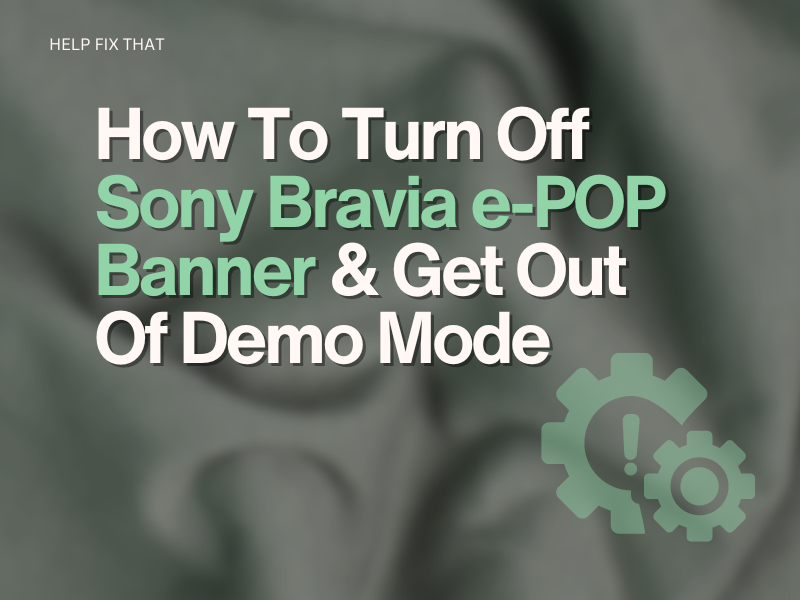

Leave a comment