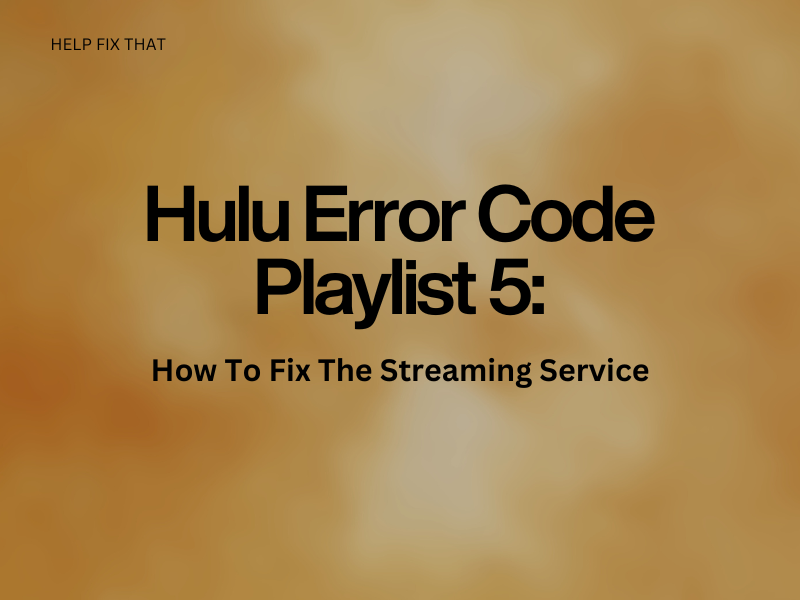Are you trying to stream Hulu TV shows and movies on your mobile device or Smart TV but getting the Playlist 5 error code?
In this guide, we explore the reasons for this error code on the streaming app and some possible ways to get it working again.
Why Do I Keep Getting Error Code Playlist 5 On Hulu?
- There is an issue with the Hulu server
- Playlist or Hulu app’s installation files are corrupt
- The Hulu app or device software is outdated
- Session bugs are causing glitches on the app or device
- Internet connectivity problems
- Hulu app cache data is bulky and got corrupt
How Do I Fix Hulu Error Code Playlist 5 On the App?
Perform a Power Cycle
The first solution is to power cycle your device to refresh its system and load the app correctly again.
iOS:
- Press the “Side” and “Volume Up/Down” buttons until the power off slider appears.
- Now, drag the slider until your iOS device turns off.
- Afterward, wait at least 30 seconds and press the “Power” button to restart your iPhone and see if the error code is resolved.
Android:
- Press & hold the “Power” button.
- Select “Restart.”
Troubleshoot the Internet Connection
An unstable internet connection can make it hard for the Hulu app server to communicate with its server, which can cause this error. Here are some ways you can try to restore the connection on your device.
- Turn on and off the Airplane mode on your device to refresh the network connection.
- Disable the Data Saver or Low Data mode on your device.
- Enable the Hulu app background data.
- Switch to the Wi-Fi network from mobile data or vice-versa.
- Power cycle the router.
Troubleshooting the internet connection can also help you resolve other errors, such as the Hulu error code 406.
Disable VPN
Using VPN services on your device might be another factor hindering the Hulu app’s ability to connect with its servers.
VPNs are third-party applications that safeguard your online information from intruders and other threats. They filter your data to cover up sensitive information like credit card numbers, passwords, and banking information and change your IP address at random to shield the privacy of your location.
However, not all VPN services integrate well with other apps and might slow down your network connection. Therefore, try turning it off to see if this fixes the error.
Clear Hulu App Cache Data
Over time, the Hulu app cache can bulk up with corrupted data, resulting in the playlist error. To fix this issue, simply clear the Hulu app cache on your device.
Android:
- Launch “Settings.”
- Tap “Apps.”
- Tap “All Apps.”
- Select “Hulu.”
- Tap “Storage.”
- Tap “Clear Cache.”
iOS:
- Open “Settings.”
- Tap “General.”
- Tap “iPhone’s Storage.”
- Select “Hulu.”
- Tap “Offload App.”
- Tap “Offload.”
Reset Network Settings
The network settings on your device may be misconfigured or corrupted, which can cause connectivity failure between the Hulu app and the server. Therefore, try resetting the network settings in the following way and see if this fixes the issue.
iOS:
- Launch “Settings.”
- Tap “General.”
- Select “Transfer or Reset iPhone.”
- Go to “Reset.”
- Select “Reset Network Settings.”
- Tap “Reset Network Settings.”
Android:
- Open “Settings.”
- Choose “General Management.”
- Go to “Reset.”
- Tap “Reset Network Settings.”
- Select “Reset Settings.”
- Enter your device’s “Password or PIN.”
- Choose “Reset Settings.”
Note: You can also try resetting the APN settings to restore the proxy and port settings to their defaults.
Update the Hulu App
If you haven’t updated the Hulu app on your device, it is a good idea to do so right now, as an outdated version of the app could be the reason you are experiencing issues.
- Launch “App Store” or “Play Store.”
- Search for “Hulu.”
- Tap “Update.”
Reinstall Hulu App
- Tap and bold the Hulu app on your device’s home screen or App Library.
- Tap “Uninstall.”
- Select “OK” or “Uninstall.”
- Open “Play Store” or “App Store.”
- Search for the Hulu app and tap “Install or Get”
- Afterward, launch the Hulu app, sign in, and verify the fix.
Update The Device Software
iOS:
- Launch “Settings.”
- Navigate to “General.”
- Tap “Software Update.”
- Tap “Download and Install.”
- After entering the device’s password, tap “Install Now.”
Android:
- Launch “Settings.”
- Tap “Software Update.”
- Select “Download and Install.”
- Tap “Download Now.”
- Afterward, tap “Install Now” to update your Android device to the latest version and see if this fixes the error code on Hulu.
Check Hulu Server
Hulu often goes offline during scheduled maintenance or while experiencing a technical glitch. In this case, you may see the playlist 5 error popping up on your device’s screen.
To verify your suspicion, head to a third-party service checker website and see if other users are experiencing the same issue on Hulu. If so, there is nothing really you can do instead of waiting until the service gets back online.
So keep checking after an hour or so to know when the streaming service is operational again.
How Do I Fix Hulu Error Code Playlist 5 On Smart TV?
- Power cycle your Smart TV and home network device.
- Switch to a wired network connection.
- Update the Hulu app.
- Reinstall the Hulu app.
- Reset your Smart TV.
- Check Hulu server status.
Conclusion
In this article, we’ve explored why you keep getting the Hulu playlist error on your streaming device and discussed a few hacks as troubleshooting the internet connection, updating the Hulu app, resetting the network settings, etc., to resolve the issue.
Hopefully, you can now enjoy your favorite show on Hulu in peace. However, if you are still bothered by the error code, reach out to the Hulu Support team to investigate the problem further.