Are you unable to access your Lloyds account because its banking app is not working?
We understand how important it is for your online banking app to operate optimally, which is why we have created this step-by-step guide to assist you in getting your banking app up and running efficiently so you can continue managing your finances.
Why is Lloyds bank app not working?
Before discussing the possible reasons why your Lloyds app is not working, we advise you to first check the Lloyds service status page.
If the service status page confirms that the problem does not lie with the Lloyds server, there are a few possible reasons why your app is not working.
The device or app version is outdated
If your Android or iOS version is outdated, it will not be able to support the software of the Lloyds app on your device.
The minimum requirements for Android is 2.3 and iOS 5.0.
It’s also possible you are running an old version of the app.
Lloyds has deliberately stopped the usage of older models of their app as they are constantly improving security features and eradicating any bugs that have transpired in previous versions.
Your Internet connection is problematic
If your Lloyds app cannot be connected to a secure internet connection, it will not be able to load properly and get a stable connection to the server. Your network provider might be experiencing issues such as lagging or restricted internet speeds.
In the case of mobile data, you may have run out of credit, or you are in an area where there is no network coverage.
You are using a jailbroken device
A ‘jailbroken’ or ‘rooted’ device does not have any safety features, such as those that prohibit malware from being downloaded.
For security reasons, Lloyds has prohibited any potentially rooted devices from accessing the mobile banking app to stop the possibility of hackers and fraudulent activity taking place.
If you reset your phone back to the original settings, bringing back the safeguard features, your Lloyds app should start to work again on your mobile.
You have not registered for Internet banking
For the Lloyds mobile app to work for you, you need to be registered on their online banking beforehand.
Once you have internet banking, you need to register your device for the mobile app with a valid phone number.
You are using a Blackberry or Windows mobile
Blackberry phones and mobiles that operate on Windows are not compatible with the Lloyds banking app.
If you are using one of these devices, you will need to access your Lloyds accounts by using the Internet banking option on a browser.
Forgotten Credentials
Finally, you can’t access your Lloyds mobile app if you have forgotten your login details.
How to fix Lloyds banking app
Update your app
Ensuring your Lloyds app is up to date is vital in the functioning of the app on your mobile device.
Always have your banking app on an automatic update so you can continuously have better security and app features.
If you go onto your app store, there is an ‘Update’ option next to the Lloyds app. Select this so you can override your current version.
Update your mobile’s software
Complete a software update on your phone to confirm compatibility with your Lloyds mobile app.
On iPhone:
Settings > General > Software Update
On Android:
Settings > About Phone > Check for Updates
Reboot your internet connection
Your Lloyds banking app might not be working if your wifi or mobile data is not connecting to its network.
To reboot your wifi router, switch your modem off and unplug it from its plug point. Wait a couple of minutes before plugging it back in and switching it on.
If you are using your mobile data, turn your data off and on again after a minute or two.
Restarting your mobile can also sometimes fix a faulty connection.
Try a different device
With the Lloyds banking app, you can use up to 10 different iOS and Android devices to register and log into your accounts.
If you are experiencing difficulty with one of your devices, try using a different one.
Uninstall and reinstall the app
Uninstalling the Lloyds app from your mobile will eliminate any potential viruses in your app’s software on your phone.
Conclusion
We know how important having your banking mobile app is. It allows you to do just about anything with your accounts, no matter your location.
We hope this guide has provided you with all the information you need to make your Lloyds banking app to work on your device without any more setbacks.

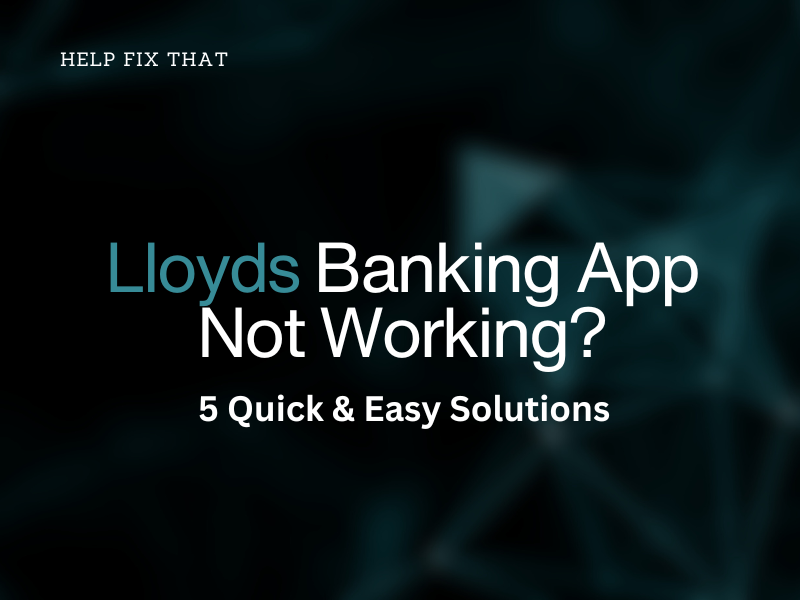

Leave a comment