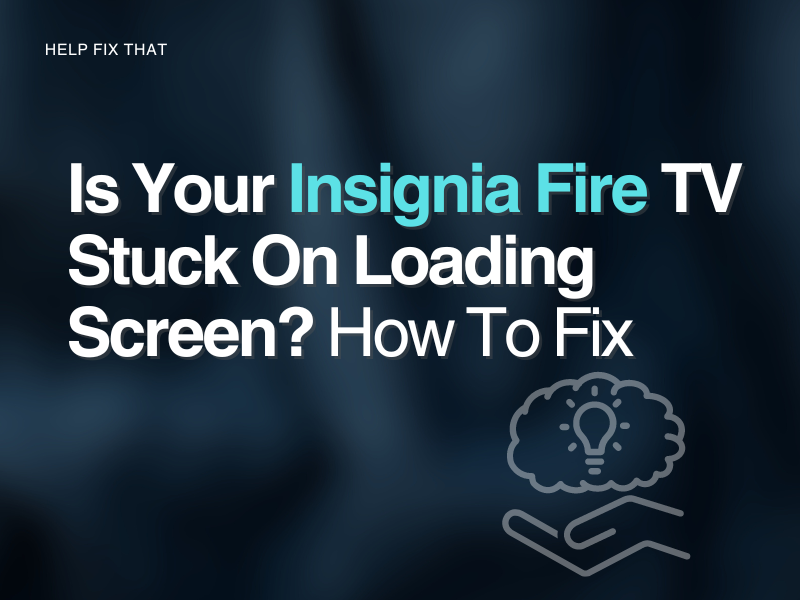Is your Insignia Fire TV stuck on the loading screen? Are you unable to get past the buffer that holds you immobile while you wait for its completion?
Don’t worry; we’ll do our best to help you get past this annoying problem so you can return to your favorite shows.
Why does your Insignia Fire TV get stuck on the loading screen?
- Fault in the TV system
- Power supply issue
- Booting up issues
- Buggy update
Below we’ll do our best to guide you to fix this inconvenience.
How to Fix Insignia Fire TV stuck loading screen?
Restart TV
Simply turning your Fire TV on and then off can quickly solve your dilemma. A stuck loading screen rarely indicates a problem more significant than your TV, just glitching then bugging off. Restart your Fire TV using the dedicated power button. If that somehow doesn’t switch it off, you can unplug the power supply directly and reattach it.
Hard Reset your Insignia Fire TV
Sometimes simply turning off your Insignia Fire TV isn’t enough to get all the electrical power out of its system. Small packages of power can occasionally disrupt the reset process. In this case, you need to perform a hard reset on your Insignia Fire TV.
To do this
- Unplug your Insignia Fire TV from the power outlet.
- Press and hold the dedicated power button for 30 seconds up to 2 minutes.
- Plug the TV in while still holding the power button.
- Wait until the loading screen appears,
- Then, release the power button.
Once you do these steps, you need to resync your Fire TV remote again by pressing and holding its home button for 30 seconds.
Wait it out
Sometimes, the booting-up process of your Insignia Fire TV can take a long time. You should probably leave it on the loading screen for 25 to 30 minutes, according to Amazon.
When booting up takes this long, it probably results from troubleshooting or fixing internal problems such as updates. By constantly trying to restart your TV, you aren’t giving it the required time it needs to perform its tasks and boot up.
Repair power supply
Not receiving enough electrical power can cause a long loading time in Insignia Fire TVs. This is due to the TV’s power supply not functioning correctly and being faulty. Go check and connect the power cables correctly in the electrical socket.
Any looseness can cause the current to leak, weakening its signal. A loose power supply connection is also a fire hazard, as electrical sparks can easily short the circuit and cause a fire or explosion. So, it is best to keep it in check routinely.
It would help if you were also looking for damage across the power cable. If you find any damage, replace it immediately by visiting an authorized shop that sells genuine products. A third-party replacement can do more harm than good, and chances are Insignia Fire TV’s software may not recognize it due to security reasons.
Reset Fire TV software
As Insignia comes with a built-in Amazon Fire TV, there may be a chance that the fault is due to a bug or error in the Amazon Fire TV software.
To restore the Amazon Fire TV software, you need to do this:
- Get the Fire TV remote.
- Press the Right and Back buttons together.
- Hold them for at least 10 seconds.
- The screen will now prompt reset instructions; follow them to complete your reset.
Final Thoughts
It can be pretty frustrating when your Insignia Fire TV does not act as you want it to. We all hated long waiting times since the early days of playing games or downloading songs online, so we hope this guide helped you bypass your TV’s loading screen.
If you are still facing an issue, get in touch with Insignia customer support.