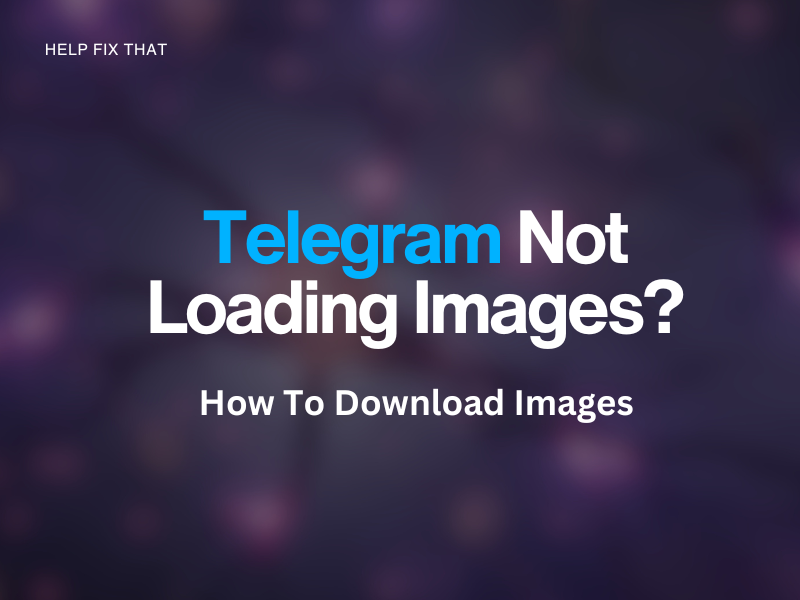Are you trying to receive pictures or GIFs on Telegram, but the app won’t load images?
In this article, we will help you understand the reasons for this issue and what steps you can take to eradicate it.
Why won’t Telegram load my images?
- Cache files are corrupt
- The app is outdated
- Internet connection is slow
- Phone memory is full
- Telegram service is down
How to fix Telegram not loading images?
Update Telegram
If you are using an outdated version of Telegram, this can interfere with the successful loading of images.
Updating Telegram is an easy task, by just going into your app store and selecting Update if it gives you the option.
Clear Telegram’s cache
Clearing the cache files in Telegram will get rid of any contaminated files, and clear out the build-up of temporary data that has been stored on your device.
Step 1. In Telegram, go into ‘Settings’
Step 2. Select ‘Cache Settings’
Step 3. In Clear Cache, choose ‘Delete’
Now, try to upload images.
Clear your phone memory
Your phone memory will become full from Telegram if you are receiving ample amounts of images and videos.
As with all the other media and apps on your phone, if Telegram is too full, It will not be able to load the pictures for you.
Try deleting items off your phone that you no longer need. Deleting apps will create the most space.
Note: If you have an SD card in your device, Telegram will automatically store files here and not with the internal storage.
Turn auto-download on
The auto-download feature is good if your device keeps switching between Wi-Fi and mobile data and can ensure that your images load properly.
Step 1. In Telegram, click on the 3 lines at the top left
Step 2. Choose ‘Data and Storage’
Step 3. Make sure the switches next to ‘Automatic Media Download’ for mobile data and Wifi are on
You have now ensured your media will automatically be downloaded.
Keep Telegram open
If you are trying to load an image or video on Telegram, and it is quite a large file, you will need to keep Telegram running in the background if you do not want to stay on their page.
Minimizing Telegram during the download phase will interfere with the image downloading.
How can I download images from Telegram?
You can save images from Telegram directly onto your mobile by selecting the image you want to keep and choosing ‘Save’ from the options list. The steps will vary depending if you are using an Android or iPhone mobile, or if you are on a PC.
Android:
Step 1. On the Telegram app, click on the desired photo
Step 2. Select the button with the three dots on the top right side of the screen
Step 3. Click on ‘Save’
iPhone
Step 1. Select the image you want to save
Step 2. Choose the ‘Share’ option
Step 3. Click on the three dots at the top
Step 4. Select ‘Save Image’
PC
Step 1. Right-click on the graphic you want to save
Step 2. Choose ‘Save Image As’
Step 3. Decide where you want to save the image on your computer
How do I automatically save photos from Telegram to the gallery?
Step 1. Launch the Telegram app
Step 2. Click on the ‘Menu’ option and press ‘Settings’
Step 3. Now choose ‘Chat Settings’
Step 4. You will now be able to choose the ‘Save to Gallery’ option to be enabled
All videos and images that you receive from your chats will be found in your media files.
Conclusion
With this guide, we hope you were able to decipher which reason was causing your Telegram app to not load any images and that one of our five easy fixes was able to help you fix your instant messaging app.
If, however, you are still experiencing issues with Telegram not downloading pictures, we suggest you contact them directly.
You can fill out their online form.