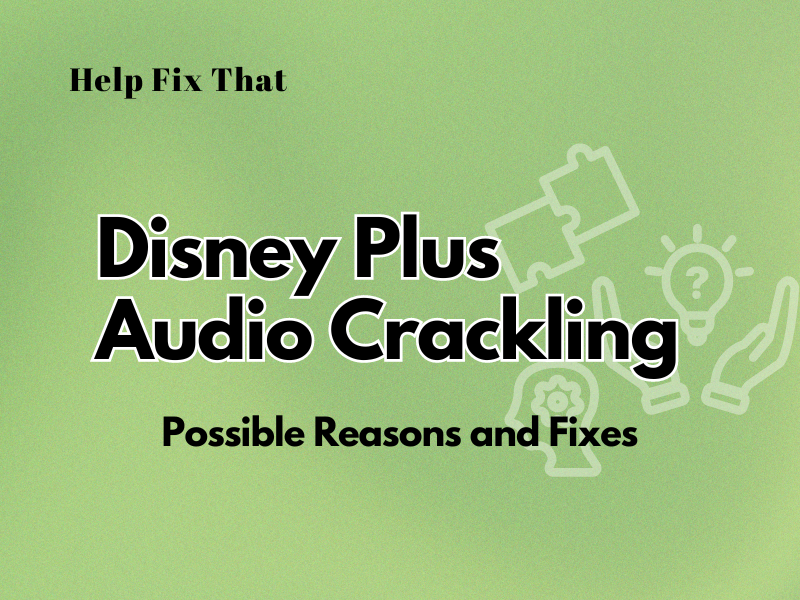Are you using the Disney Plus app on your Roku, PS4, TV, or other streaming devices with the default or custom audio setup, but a crackling sound from the speakers compromises your viewing experience?
Below, we’ll discuss why you are experiencing this annoyance and in what ways you can fix it to get a better sound output on the app.
Why is my Disney Plus sound glitching?
- Slow internet speed or poor Wi-Fi signal strength is failing to keep up the audio quality.
- You are trying to stream content in higher resolution.
- The streaming device is incompatible with Disney’s recommended HDCP version 2.2 or higher.
- AVR or HDMI cables are outdated.
- The Disney Plus app system and installation files are corrupt.
How do I fix the crackling audio quality on Disney Plus?
Resolve Network Issues
Slow internet speed is the most common reason for this problem. You may have a data bottleneck in your home network setup, resulting in speed lags. Therefore, open a browser and test your connection.
Disney Plus recommends 5 Mbps for HD and 25 Mbps for 4k content, so if the results are below that mark, restart your router to restore the network connection speed.
If this doesn’t help, contact your internet service provider and ask them to troubleshoot the issue at their end.
Another way is to use a wired connection adequate for higher-resolution streams, such as Disney Plus. This approach can fix the issue of bandwidth-hungry devices consuming the necessary resources needed for streaming content with clear audio.
TIP: Make sure to run a Cat 6 or above Ethernet cable from your router to the Disney Plus streaming device.
If the wired setup doesn’t help, you might be using an old router that’s not up for the job. So it is better to replace it with an upgraded one that can potentially fix any streaming issues, including this one.
Change Video Quality
- Select the title.
- Go to the “Details” or “App Settings” tab
- Select the “Moderate” or “Save Data” option, and that’s about it!
The Moderate setting uses less internet bandwidth and streams in HD quality. The Save Data mode further lowers the resolution to SD quality. These options can aid your network connection to keep up with the content streaming demand without affecting the sound quality.
Reset HDCP By Power Cycling the Setup
If you are experiencing this glitch on Roku, there may be a conflict between the Disney Plus video codec and the device’s settings.
Disney Plus uses Dolby Digital audio codec, but the video codec is the latest HEVC. This requires that the receiver and TV should be compliant with HDCP version 2.2 or higher. If not, the sound starts to pop, drop, or stutter.
However, if your setup is HDCP 2.2 or higher and the audio still crackles, power cycle the whole chain to re-negotiate the handshake. For this, turn off the receiver and TV, plug the power cable out at the main, and disconnect both ends of the HDMI cable.
Next, wait 10-30 seconds, reconnect everything, and play a video to see if the problem persists.
Update AVR Cables
It is possible your receiver and TV are HDCP compliant, but the cables need to be updated. For example, an older HDMI cable sometimes fails to negotiate with HDCP, resulting in stuttering or out-of-sync audio on the streaming app.
So try replacing the old cable with the newer HDCP 2.2 or above HDMI cable, generally labeled as Premium Certified Cable, and hopefully, this will solve your problem.
TIP: Make sure the new HDMI cable is at most 6 feet in length for better transmission of audio signals.
Reinstall Disney App
A bug in the Disney Plus app is sometimes responsible for this sound issue while trying to catch up on the audio. The quick fix here is to uninstall the app and reinstall a fresh version on your device.
Contact Disney Plus Customer Support
If you have tried the above solutions and nothing worked, contact Disney Plus customer support and ask them to escalate the issue. They might know a thing or two about the audio issue that most users fail to discover.
Use Alternate Ways To Stream Disney Plus Content
This audio issue on Disney+ is mostly reported on receivers (Roku, Amazon Firestick) connected to the TV sets. Therefore, while waiting for a definitive fix, install the app on your mobile device. You can also use the streaming service web player on your computer browser.
If you are not a fan of small screens or Disney Plus not filling screen on the browser, invest in a Chromecast device and cast your favorite content to a bigger display from your mobile device or computer.
Conclusion
In this short guide, we’ve discussed the reasons for the Disney Plus audio crackling issue. We’ve also shared a few fixes to help you resolve the problem with easy instructions.
Hopefully, you’ve found a fix to get rid of the annoying pops, audio drops, and stutters and can enjoy watching a specific TV show to movie on Disney+ you love without facing further issues.