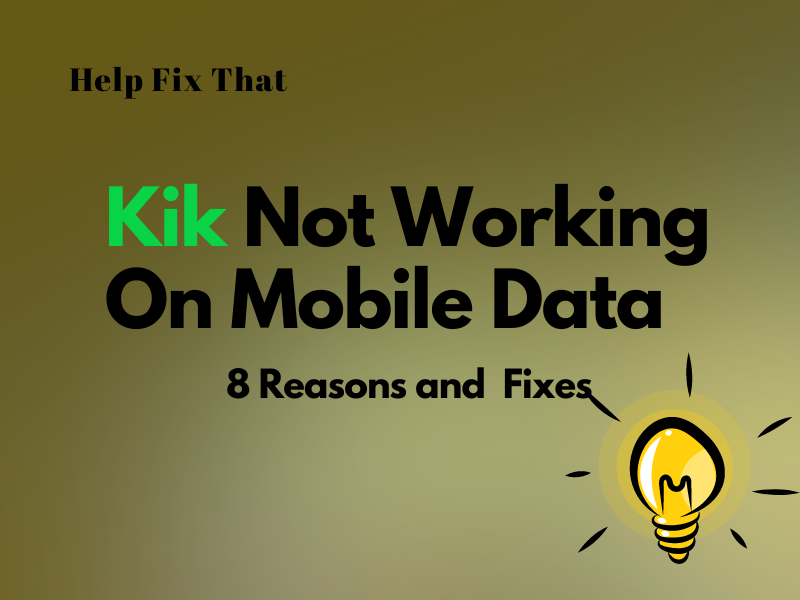Have you installed Kik on your phone, but the app is not working on your SIM provider’s mobile data and won’t let you communicate with your contacts on the go?
In this article, we’ll investigate the cause of this issue and show you how to fix it so you can start communicating with your friends and family on the go.
Why is Kik not working on mobile data?
- Temporary bugs in your Android phone or iPhone software.
- The data limit set on the phone is breached.
- The device APN settings are incorrect.
- There is no network coverage in your area.
- Data Saver or Low Data Mode enabled on the phone.
- Kik app or device firmware is outdated.
- The Kik app installation got corrupt.
How do I get Kik to work on mobile data?
Restart Phone
The quickest way to troubleshoot this problem is to simply restart your phone. This could fix the bugs in the phone software, interfering with the default data connection settings.
If you have an Android phone, press the “Power” button on the side panel and tap “Restart.” Hold the “Volume” and “Side” buttons on an iPhone, drag the power off slider, and press the “Side” button to turn it on.
Verify Network Coverage
It’s possible you are using the messaging app in an area where your provider has little or no network coverage. This leads to issues with enabling cellular data on your phone, resulting in failure to communicate with your contacts.
Therefore, move to another room, or if you are outside, wait for the network signals to appear again on your phone and then try using the Kik app.
Check Data Limit
- Open “Settings.”
- Tap “Network and Internet.”
- Select “Data Usage.”
- Open Data Usage “Settings.”
- If the data limit is breached, toggle off the “Set data warning” and “Set data limit” options.
On an iPhone, go to “Settings” > “Mobile Data,“ select “Kik,” and verify that the app has not consumed your current data plan.
NOTE: If the limit is not breached, you may have consumed your data completely. In this case, upgrade your cellular data plan by topping up the balance or calling your service provider’s helpline.
Disable Data Saver Or Low Data Mode on the Mobile Device
Android:
- Open “Settings.”
- Tap “Connections” / “Mobile Network(s).”
- Select “Data Usage.”
- Tap “Data Saver” and toggle it off.
iPhone:
- Open “Settings.”
- Tap “Mobile Data” / “Cellular.”
- Tap “Mobile Data Options” / “Cellular Data Network.”
- Toggle off “Low Data Mode.”
Reset APN Settings on the Device
Android:
- Open “Settings.”
- Tap “Connections” / “Mobile Network(s).”
- Select “Access Point Names.”
- Tap the vertical ellipses icon.
- Select “Reset to Default.”
iPhone:
- Open “Settings.”
- Tap “Mobile Data” / “Cellular.”
- Head to “Mobile Data Options” / “Cellular Data Network.”
- Tap “Reset Settings.”
After that, open the Kik app and confirm if the problem is fixed.
Update Phone Software to the Latest Version
Android:
- Open phone “Settings.”
- Scroll and tap “System.”
- Tap “System Update.”
- Wait for the phone to search and download the latest available updates.
iOS:
- Open iPhone “Settings.”
- Tap “General.”
- Select “Software Update.”
- Tap “Automatic Updates.”
- Toggle on “Download iOS updates.”
Once the phone firmware updates, launch the Kik app and verify the fix.
Update Kik App
An outdated Kik app on your Android or iOS device often causes it to malfunction and won’t let you send videos or text messages. To fix this, update the Kik app on your phone in the following way:
- Open “Play Store” / “App Store.”
- Search for “Kik.”
- Tap “Update.”
Wait for the Kik app to update on the phone, launch it, and see if this fixes the issue.
Reinstall Kik App
Over time, Kik app installation files on your phone often corrupt due to internet bugs and fail to function correctly. When this happens, just uninstall it and reinstall the fresh version this way:
- Tap and hold the “Kik” app on your Android or iPhone home screen.
- Select “Uninstall.”
- Tap “OK.”
To uninstall Kik through Settings on your phone, do the steps below:
Android:
- Open “Settings.”
- Navigate to “Apps.”
- Select “Kik.”
- Tap “Uninstall”
- Tap “OK.”
iOS:
- Access “Settings.”
- Locate and tap “General.”
- Select “iPhone Storage.”
- Choose “Kik.”
- Tap “Delete App.”
After a successful uninstall, open “Play Store” or “App Store” on your phone, search for the “Kik” app, and choose “Install” or “GET.”
Next, open the Kik app, log in to your account, and confirm whether the issue recurs.
NOTE: Reinstalling the app can also help you resolve the Kik errors while attaching pictures to messages.
Conclusion
In this article, we’ve explored the possible reasons for Kik not working on the mobile data of your network service provider and what you can do to troubleshoot the issue with less effort.
Hopefully, one of the fixes in this guide worked in your favor, and you can now resume communications with your Kik contact even if you don’t have Wi-Fi access nearby.