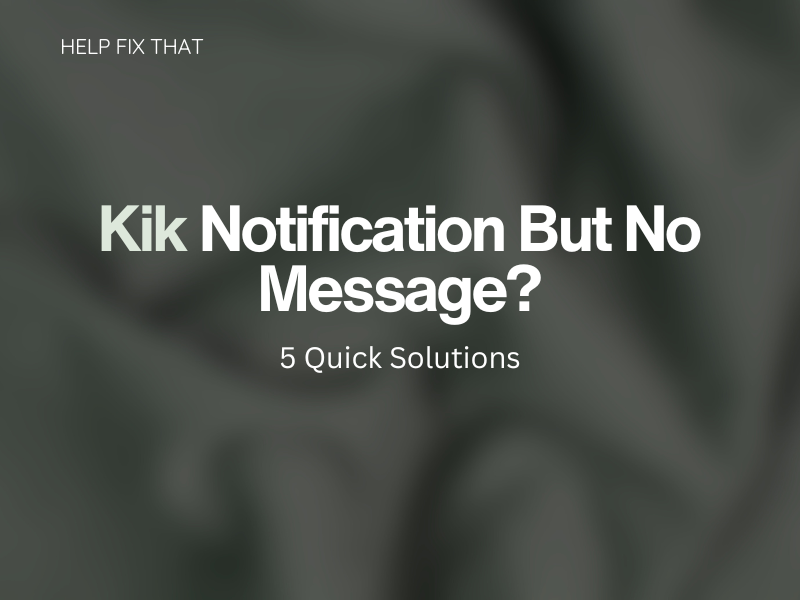From time to time, Kik users receive a notification in the form of a “confirmation” message and an image that shows that they have received an alert. However, when they open the app and check, nothing is showing in their chat.
When you receive notifications in Kik, there are two different types of messages. The first one shows you that another user has read your message—just like a push notification would on your phone. The second type shows you that someone else has seen the message but not read it yet—just like an email might show you if someone else has opened it on another device.
But if you you failed to get the messages, read on for a step-to-step guide to fix this issue on Kik.
Reasons why Kik is showing notifications but no messages appear
- The person who received your message deleted it before reading it. This may have happened if they received a lot of messages at once and wanted to delete them without reading so they could keep their chat organized without having to scroll down and find each message.
- The person who sent it read your message and then deleted it. This may have happened if they wanted to make sure you read the message and didn’t want to make it easy for you to just scroll down in your chat and find it.
- You have not received the message yet. The other user may have read and deleted the message, but you haven’t received it yet.
- The Kik app is experiencing some issues.
- Your device might be acting up.
Guide to fixing your Kik Notifications Not Showing Message
Check for Kik App Updates
When you are experiencing issues with Kik, the first thing you should do is ensure that you have the latest version of the app installed. Many of the bugs and issues that users have reported have been fixed in the latest updates. If you are unsure of your current version, you can go ahead and update the app. You can check for app updates in a few ways:
For Android: Open the Google Play Store, go to the “My Apps” section, select Kik, and click “Update.”
For iOS: Open the App Store, select “Updates,” and choose “Update All” if you want to update all of your apps, or select “Update” next to the Kik app to update it specifically.
Clear Kik cache
If you have tried updating the app and that does not seem to be helping, you can try clearing the cache for Kik. Clearing the cache for Kik deletes the temporary files and other data that the app has used to function. Resetting Kik may fix the issue for you. To clear the cache for Kik:
- Go to “Settings” and select “Apps.”
- Select “Kik” and select “Storage”.
- Select “Clear Cache” and “Clear Data.”
Restart Your Device
If none of the above seems to work, you can try restarting your device. A lot of times, users report that the issues they face with Kik go away after they restart their device. To restart your device:
- Swipe the “Slide to Power Off” bar at the top of your device.
- When the device turns off, press and hold the “Power” button for a few seconds and then release it.
- Once the device has turned back on, open Kik and attempt to send and receive messages.
- This is different for some devices, just make sure to locate the reboot bar to restart your device.
Check for Android OS and iOS Issues
If all of the above have been ruled out, it is time to check for issues with your device. With the wide variety of devices available, it is possible for there to be a glitch in the Android operating system or an iOS issue that you are facing. Since it is difficult to pinpoint what exact problem you are facing, we recommend trying the steps below to see if there is a fix for your issues.
Android:
- Make sure your device has at least 50% battery.
- Disable any other apps that might be using your internet connection.
- If you are connected to a WiFi connection, check the connection and make sure it is strong and stable. – If you are not connected to a WiFi connection, check to see if there are any cellular network issues in your area.
iOS:
- Make sure your device has at least 50% battery.
- Disable any other apps that might be using your internet connection.
- If you are connected to a WiFi connection, check the connection and make sure it is strong and stable. – If you are not connected to a WiFi connection, check to see if there are any cellular network issues in your area.
Check for Network Problems
If you have tried all of the above and the issues are still occurring, you can check for network issues. Since Kik messages are sent through your internet connection, there may be an issue with the network in your area. This can occur if there is a service outage in your area, you are trying to use a WiFi connection that is too weak, or there are too many people using the same network at the same time.
Android:
- Make sure that your device is connected to a WiFi connection.
- Check for any network outages in your area.
- Try connecting to a different WiFi network and see if the issue persists.
iOS:
- Make sure that your device is connected to a WiFi connection.
- Check for any network outages in your area.
- Try connecting to a different WiFi network and see if the issue persists.
Conclusion
We hope that this article helped you learn how to deal with Kik showing a notification, but no message is displayed. If you have tried all of the above and the issues are still occurring, there may be an issue with the Kik servers. In that case, there is not much you can do other than wait for them to fix it. If you have tried all of these suggestions and are still having issues with Kik, we recommend contacting their support team.