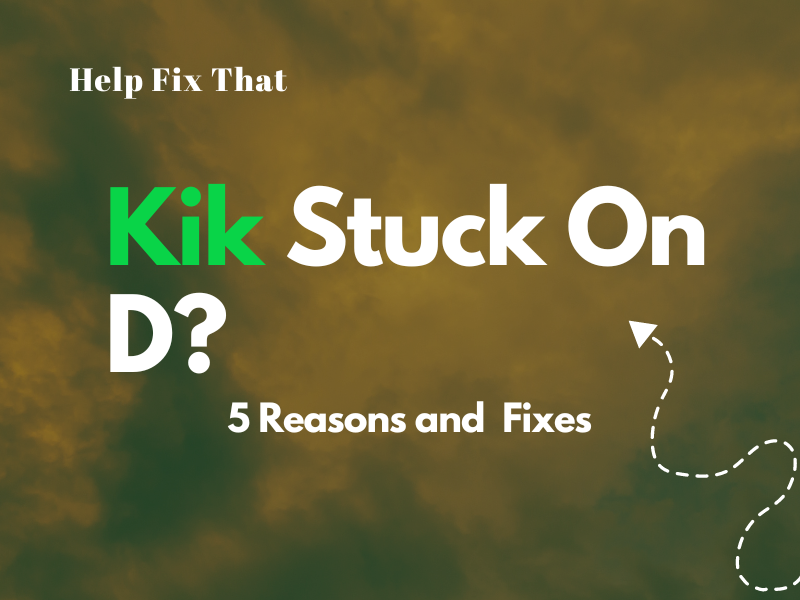Kik is an excellent alternative to the default Messages app on Android phones and iPhones, but many users complain that their messages get stuck on a light D, which frustrates them a lot.
Below, we’ll explore the reasons why the messaging app shows this status and what you can do to ensure the recipient receives your texts.
Why is my Kik message stuck on light D?
Kik D status after texting someone means you’ve sent the push notification of the message to the recipient, and it is delivered. However, the receiver has not seen the message either because they didn’t open the app, are occupied somewhere, or are away from their device.
A few other reasons for this problem could be:
- The Kik app is temporarily glitching.
- Your device has software issues.
- You are using an outdated version of the Kik app on your Android or iOS device.
- The Kik Messenger installation files are corrupt. .
- Kik service is momentarily down.
NOTE: Whenever the recipient has the time to open the Kik app and see your message, this indication turns to a solid D.
What to do if my KiK message is stuck on D for Delivered?
Force Stop Kik App
Android:
- Access the “Settings” menu.
- Open “Apps.”
- Select “Kik.”
- Tap “Force Stop.”
iOS:
- Go to the Home screen to show open apps.
- Swipe left or right.
- Find the Kik app and swipe up to force-close it.
Now head back to the Home screen, relaunch Kik, and send a message to see if this fixes the issue.
Another way to force-close the Kik app is to restart your Android device.
- Press the “Side” button beside the volume controls to access the “Power” menu.
- Select “Restart” or move the slide to “Restart.”
- Wait for the device to turn back on and open the Kik app.
On an iOS device, press the “Volume” and the “Side” buttons and hold them until the Power menu appears, drag the slider, and press & hold the side button on the right till the Apple logo emerges on the screen.
Update Kik App
- Open Play Store/App Store.
- Search for “Kik.”
- Tap “Update.”
Wait for the app to update on your device, open it, send a few messages, and verify the fix.
INFO: Outdated Kik can also cause the app to keep freezing while you are sending messages to others.
Update Device Software
Android:
- Open “Settings.”
- Scroll and select “System.”
- Tap “System Update.”
iOS:
- Open “Settings.”
- Tap “General.”
- Tap “Software Update.”
- Select “Automatic Updates.”
- Toggle on “Download iOS updates.”
Let the device restart to update the firmware; hopefully, this will troubleshoot issues related to message delivery on the Kik app.
Reinstall Kik App
- Tap and hold the “Kik” app.
- Choose “Uninstall.”
- Tap “OK.”
To uninstall the Kik app through the Settings on your Android/iOS device, follow these steps:
Android:
- Open “Settings.”
- Tap “Apps.”
- Tap “Kik.”
- Tap “Uninstall”
- Select “OK.”
iOS:
- Open “Settings.”
- Go to “General.”
- Tap “iPhone Storage.”
- Select “Kik.”
- Tap “Delete App” and confirm when the prompt message appears on the screen.
Once you’ve uninstalled the app, go to “Play Store/App Store,” find the “Kik” app, and tap “Install” or “GET.” Afterward, open the app, sign in to your account, send some messages to a few recipients, and see if they are delivered this time.
Check Kik Service Status
Just like most instant messaging apps for fast communication, Kik often faces downtime due to regular maintenance or system upgrades, leading to this status indicator on your texts.
To verify this, visit a third-party Kik service status checker website and observer other users experiencing the same issue. If so, stop using the app until the Kik developers fix the issues on their end or complete the necessary upgrades.
Usually, it takes about 2-5 hours for the Kik servers to get back online again, potentially resolving this issue on your device.
In the meantime, see the updates on the Kik X page to get an idea of how long it will take for the app to start working as intended.
Conclusion
In this article, we’ve discussed why your Kik messages display the light D status and in what ways you can fix the problem without spending too much time on answers.
Hopefully, you’ve found a working solution for your issue and can now send messages to your recipients with the assurance that they’ll deliver without further complications.
However, if all else fails, contact Kik support, describe your issue in detail, and see what they have in store for you to address your concerns.