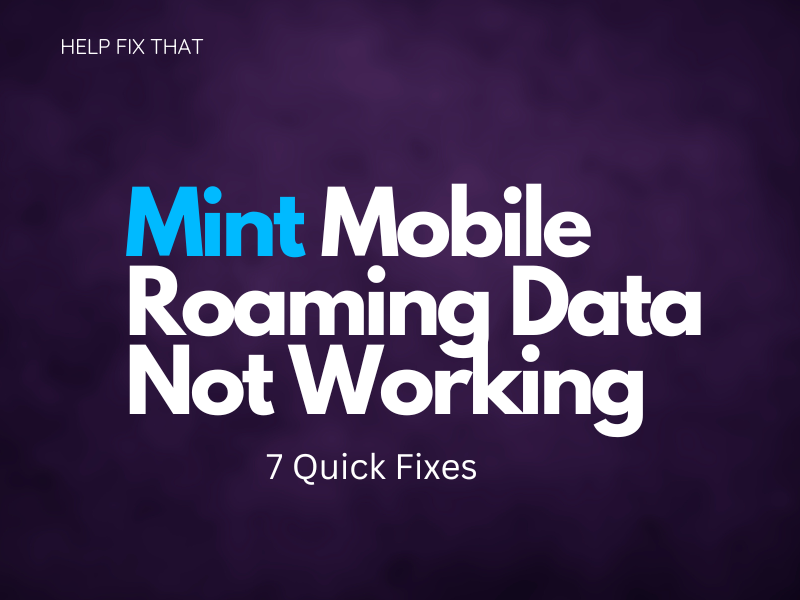If you’re traveling abroad and need access to good connectivity, it can be really frustrating when your Mint Mobile roaming data isn’t working. You may need to make some important calls, or perhaps you require roaming data for work. Whatever the reason, we want to get you online again as soon as possible.
Keep reading to go through our quick guide on fixing this issue on your phone.
Add A New APN
One way we’ve found very helpful in fixing Mint Mobile roaming data is to add a new APN. It is the gateway to provide all the information your phone needs to access mobile data.
To add a new APN, follow the below steps:
- Navigate to Settings on your phone
- Click Network and Internet
- Choose Mobile Network
- Tap Advanced
- Select Access Point Names
- Tap Add New APN
- Use the following settings:
- Name: Mint, Access Point Name is wholesale
- Proxy: not set
- Username, Password, Server, MMSC, MMSC, MMS proxy, MMS port, and authentication type should all be not set
- MCC is 310, MNC is 240
- Set the APN type to default,mms,supl,hipri,fota,ims,cbs,
- Set the APN protocol and APN roaming protocol to IPv4
- Enable APN with bearer set to Unspecified
- Set MVNO type to None
Make Sure Roaming Settings Are Switched On
Mint Mobile roaming data needs to be enabled manually. So, make sure to access your roaming data via the settings app on your phone to check that the toggle is switched to On.
You’ll also need to have an active roaming data plan with Mint. A quick phone call to them if you’re having issues may help prevent you from wasting time figuring this out.
Check The Mint Mobile Coverage Map
iT could be that Mint Mobile is having some outage issues in certain areas, and it has nothing to do with your phone at all.
To double-check this, take a look at their Coverage Map to see where Mint is experiencing coverage issues. You can even search your address where you’re based and receive good connectivity.
Make Sure Phone Software Is Up To Date
It’s worth checking that your phone is up to date if you’re having issues with data roaming.
Navigate to your phone settings and find the section labeled ‘System’. Then open System Update. If there is one available, you should download it straight away.
Switch Phone Off and On
Try switching off your phone. Make sure to give it at least 30 seconds before switching it back on. This will give your phone some time to reboot all settings and hopefully get your mobile roaming data working again.
Reinsert Mint Mobile Sim Card
Sometimes, dust/dirt can get stuck underneath the SIM card. This often causes issues with roaming data.
To make sure this isn’t causing you any problems, open up your phone and remove the Mint Mobile SIM card. Give it a quick clean to remove any dust and check that nothing is obstructing the SIM card in the SIM port on your phone. Next, reinsert your SIM card and turn on your phone to verify the fix.
Try Using Your Mint SIM in Different Devices
If you’ve tried all of the above steps and have had no success, you may want to try using your Mint SIM card on some different devices.
Ask a friend/family member that you’re traveling with if you can borrow their device to check if your Mint sim card is working. If roaming data works when using their device with your SIM, you’ll know that your SIM is working correctly so it must be your phone that’s experiencing issues.
Conclusion
We really hope that the above steps have rectified any issues you’ve been experiencing with Mint Mobile roaming data not working.
If you’ve tried all of these tips and are still having problems, we recommend reaching out to Mint Mobile directly via their help center. You can speak with an expert via their Fox Bot live chat service or give them a call directly.