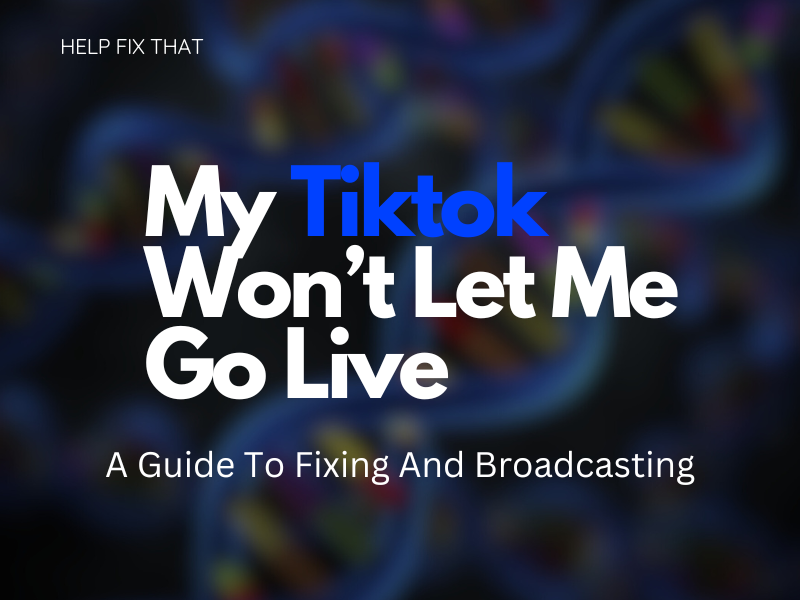Why won’t Tiktok let you go live and engage with your audience at the most opportune moment?
You need to have a minimum of 1000 followers in order to have the broadcasting function accessible to you, as well as being the minimum age of 16.
If you have both these requirements and it’s still not working, it may be because you are trying in the wrong region or your app is experiencing issues.
We have written this guide to help you rectify this issue so you can reconnect with your live audiences.
How do I enable Tiktok Live?
Step 1. Go onto your Tiktok app
Step 2. Select the ‘Create’ button to put you on the live page
Step 3. Scroll to the live option in the selections
Step 4. Choose a picture
Step 5. Choose a subject name for your broadcast
Step 6. Click on ‘Go Live’
You are now live on TikTok.
When you are broadcasting, you can click on the ‘three dots’ to change the features of your live streaming; for example,
- Change the effects on your video
- Refine the comments coming through from your audience
- Add moderators (maximum of 20)
If you are an avid broadcaster on TikTok, your spectators can send you presents while you are live streaming, which can be changed into money.
But, you do need to have 1000 followers on your Tiktok in order to be able to get the live feature obtainable on your page. However, there is potentially a way around this restraint if you are willing to put in the effort;
Step 1. Go into Tiktok
Step 2. Select the ‘Profile’ button at the end of your screen
Step 3. Press the 3 horizontal lines at the top right
Step 4. Find ‘Support’ and select ‘Report a Problem’
Step 5. Click on ‘LIVE’ and then choose ‘I can’t start a live’
Step 6. Choose ‘No’ for ‘Is your problem solved’
Step 7. You would now have to read through the community guidelines and write a report pleading your case for them to insert the live option on your profile.
Note: Once you have submitted your plea and entered your email address, a response can take up to 3 days.
Things to keep in mind when live-streaming
Factor 1. Timing
Timing is a crucial component in having a successful broadcast on TikTok. You need to think about what timezone the majority of your followers are in, the most popular time on TikTok, and the best days in the week.
The best to go live on TikTok?
- Monday to Friday, 9 am – 11 am
- After 7 pm
Factor 2. Duration of your live-stream
If you are broadcasting for longer than 30 minutes, this could potentially cause your viewers to lose interest and stop watching your stream.
In case you are only just starting out, sticking to a maximum of half an hour is a good time to keep your spectators engaged.
Factor 3. Keep your page up-to-date
Posting on your page frequently, specifically before you want to do a live video, will aid in individuals finding your profile and joining your life.
(When you post a piece of content and you are currently broadcasting, there will be a symbol on your video showing that you are currently broadcasting)
Factor 4. Brightness
If your video is too dark, people will not be able to see you properly, which will result in them leaving and losing interest in watching it.
Factor 5. Noise
If your spectators are unable to hear what you are saying, they are not going to stay in your live video. Ensure the quality of your video is not disrupted by other noises around you.
Factor 6. Network Connection
In order to conduct a successful broadcast of yourself, you want to be connected to a good internet connection so your streaming does not freeze, lag, be out of sync, or time out, as this will interfere with keeping your audience engrossed.
Factor 7. Visual Placement
Set up your camera in a position where you won’t have to move during mid-streaming, as this can create disruption for the viewer.
Factor 8. Preparation
Knowing what you’re going to speak about will help you avoid going off-topic or having a pointless broadcast.
Factor 9. Allure your spectators
Engaging with the people watching your live broadcast will create relationships, resulting in individuals becoming regulars. It’s always good to answer their questions or reply to what they say to you.
Factor 10. Make use of TikTok’s safety feature
As a composer on TikTok, you can control who says what during your broadcast. You can stop someone’s comment from showing up or hinder a specific person from being able to watch you.
Why won’t TikTok let me go live?
- TikTok app is outdated
- Your phone has a bug
- The app is malfunctioning
- There is a network error
If you have only just reached 1000 followers on Tiktok, keep in mind it will take a few days for your Tiktok to update with the live option on your app.
What do you do if you can’t go live on TikTok?
Update your app:
You can update your app by going onto your app store and selecting ‘Update’
Reboot your mobile:
Switching your phone off and on again will refresh your device and potentially get rid of any possible bugs on your mobile.
Uninstall and Reinstall the app:
Removing the app off your phone and reinstalling it can get rid of any bugs in the software of the application that may have arisen during the initial download.
Check network connection:
Your Network provider may be experiencing downtime, which will interfere with certain applications being able to load properly.
If your internet is experiencing issues, you can first check to see if it’s your provider. If it’s not them, try rebooting your router and connecting your phone again.
You can also make use of their Help Centre.
Conclusion
With TikTok as popular as ever, creators have expanded their fan bases and number of followers not just by posting videos but also by going on live broadcasts, engaging with their followers, and making themselves known to the public.
We hope this guide has assisted you in fixing when TikTok won’t let you go live, and now you can present yourself to the platform’s community for better engagement.