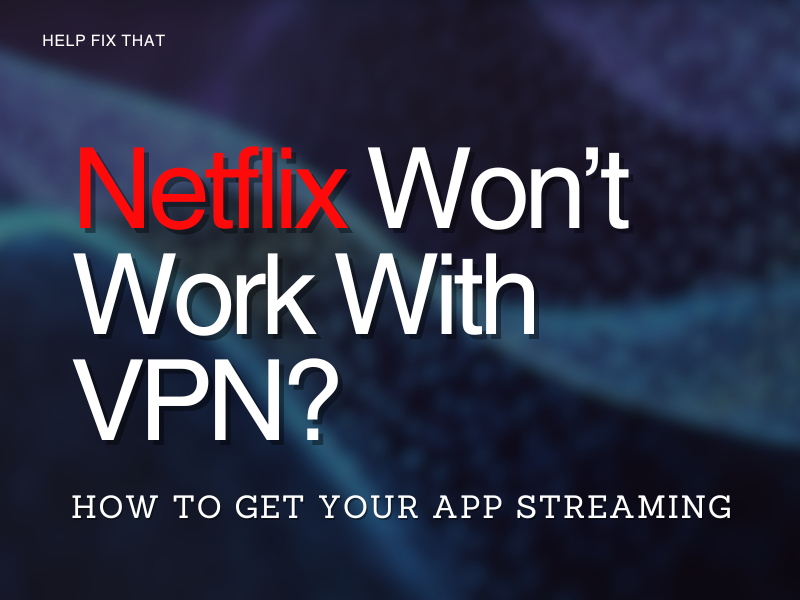Netflix won’t work with a VPN for many users, and they are confused as to why this happens in the first place.
It is not illegal to use a VPN for Netflix; however, certain connection types are not supported.
We have created this guide to assist you in understanding how Netflix can work using VPN and what steps you can take if this doesn’t happen so you can get back to streaming online in any location.
Why is Netflix not working on my VPN?
Your Netflix account may not work on a VPN due to any of the following reasons.
Reason 1. Netflix has identified your VPN
It is not illegal to access Netflix through a VPN, but sometimes, the streaming service is unable to distribute certain content in specific regions. So if you are using Netflix in one of these areas and they pick up on it, they will block the virtual IP address as it goes against their ‘copyright agreement.’
Reason 2. Banned IP address
If Netflix identifies that you are using a VPN, they will automatically block the IP address your virtual private network is coming from.
When this happens, your screen will display the below error message;
‘Oops something went wrong, Streaming error, You seem to be using an unblocker or proxy. Please turn off any of these services and try again. For more help, visit netflix.com/proxy.’
Reason 3. Using the wrong server
You could be using a VPN that works with Netflix, but if you are connecting to a server that is too abusive on the streaming service, it simply won’t load the website or the content.
Reason 4. Cache files showing the location
Every time you launch Netflix, temporary data gets stored on your device that’s supposed to improve the app’s performance time.
Even though you are using a VPN to access Netflix, there is a possibility that the app will decipher your actual location through the cache files from your browser. Thus, resulting in a streaming malfunction.
How do I get Netflix to work through VPN?
You can get your Netflix account with a VPN, we have provided you with 6 easy methods below:
Fix 1. Upgrade VPN
You may need to upgrade your private network to one that is known to be compatible with the streaming app.
Express VPN’ is the best one to use if you don’t mind paying, otherwise, ‘Windscribe’ is the one to go for if you want a free service (you will be limited to 10GB of data a month).
Fix 2. Restart VPN
Restarting your VPN by turning it off and on again is a simple trick that can sometimes prevent Netflix streaming issues by refreshing the connection with the IP server.
Fix 3. Change servers
If your current VPN has been banned or blocked, you will need to get a new IP address to access Netflix.
You can get a new server in the same country you are currently using on the VPN, or you can choose a different region.
Fix 4. Delete cache files
On Windows:
Step 1. Access your browser
Step 2. Press the 3 horizontal dots at the top right of your screen
Step 3. Select ‘More Tools’ and then ‘Clear Browsing Data’
Step 4. Make sure you tick both ‘Cookies and Other Site Data’ and ‘Cached Images and Files’
Step 5. Confirm by clicking on ‘Clear Data’
On Safari:
Step 1. Launch ‘Safari’
Step 2. Press on Preferences’
Step 3. Select the ‘Privacy’ tab
Step 4. Press ‘Manage Website Data’
Step 5. Search for Netflix and press ‘Remove’
Now activate the VPN, relaunch Netflix, and see if the problem is resolved!
Fix 5. Check IPV6 or IPV4 connection
Netflix will work with an IPV6 connection but not an IPV6 that is being ‘tunneled’ over an IPV4 connection.
A lot of VPNs do not work with an IPV6 connection, which is why your location will become visible to the streaming service.
So, its better to turn the IPV6 off on your browser this way:
On Windows:
Step 1. Launch your settings and click on ‘Network and Internet’
Step 2. Click on ‘Network & Sharing Center’ followed by ‘Properties’
Step 3. Turn ‘Internet Protocol Version 6’ off
Fun Fact: If you were wondering what Netflix was originally called, their first name on the paper was ‘Kibble.’ Before that, they were playing around with names like, ‘Reply’, ‘NowShowing’, and ‘eFlix’ to name just a few.
On Safari:
Step 1. Access ‘System Preferences’
Step 2. Select ‘Network’
Step 3. Press ‘Advanced’ and then the TCP/IP tab
Step 4. By ‘Configure IPV6’ change it to ‘Off’
You can now confirm you want to disable this connection.
Fix 6. Get a Smart DNS
A Smart DNS can be used to unblock Netflix.
They do not conceal your traffic with added security measures like a VPN.
Certain VPNs will include the Smart DNS feature, so you do not need to change IP addresses.
Conclusion
With confirmation that Netflix has not banned the use of VPNs, we hope you were able to use our guide to get your video streaming service to work on your VPN.
If you are still having issues trying to access your app through a private network in a different location, you may need to contact your internet provider, otherwise, if you think the problem is on Netflix’s side, you can contact them directly.
You can call them on 007-803-321-2130 (keep in mind the call rates), or you can use their Live Chat service.