Players who are trying to access the Oculus game store and sometimes even their own game libraries have been coming up against the Oculus error code hdslvc2.
The main reasons for this issue are Facebook account connection problems, WiFi issues, and headset syncing issues. These problems are all taken care of with a few simple steps such as logging into your accounts again, a wifi connection test, and some adjustments to settings.
Without further ado, let’s take a look at some simple steps you can take to deal with the Oculus error code hdslvc2.
Log Out And In Again
This may seem incredibly simple but it is the suggested step provided by the Oculus Support website.
Sometimes the best thing to do when you are receiving an error code, be it on the Oculus or any other piece of tech is to simply turn it off and turn it on again.
The cliché works.
In this case, it is suggested to log out and log in again to solve the Oculus error code hdslvc2.
Follow these steps to give it a go.
- Switch off and shut down the headset
- Log out of the mobile app
- Log back into the mobile app
- Switch the Oculus headset back on
By following these instructions, Oculus Support suggests that your error code should no longer display and full access to the store and your purchased apps and games will be grated again.
If you are still struggling with this error code, read on.
Update Your Software
Often an error code is a result of out-of-date software. Running a quick check through the app or your quest can force a download and update of all the software on both devices.
Updating is done easily by following these simple steps.
App
- Open the Oculus App
- Navigate to settings and open
- Select our quest
- Go to More Settings
- Click Advanced Settings
- Select turn on Updates
Oculus
- Press the Oculus button on the right controller
- Select the gear icon in the bottom right
- Navigate to the About section and open
- Select download or install updates
If the option isn’t available it means there are no updates available and this step isn’t going to work for you.
Reconnect to Wifi
The issue may sometimes be caused by a fault in your network connection.
Having a weak or inconsistent connection to the internet will often cause issues with displaying the store and some purchased games.
Thankfully the Oculus does not need to be always online like some other headsets but for access to the store a connection is required.
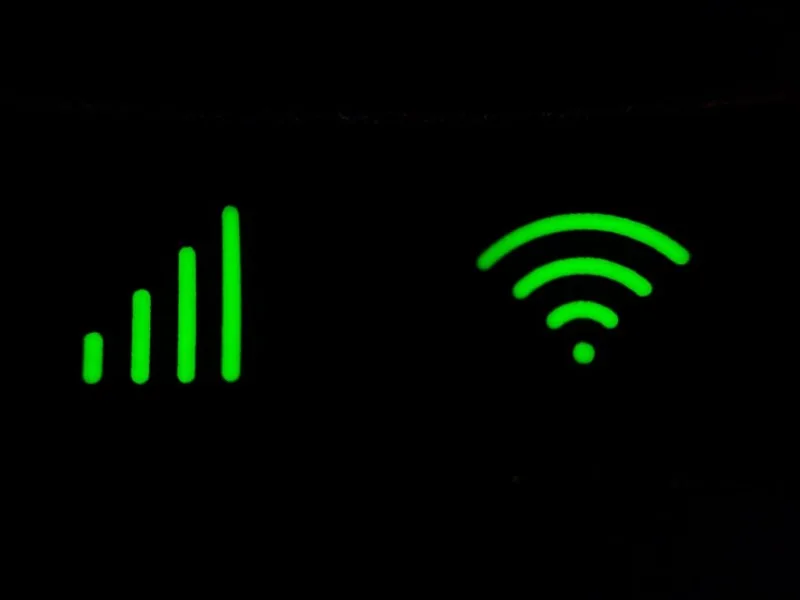
By disconnecting and reconnecting to your chosen wifi network you will work out any problems that may be preventing your Oculus from functioning properly.
Take a look at these steps to make sure you’re connected.
- Connect your Oculus headset to your phone via the mobile app
- Select devices
- Navigate to settings
- In the settings menu click on Forget Current WiFi
- Wait for a few seconds
- Reconnect to your WiFi network
This should hopefully remedy any issues you have connecting to the store and displaying purchased apps and games.
If the issue was with your internet connection, this will make sure your connection is strong and functional.
Synchronize Accounts
Oculus requires several different accounts to function properly. The headset is owned and operated by the company known as Meta, formerly Facebook.
When they had the switch in name and branding it may have caused a desynchronization between your meta and meta horizon accounts. There are settings inbuilt to the Oculus to check and resynchronize the various accounts required to use the headset.
Follow the steps below to keep everything running harmoniously and hopefully solve your Oculus error code hdslvc2.
- Navigate to settings
- Open up the Meta Accounts tab
- Select Profiles
- Click on Sync Accounts

This should hopefully remedy your unsynchronised Meta accounts and allow you access to both the store and your purchased games.
The switch from Facebook to meta desynchronized a few accounts as they transitioned from only needing one account to needing both Meta and Meta Horizon. If you are still seeing the error code, read on.
Download From Your Phone
Some users have reported that simply using the phone app to download a game will prevent the Oculus from displaying the hdslvc2 error code.
Using the app to download a game may cause the Oculus to resynchronize with the app, accounts, and the internet.
Attempt a Factory Reset
Not dissimilar to the turning off and on again method, this factory reset option will fully shut down and reboot the headset wiping any remaining bugs from the Oculus.
A factory reset will clear out the cache, any remaining memory glitches, and reconnect all network and phone connections. Take a look at these steps to reset your headset both from the Oculus and from your phone.

With Your Phone
- Open the Oculus app on your phone
- Locate and open the Devices menu
- Select the headset you have connected to the phone
- Navigate to advanced settings and select factory reset
- Click on reset
With Your Headset
- Power the headset down
- Hold down the power and volume down button for a few seconds until the boot screen is displayed
- Navigate to the factory reset option using your volume buttons
- Tap the power button to select factory reset
- Select the yes option by navigating with the volume buttons and confirming with the power button.
A hard reset can solve a multitude of problems for a lot of different software issues. Forcing a reset like that will iron out any bugs that may have arisen due to updates or new software downloads.
If this still doesn’t solve your Oculus error code hdslvc2 then we have one last suggestion for you.
Contact Oculus Support
Oculus support provides quite a thorough and quick customer assistance program. They are happy to answer any questions or problems you may have with your headset.
Their forums often already have any questions you may have with both customer repairs and suggestions from the Oculus team themselves. You can find the forums here with their handy search bar for any issues.


