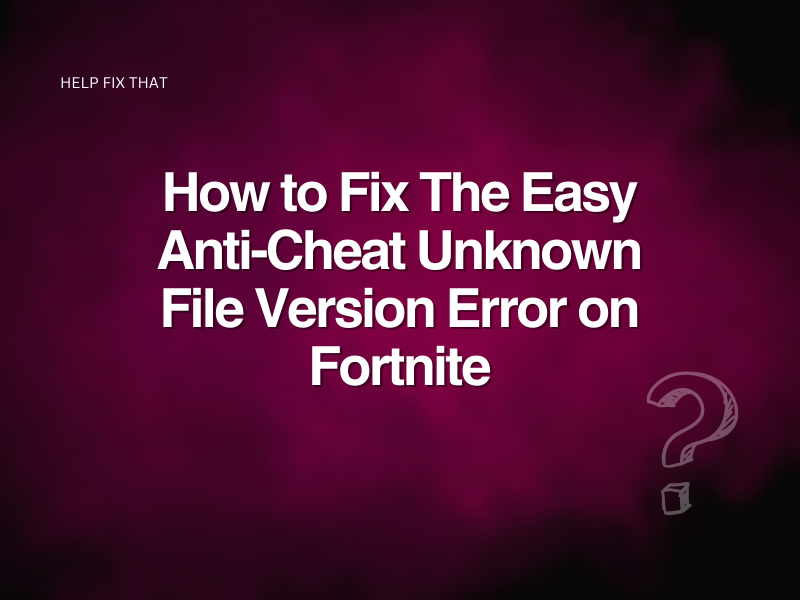In Fortnite, the Easy Anti-Cheat ‘Unknown file version’ error can kick players out of the game, prevent them from starting it, and even boot them from lobbies. This can be caused by a few easily remedied issues, such as corrupted files, out-of-date programs, and anti-virus blocks.
Playing online games is great until someone in the lobby decides to cheat. Epic Games Easy Anti-Cheat system is designed to filter out anyone playing the game with illegal hacks or cheats enabled. This keeps the game fair and enjoyable for all. Sometimes, this technology can go a little wrong and flag up players who perhaps aren’t cheating at all.
Without further ado, let’s take a look at some ways to get you back into your favorite battle royale.
File Verification
A great place to start with any issue with Fortnite is to verify your game files. With constant updates, it can be very easy to end up with out-of-date files, corrupted files, or files that aren’t compatible with each other. Verifying your game through the Epic Game Launcher will ensure your Fortnite folder has everything it needs to run smoothly and pass the tests of Easy Anti-Cheat.
- Run the Epic Games Launcher
- Select your Library
- Locate Fortnite
- Click on the three dots at the bottom right of the image
- Select menu
- Click Manage
- Run the verification program
Once this process is complete, the game files should all be updated and in their correct places. If the Fortnite Easy Anti-Cheat error unknown file version was finding an issue with your game files, this will usually remedy it.
Fresh Install of Easy Anti-Cheat
Sometimes, a program may become corrupted or start behaving erratically. A simple reinstallation of Easy Anti-Cheat will sort this problem out. The program is automatically installed by the Epic Games Launcher, so this process is relatively simple.
- Navigate to the Easy Anti-Cheat folder, it will usually be located in C:\Program Files (x86)\Epic Games\Launcher\Engine\Binaries\Win64
- Click on the anticheat.exe to launch
- Uninstall Easy Anti-Cheat
- Restart your PC
- Open Epic Games Launcher
- Run Fortnite; this will cause the deleted program to reinstall itself
This process will rule out the possibility of Easy Anti-Cheat being the cause of your problems. If the problem persists read on to find some other possible solutions.
Antivirus Exception
Sometimes, your antivirus software will recognize Fortnite as a possible hacking attempt or as a virus itself. This will cause the Antivirus software to block it and stop it from accessing the internet. If this is the case, a simple process of adding an exception to your running software will solve the issue. Follow these simple steps to make sure it all is working as intended.
- Open your antivirus software
- Locate firewall protection
- In this tab, select Allow an app through the firewall or your antivirus software equivalent
- Find Epic Games Launcher and ensure it is allowed through your software
- It is often a good idea to also allow Fortnite.exe and all related folders firewall access
- Restart your PC
Hopefully, this should allow the programs access to the internet and not cause confusion for both the antivirus and Easy Anti-Cheat.
Reinstall Anti-Cheat Certificates
As noted on the Easy Anti-Cheats website, sometimes the certificates for games can become damaged or even be missing. It is possible to locate these files, manually remove them, and reinstall fresh ones to get the game up and running again. To run through this process follow the steps laid out below.
- Navigate to your Fortnite install folder location
- In this folder, locate Easy Anti-Cheat
- Find and open the certificates folder
- Remove the game.bin and game.cer files
- Open Epic Games Launcher and run the validation process as mentioned above
Running through this process will trigger the verification process to notice the lack of game certification and force a redownload of all the necessary files. When you boot the game up again, Easy Anti-Cheat will find the fresh and valid certificates and hopefully let you back into the game.
Easy Anti-Cheat Connection Test
It may be possible that your PC is struggling to connect to the anti-cheat servers for some reason. This can be because of your internet connection, anti-virus software, or just an issue with your PC. Checking the connection to the anti-cheat network is very simple; you simply need to check both of these websites on the PC you are using to play Fortnite.
https://download-alt.easyanticheat.net/
Both of these sites should simply display ‘200-HTTP OK’. This means that you are connected to the anti-cheat network. If you aren’t getting this message it usually means something is blocking your access. This would cause your game to crash and have you booted from matches and lobbies. If you are not getting this code then you should try resetting your router and your PC.
If you are still not getting a 200-HTTP OK message, you will have to add a firewall exception using the same process as previously mentioned.
When adding a new firewall exception, ensure you are adding the Easy Anti-Cheat folder. This will allow it to pass through anything blocking it and talk to the network again.
Check The Socials
Sometimes, an issue like this is quite widespread due to an update that affects a lot of players. It is always worth taking a look at Fortnite’s status on Twitter for other people with the same issue. Epic will often address common issues and reassure that there are fixes and patches coming out.