Oculus Quest provides a high-end gaming experience for its users, but quite often, it exhibits strange issues like crackling audio that ruins your VR experience.
There are many ways in which you can get rid of this problem. We have compiled a list of solutions that you can apply to repair your Oculus Quest VR headset.
Why Does Oculus Quest Crackling Audio?
Loose Plugs
Sometimes, the crackling audio is resolved by unplugging the headset. To avoid any audio problems, fix all the HDMI and Aux ports properly.
A poor electronic connection between the headphones and the plugs can cause crackling audio.
Defective Aux Port
Check the aux port of your Oculus Quest headphone for signs of damage. Check the aux port by plugging the Oculus Quest VR headset into another desktop or a phone.
If the noise continues, the Aux port is damaged.
Faulty Wires
Sometimes the wires of the Oculus Quest can get overheated and damaged. It causes an interruption in the electronic signal leading to a crackling noise.
Bent and open wires can result in poor connectivity. You can also check the wires by unplugging them from the Oculus Quest headset.
Damaged Speakers
If you have ruled out all other problems, then damaged speakers might be the problem. Check all the HDMI, aux ports, and loose wires before you try to fix the speakers.
Take your Oculus Quest to a professional to repair the speakers.
Ways To Fix Oculus Quest Crackling Audio
Oculus Quest is a high-powered and efficient tool that helps you boost your gaming experience. Fixing the crackling noise can be as simple as decreasing the volume or plugging in the headset properly.
Follow the given steps to fix the Oculus Quest crackling noise.
Turn The Volume Down
If you play games at a high volume, it can cause a crackling noise. Turn down the volume to 60 or 70%. Keep playing at a medium volume to resolve the audio problem.
If you play games at high volume, it can damage your speaker in the long term.
Change The USB Port
Plugging the wires in the wrong USB port can cause audio issues.
Most players use the USB 2 port, which causes a crackling noise issue. Switch it to a USB 3 port, and you will see a significant reduction in the audio problem.
Replace The Aux Cable
Faulty aux cables can ruin or affect the overall audio experience. You can replace it with a new one. Check the Aux cable thoroughly before you try to fix it.
If you stop hearing a crackling noise, then the problem is resolved.
Soft Reset
A soft reset can fix the audio problem in a few minutes. You can follow the given instructions to soft reset your Oculus Quest:
- Press the “Volume Down” button and “Power” button at the same time.
- You will see settings on your Oculus Quest.
- Press the “Power” button to select “Boot device”
- The Oculus Quest will turn off and start to boot.
The crackling sound should disappear after you have rebooted your Oculus Quest.
If it doesn’t, try the next solution.
Change The Audio Settings
In some cases, the audio problem is related to your computer settings. The speaker settings should correlate with Oculus Quest audio settings. Here is how you can manage the sound setting on your desktop.
- Open the desktop.
- Open control panel.
- Go to “Devices”.
- Scroll down to “Oculus Rift”
- Right-click to open the “menu”
- Click on the “Properties” at the bottom of the menu.
- Click on the third option on the tab named “Enhancements”
- Select “Disable Enhancements”.
- Listen for a crackling noise. If you don’t hear anything, then the audio problem is fixed.
- If this setting does not reduce the crackling noise, you can try the next solution.
- Go to “Advanced”
- Change the settings from DVD to “CD settings.
If these changes don’t work, you need to update the Oculus Quest driver. A single update can fix all the audio problems in the Oculus Quest.
Update The Driver
An outdated driver can cause crackling audio. Follow the given steps to update the Oculus software without worry.
- Open the “Control Panel” on your desktop.
- Go to “Device Manager.”
- Select “Display Adapter.”
- Right-click on your GPU driver.
- Click on “Properties.”
- Select the “Driver” tab in the properties pop-up.
- Click on the second option,” Update Driver.”
- Select “Browse My Computer For Driver Software.”
- Choose “USB Audio Device” as the driver provided by Microsoft is more suited to the Oculus Quest.
- Restart your computer, and once the driver is updated, the crackling sound will disappear for good.
Conclusion
We hope you will be able to fix Oculus Quest’s crackling audio by implementing the solutions. Small changes in the audio settings can fix the headset.
Make sure you resolve all the underlying issues before changing the speakers. If you have followed all the steps and the problem persists, you can contact the “Meta Quest” support page.

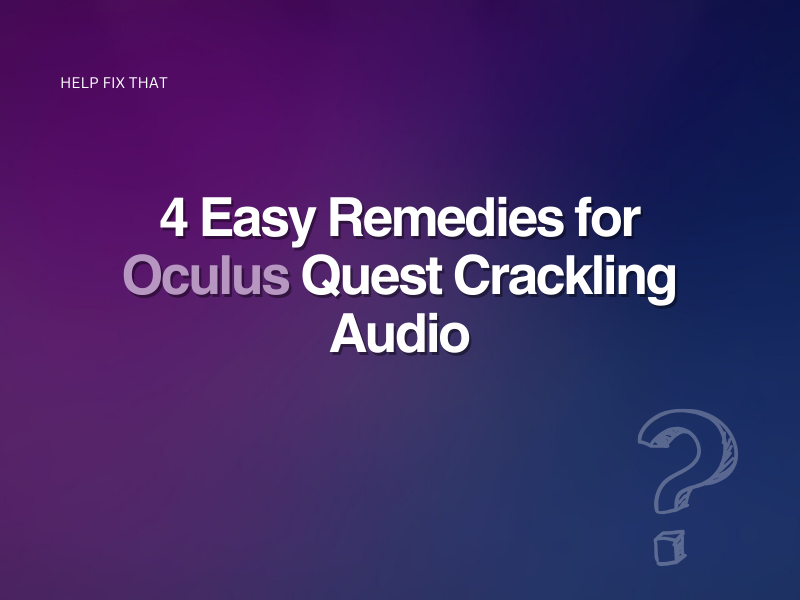

Leave a comment