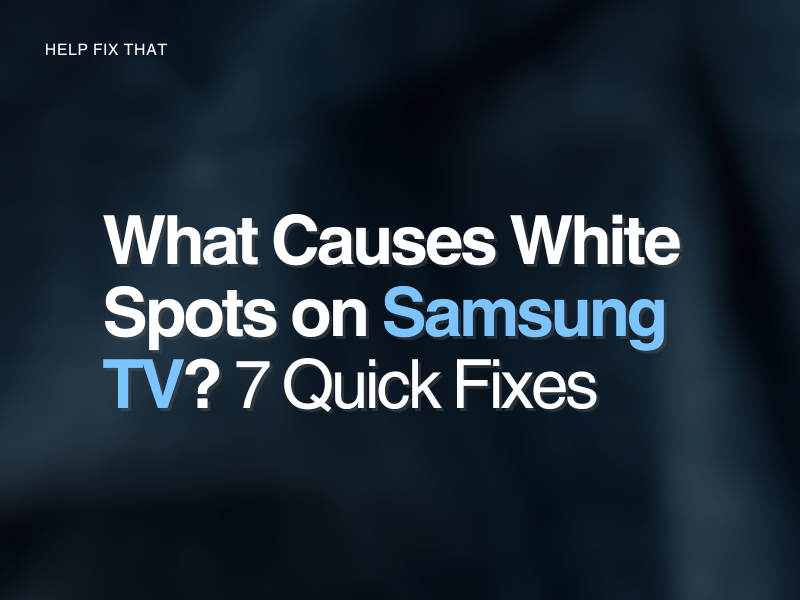Are you finding that white spots are appearing on your Samsung TV? This can be incredibly distracting when trying to watch your favorite show and may be a sign of a significant issue with your TV.
Continue reading to find out all of the possible reasons and fixes for this problem!
How can I fix the white spots on my Samsung TV?
Carry out A Picture Test
The first step we recommend is carrying out a Picture Test on your TV. Samsung TVs come with a diagnosing tool called Picture Test, which allows your TV to tell if there are any potential issues.
To perform the test, follow the below instructions:
- Navigate to the Home Screen on your TV
- Click Settings
- Tap Support
- Choose Self Diagnosis
- Click Picture Test
- Follow the instructions provided
This should assist you if there’s an apparent reason why your TV is showing white spots.
Adjust TV Reflectors
A likely cause of these spots on your Samsung TV is that the reflectors have fallen and need adjusting. In this case, the LED lights in the back of your TV will shine onto the back of the screen. This is what creates the white spots you may be experiencing.
To fix this, you’ll need to reposition the fallen reflectors. We recommend getting a professional to assist you with this, however, if you’re feeling confident, here are some instructions:
- Remove the back of your TV
- Take off the plastic cover
- Remove ribbon cables
- Take off the LED screen
- Detach plastic frame
- Remove the white sheet
- Glue reflectors back into place
- Once dry, reassemble your TV
After reassembling the TV, you should no longer see the white spots you saw previously.
Adjust Backlighting on TV
Sometimes, uneven or set too high/low backlighting can cause white spots to appear on the screen.
Try adjusting the TV’s backlighting to see if this affects the white sports or the screen dimming automatically.
Pixels are Damaged – Arrange Screen Replacement
It could be that the pixels in your TV are faulty or dead. When this happens, the pixels will be stuck in a particular position, which can cause them to show a white spot on your TV.
If this is the case, you need to replace your TV. You can directly contact Samsung or via your authorized retailer for this purpose.
TV Damaged in Transit
If you purchased your Samsung TV only recently, it could be that it was damaged in transit and the screen is faulty.
If your TV was recently delivered, we recommend contacting Samsung and reporting any issues you’ve faced. Your TV is likely under warranty, and you can arrange for a replacement to be delivered.
Try Different Inputs for HDMI Cable
Occasionally, white spots can appear on your TV if your HDMI port is faulty. There may be an issue with the connection which causes the screen to not perform correctly.
To test if this is the case, try using a different input for your HDMI cable in the back of your television. You’ll also need to change the source to ensure the TV knows to use a different HDMI input.
When the new source has been recognized, check your TV for those pesky white spots again. If they’ve gone, you’ll know that the faulty HDMI port was the issue, and you will need to repair it if you wish to use it in the future.
Check Cables
On the topic of cables, we recommend checking all television cables to ensure none of these are the source of your problem. Try unplugging and plugging back in all of the cables you’re using, including the following:
- Main TV cable
- HDMI cable
- TV box cables
- Internet to TV cables
If any of your cables look faulty, we recommend immediately replacing them. If you have spares of any of the above cables, we suggest trying them one by one to see if this makes a difference, too.
It’s also worth double-checking that your cables are adequate for the signal you’re trying to send. HDMI 2.0/2.1 cables will have length limitations depending on signal levels, so it’s worth double-checking you’re using the correct cables for your Samsung TV.
Conclusion
We hope our in-depth help guide has helped you resolve your issue with white spots appearing on your Samsung TV screen. If you’re still having some problems, we recommend reaching out to Samsung via the support page on their website. You can seek help for specific appliances and use their 24/7 live chat service to navigate a fix for the issue, or they’re also available to help via phone/video chat.