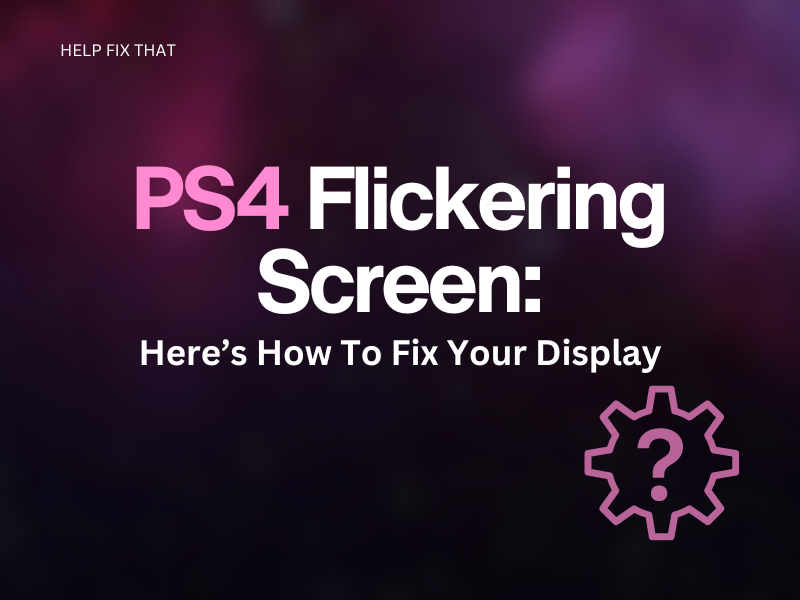If you are experiencing a flickering screen on your PS4, this guide will help you identify the reasons for this issue and simple fix for each one.
Why does my PlayStation 4 Keep Flickering?
- Your PS4 has not been configured correctly.
- The HDMI cable is faulty, or the HDMI mode is inaccurate.
- The console’s “Deep Color Output” is active.
- HDCP setting is deactivated.
How to Fix PS4 Flickering Screen
Change Resolution Setting
You can fix the flickering screen issue on your console by changing the resolution setting. If your TV is struggling to display an image, the higher resolution setting may not be supported and will need to be set lower. You can change this on your PS4 by following these four simple steps;
Step 1. Access ‘Settings’ on your console
Step 2. Click on ‘Sound and Screen’
Step 3. Choose ‘Video Output Settings’
Step 4. Select ‘Resolution’
You will now be able to amend this to a lower setting to fix the issue.
Note: A non-4K TV will need to have a resolution of 1080 or lower.
Replace HDMI cable
If your HDMI cable is damaged, you will need to replace it. This will ensure a proper connection between your PS4 and TV so data can be transferred without problems.
You can first test out a different port to see if the current one you are using is faulty.
Change PS4 Output Setting
If ‘Deep Colour Output’ is currently ACTIVE, you will need to disable this setting to resolve the display problem.
Step 1. Launch ‘Settings’ on your PS4
Step 2. Select ‘Sound and Screen’
Step 3. Choose ‘Video Output Settings’
Step 4. Click on ‘Deep Colour Output’ and turn it off
You should now relaunch your PS4.
Update PS4 HDMI Mode
Your TV might be 4K enabled, and you will need to check that your HDMI mode is set at 2.0
A standard PS4 connected to a TV that cannot display a high-definition image will need to be set to 1.4 or on auto.
Check to make sure your mode corresponds with your console and TV.
Check PS4 HDCP setting
There could be an issue with the HDCP setting on your console. You may need to reset your PS4 or disable the HDCP configuration this way:
Step 1. Unplug your TV from the mains
Step 2. Take the HDMI cable out from both devices
Step 3. After a couple of minutes, reconnect the HDMI and plug your TV back in
Step 4. Click on ‘Settings’
Step 5. Select ‘System’
Step 6. Here you will be able to untick ‘Enable HDCP’
If turning the HDCP off does not stop the flickering screen problem, we suggest re-enabling it. Keeping it off can interfere with streaming certain programs and movies from online services such as Netflix.
PS4 Flickering No Signal
If your PS4 is flickering with a ‘no signal’ error on the screen, this will confirm your TV is not receiving an adequate amount of signal through the HDMI cable that is connected to your console. This problem arises because your HDMI cable or the port is faulty.
Your TV will not be able to display the image associated with the game or application you are using on your PS4. Instead of seeing ‘No Signal’ you might also experience the PS4 no HDMI signal White light on your screen, also known as the ‘PS4 White light of death’ error.
How Do I Fix My PS4 When it Says No Signal?
Test the HDMI cable and check that the port is not faulty. Replace the cable or take your TV to a technical to repair the HDMI port that could be causing interference with your PlayStation.
PS4 Lagging and Freezing
If your PS4 is lagging and freezing when you are trying to play, or make use of an online streaming application, you could be dealing with an internet connection problem. Your PS4 needs to connect to a stable network to process your requests and reach the PSN server.
Additional reasons can arise from;
- The game you are attempting to play is causing your PS4 to crash
- The PlayStation server is down
- Your PS4 disk space is too full
- Corrupted software is on your console
If you want to stop your PS4 from lagging and freezing, try these four quick solutions;
- Test a different game to check if it is a specific game that is causing the problem
- Free up space on your console
- Restart your PS4
- Complete a system update
Your Sony PlayStation should not incur any further setbacks.
Conclusion
With this guide, we hope you now understand why your gaming console was experiencing a flickering screen, and that one of our solutions was able to stop this error on your Sony.
However, if you are still having problems with your console, there may be an issue with your TV’s hardware or an underlying fault with your PS4.
If that is the case, we recommend that you make use of PlayStation’s support page.