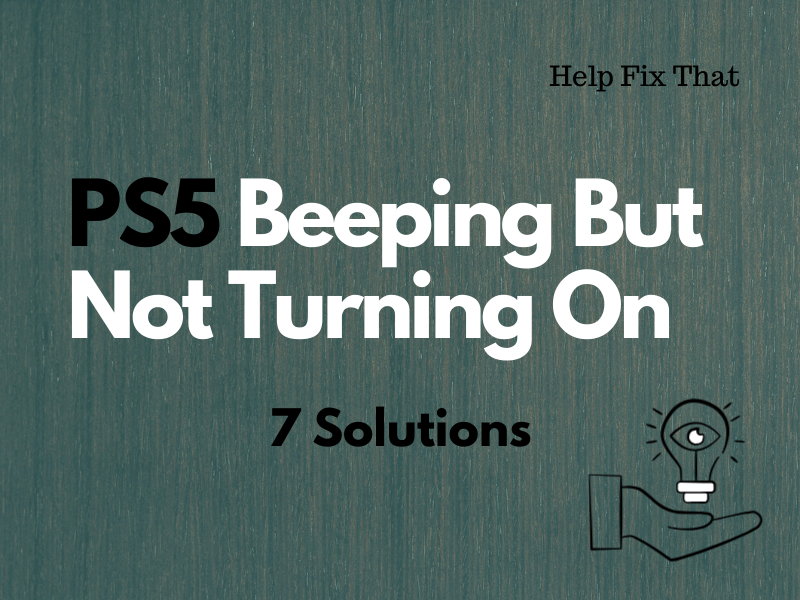PS5 is the current-generation home video gaming console, but many users report that it is beeping but not turning on despite their multiple efforts.
Today, we’ll explore the reasons for this particular issue and figure out ways to fix this quickly.
Why is my PlayStation 5 beeping but not turning on?
- Power supply failure.
- An issue with the PS5 system software.
- PS5 overheating.
- Defective HDMI ports and cables.
- Dirt buildup in the internal components of the console.
- Pressed or stuck power button.
What to do when your PS5 beeps but won’t turn on?
Correctly Plug PS5 to Power Source
Your PS5 console might not be plugged in correctly to the power supply unit. This results in the console not getting enough power to turn on and beeps when you press the “Power” button.
To fix this, unplug your PS5 from the power source, wait 30 seconds to discharge any residual power, and firmly reconnect the console to the mains. You can also try using another power switch to troubleshoot power supply issues at the mains.
Now, press the “Power” button and confirm whether your PS5 turns on.
NOTE: Do inspect the PS5 power cable and AC adapter for any fault, as it can also prevent your console from turning on. If the power cable or adapter is defective, replace it with a new one.
Check the Power Button
It is also possible that the “Power” button on your PS5 is pressed or stuck.
To fix this, gently press and release the “Power” button multiple times to see whether it returns to its normal state. In case you notice any debris or foreign objects around the button, use a can of compressed air to remove it and check if this resolves the problem.
Check the HDMI Port and Connection
If the HDMI connection between your PS5 and TV/display is faulty, it also results in the console beeping but failing to turn on.
To verify this reason, inspect the HDMI cable connected to your console for any wear & tear and replace it with a new one.
Also, check the ports at the back of your PS5 and TV to see whether they are defective. If yes, you may need to replace them with the help of a qualified technician.
NOTE: Faulty HDMI cable connection between your PS5 and TV also leads the console to keep flickering black screen during a match.
Boot PS5 to Safe Mode and Restart
Many users report that booting the console into safe mode and restarting it fixed the issue. Here’s how:
- After connecting the controller to PS5, Press & hold “Power” for a few minutes.
- Quickly release the “Power” button when you hear a second beep.
- Press “PS” on the controller.
- Choose “Restart PS5” and verify if your PS5 is turning on now without any beeps coming out of it.
If this doesn’t help, format your USB drive as a FAT32 file system. Afterward, do these steps to update your PS5 system software to the latest version and resolve this frustrating issue:
- Go to the “PS5 System Software Update” page using a browser on your computer.
- Find and click “PS5 Console Update File.”
- Insert the USB drive into your PC and create a folder named “PS5.”
- Create another folder inside “PS5” and rename it as “UPDATE.”
- Now, rename the downloaded “PS5 Console Update File” as “PS5UPDATE.PUP.”
- Move the file to the “Update” folder on the USB drive.
- Eject your USB drive from the computer and connect it to your PS5.
- Boot your PS5 in Safe mode.
- Press “X.”
- Choose “Update System Software.”
- Choose “Update from USB Storage Device.”
- Select “OK.”
Wait for the update process to complete, restart your PS5, and verify the fix.
Insert Optical Disk Into the Console
Some users who have the Standard PS5 Edition suggest that inserting the Ultra HD Blu-ray optical disc into the console also helped them troubleshoot this problem. Here’s how:
- Clean the PS5 optical disc drive using a clean microfiber cloth.
- Place your PS5 in a vertical orientation.
- Put the disc into your PS5 optical drive (make sure the top side is pointing to the left).
Press the “Power” button on your PS5 until you hear the beeping sound and see whether the console turns on.
Clean the Console
If your PS5 is overheated, the console will beep when you press the “Power” button but won’t turn on due to built-in safety mechanisms. So, let the gaming console unplugged for 20 minutes to let it cool down and ensure it is placed in a well-ventilated area.
Sometimes, dirt buildup on the internal components of your PS5 also overheats it quickly.
To fix this, you need to clean the inside of your gaming console with these instructions:
- Disconnect all the cable connections from your console and wait 30-40 seconds.
- Open the casing of your PS5 gaming console.
- Use a can of compressed air to blow out any dirt and debris from the components.
- Put some isopropyl alcohol on a microfiber cloth and gently wipe the entire console.
- Let your console dry for a few minutes, and hopefully, it will turn on this time.
Consult a Technician
Have you tried all the above solutions, but your PS5 is still beeping and not turning on? The internal power supply unit or motherboard of the console might be faulty or defective.
In such cases, it is recommended to consult a qualified technician for a thorough examination of your PS5. They can diagnose any underlying issue with the hardware and repair the gaming console for you.
Conclusion
In this article, we’ve discussed why your PS5 is beeping but not turning on when you press the power button and how you can fix this problem without much effort.
With these solutions at your disposal, Hopefully, you can now enjoy uninterrupted gaming sessions on your PS5.