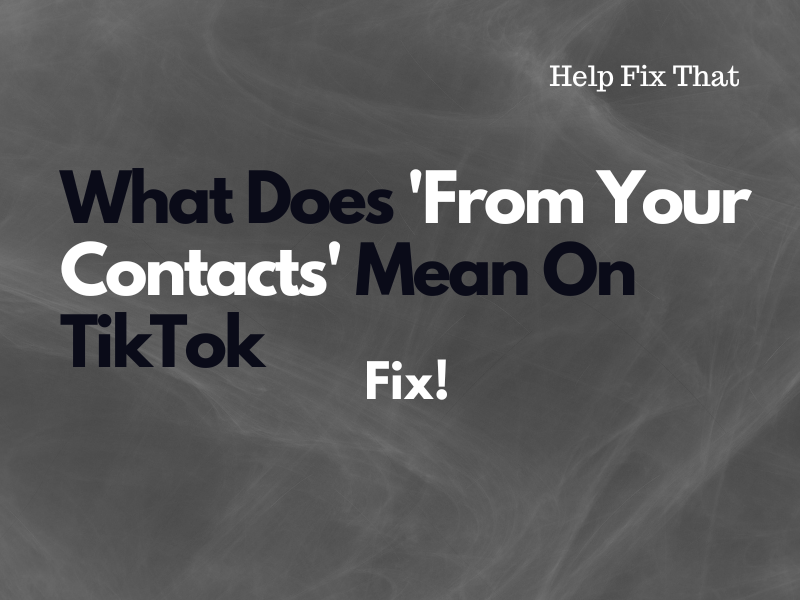Have you ever wondered what ‘From Your Contacts’ means on TikTok when it suggests a list of new friends on your profile?
In this article, we’ll discuss this in detail and also explore a few ways if you want to stop this from happening.
What does TikTok mean when it says from your contacts?
If you see ‘From Your Contacts’ with the list of new suggested friends on TikTok, you’ve added a phone number to your account and have synced your contacts on the app.
Due to these settings on your account, TikTok suggests those users whose phone number is saved on your contact list.
This also means that the other person has added the phone number to their account and has enabled “Contacts” in the “Suggest Your Account to Others” settings. So, if you and the other user have each other’s number saved on the phone, TikTok will suggest them to you.
How do I stop TikTok from suggesting ‘From Your Contacts’?
Turn Off Contact Sync
During the signup process, TikTok asks you to sync contacts on your phone to help you find and get discovered by people.
So, when you enable this setting, you provide permission to the platform to suggest those friends from your phonebook who are using it, too.
To prevent this, disable the “Sync Contacts” option on your account with these steps:
- Open the “TikTok” app.
- Choose “Me/Profile.”
- Tap “Settings and Privacy.”
- Tap “Privacy.”
- Choose “Sync Contacts and Facebook Friends.”
- Toggle off “Sync Contacts.”
- Tap “Remove Previously Synced Contacts.”
- Tap “Remove.”
Next up, go back to your TikTok profile, swipe down the screen to refresh your account, and check whether this resolves the problem.
Unlink Phone Number From TikTok
The next solution is to unlink your phone number from your TikTok account. Here’s how:
- Open the “TikTok” app.
- Tap “Profile” or “Me.”
- Tap the three lines.
- Select “Settings and Privacy.”
- Select “Account.”
- Tap “Account Information.”
- Tap “Phone Number.”
- Select “Unlink Phone.”
- Tap “Unlink.”
Now check the list of suggested friends on your profile and see if the problem persists.
Disable “Contacts” on Profile
You can ask the other user to disable the “Contacts” option on the app to stop it from suggesting them to you.
Here are the steps that can help you guide them through the process:
- Open “TikTok.”
- Tap “Profile” / “Me.”
- Tap the three lines.
- Select “Settings and Privacy.”
- Select “Privacy.”
- Choose “Suggest Your Account To Others.”
- Toggle off “Contacts.”
Revoke TikTok Access to the Contact List on the Phone
There’s another way! You can revoke TikTok’s access to your contacts list on the phone. Do these steps:
Android:
- Open Android “Settings.”
- Choose “Apps.”
- Tap “All Apps.”
- Tap “TikTok.”
- Select “Permissions.”
- Tap “Contacts.”
- Choose “Deny.”
You can also change the TikTok app permission on Android this way:
- Open “Settings.”
- Go to “Privacy” or “Security & Privacy.”
- Choose “Permission Manager.”
- Tap “Contacts.”
- Tap “TikTok.”
- Select “Deny.”
iPhone:
- Open “Settings.”
- Tap “Privacy” / “Privacy & Security.”
- Tap “Contacts.”
- Toggle off “TikTok.”
Now, launch the TikTok app on your phone, and hopefully, it will stop suggesting friends onwards.
Remove The Person From Your Contacts
The next solution is to simply remove the contact from your phonebook. Here’s how:
Android:
- Open “Contacts.”
- Find/Search for the person you want to remove.
- Tap & hold the contact.
- Tap “Delete.”
- Select “Move to Trash.”
iPhone:
- Open “Phone.”
- Tap “Contacts.”
- Select the contact you want to remove from the list.
- Tap “Edit.”
- Tap “Delete Contact.”
- Select “Delete Contact” again.
Clear TikTok Cache
If you’ve correctly configured the privacy settings on your TikTok account, the corrupt app cache data might be the culprit for this frustrating glitch.
But don’t worry! You can easily troubleshoot this issue by clearing the TikTok cache data on your phone with the steps given below:
TikTok App:
- Open the “TikTok” app.
- Choose “Me/Profile.”
- Tap the three lines.
- Tap “Settings and Privacy.”
- Select “Free Up Space.”
- Tap “Clear” next to “Cache.”
Android:
- Open Android “Settings.”
- Go to “Apps” > “All Apps.”
- Choose “TikTok.”
- Tap “Storage.”
- Tap “Clear Cache.”
- Select “Clear Data.”
iPhone:
- Open iPhone “Settings.”
- Choose “General.”
- Tap “iPhone Storage.”
- Select “TikTok.”
- Tap “Offload App.”
- Tap “Offload App” again.
Next, relaunch the TikTok app on your phone and confirm if the problem recurs.
Reinstall TikTok
The last resort? Reinstall the TikTok app on your phone and see if this helps. To do this:
Android:
- Tap & hold the “TikTok” app from the Home screen of your Android device.
- Tap “Uninstall.”
- Select “OK.”
- Open “Play Store.”
- Search for “TikTok.”
- Tap “Install.”
iPhone:
- Open iPhone “Settings.”
- Tap “General.”
- Choose “iPhone Storage.”
- Tap “TikTok.”
- Tap “Delete App.”
- Select “Delete App” again.
- Go to “App Store.”
- Find “TikTok.”
- Tap “GET.”
After reinstalling the TikTok app on your mobile device, open it, sign in to your account, and verify the fix.
Conclusion
We hope this guide helped you explain the meaning the meaning of what you are looking for in great detail. Now, you can configure the right privacy settings on your TikTok account and interact with only those people with whom you are willing to engage.