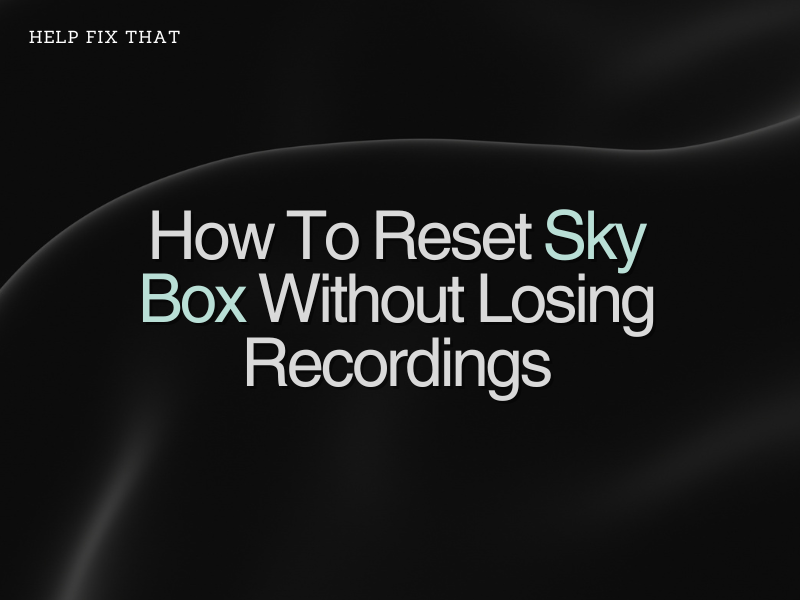Sometimes, your Sky box can become unresponsive or turn off completely, leaving you with two options – buy a new box and reset it without losing your recordings.
Below, we will explain this reset process in detail so that you troubleshoot the box and make it work again.
Option 1 – Attempt Reboot with Remote
It’s possible to reboot your system using your Sky remote via the following steps:
- First things first, grab your remote and hold down the standby button.
- Now, wait for the light to the left of the standby light on the box to start flashing.
- Let go of the standby button, and the remote light will flash for around ten seconds.
- The standby light should now be red.
- Wait a moment and then press the Sky button on the remote.
- Press Sky again, and the green light on the box should display.
- Now, wait about five minutes for the Sky box to start up.
Option 2 – Complete a Mains Reboot
- Unplug the box from the mains for three minutes.
- Press and hold the buttons on either side of the select button on your Sky box while you plug the socket back into the mains.
- After 20-30 seconds the box light will change colour, wait around 20 minutes until it goes back to red.
- With your remote control, click TV Guide, and you should be back in business.
Option 3 – Planner Rebuild
A Planner Rebuild is a better option to go for to reset your Sky Box without losing your recordings.
- Firstly, press the Services button.
- Choose option 4 – System Setup.
- Now press the 0, 1, and select buttons on your Sky remote control.
- This should take you to the Installer Setup menu.
- Now choose option 7 – Sky Planner Rebuild.
- Select Sky Planner Rebuild and wait until the system message ‘Housekeeping please wait’ has gone and the system has restarted.
Sky Box Factory Reset
Although it’s usually the very last resort. When a planner rebuild hasn’t worked, and you’re almost about to throw your box out the nearest window, a factory reset is your last hope.
Seriously though, all of your recordings, series links, and reminders will be deleted in the system reset, so check these things first:
- Check if the box is in standby mode.
- Is the box connected to the telephone line?
- Is the box and its wiring connected and switched on at the mains?
- Check that your Sky Box software is up to date.
- Is there a sufficient signal? Are you experiencing bad weather?
- Is the Sky viewing card fully inserted?
Now, proceed with these steps:
- Click the Services button on your remote.
- Press 001 on your remote, then select.
- This will take you to the setup window.
- Click across to system reset and select.
- Finally, a ‘For your information’ box will appear and display ‘Housekeeping please wait’ the box will now reset and reboot.
- This will now complete a planner rebuild and factory reset your box.
- The box will be wiped like new.