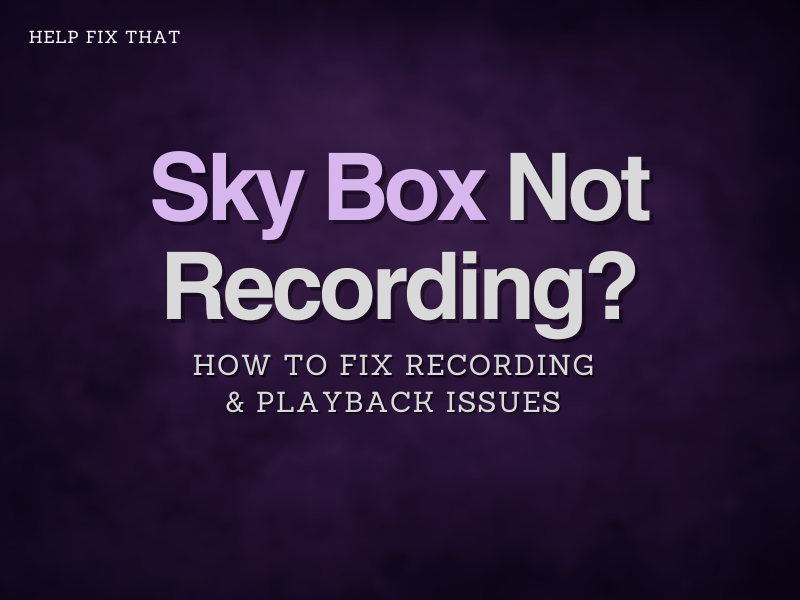On the whole, Sky customers are over the moon with their TV setup, but from time to time, the system can encounter odd errors, such as “There is an issue with your Sky+HD box, so recording and playback are unavailable.”
If you’re out of the house and happen to miss your favorite TV program, there’s nothing better than knowing that you’ve got that show fully recorded and waiting for you.
Sometimes, your Sky recordings may fail. So, here’s how to fix any recording and playback issues.
How do I fix Sky Box recording error?
If your Sky+ box is not recording it’s best to carry out a planner rebuild.
For this, your Sky box will need to be switched on and show a picture on your TV. You’ll also need your Sky TV remote control to access the settings on your Sky TV box.
- Firstly click the ‘services’ button on your Sky TV remote control. You’ll now be faced with a screen with lots of options (including parental controls and more).
- Next, press ‘0-0-1’ on your remote control keypad and then press select. You’ll then see a new window on your TV screen.
- Now, scroll across the table of options via the remote control arrows (these should read ‘tuning,’ ‘new install,’ ‘rebuild’, and more).
- From the selection, choose the ‘rebuild’ option. (This will stop any recordings in progress but will not delete any recordings you have saved in your planner).
- Your Sky TV will now perform a planner rebuild. You should see a message that says that the rebuild will take a few minutes to complete and that your box will be rebooted.
- Now a message that reads ‘Housekeeping. Please wait’ should appear and then disappear.
- After a few minutes press the ‘Sky’ button on your remote control and your box should start up as normal.
Beware of accidentally clicking ‘system reset’ – a system reset will delete all series links, favorite channels, and your recordings.
My Sky recordings won’t play back
If you’re a Sky customer that has upgraded from Sky+ to Sky Q, you may encounter playback issues and the message – ‘there is an issue with your Sky+HD box so recording and playback are unavailable’ may appear.
If you’re wanting to watch recordings from when you had Sky+, unfortunately, this isn’t possible. As you no longer have a Sky+ subscription you cannot view the Sky+ playback.
However, if you haven’t recently upgraded and you’re using the same box and subscription you always have, then you may need to complete a planner rebuild and reset as outlined above.
Sky Q box not recording scheduled programs
If you find that your Sky box isn’t recording scheduled programs, please follow the steps below.
Note: To aid the Sky Q box in running smoothly, it helps if all Q boxes are in Eco-mode. This means that the box will complete updates in the early hours of the morning.
- Firstly, make a list of all your Scheduled Recordings.
- Remove the series link from all programs.
- Now, delete all Scheduled Recordings.
- Also, delete any recordings sitting in the ‘deleted’ section, as well as failed recordings.
- Once everything has been deleted, turn off the Sky Q box at the wall, remove the plug and wait around a minute.
- Plug the Sky Q box back in and turn it on. The box will now restart.
- Once the box is back up and running, add back the desired series links.
How many recordings can you store on Sky Q?
On a standard 1 TB Sky Q box, you can record three shows while watching one live TV show.
Sky Q’s 2 TB box allows you to record six programs while watching one.
This is more than was possible with the Sky+ boxes, which only allowed for two recordings while watching one.
To access your Sky+ recordings while watching live TV, press the ‘play’ button.
If you have a Sky Q system, press the ‘Sky’ button on the remote control to access your recordings.