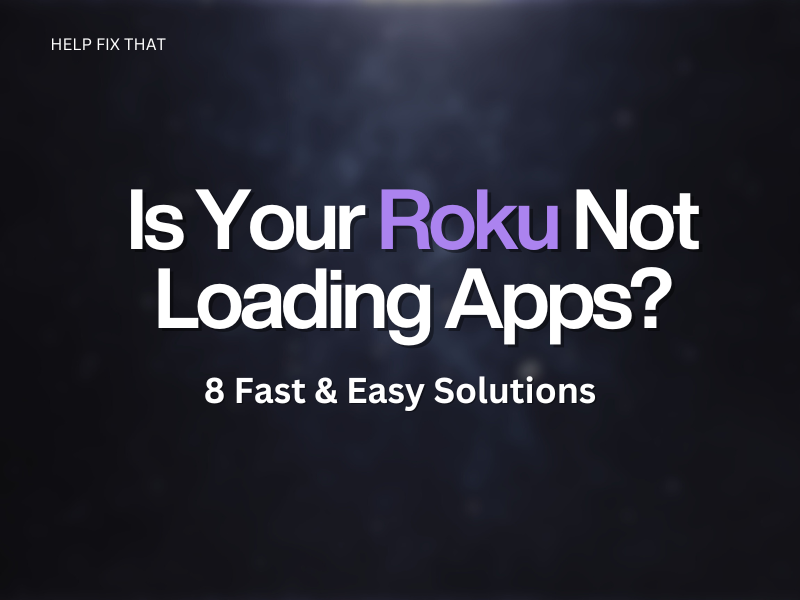With Roku Player, you can access global content by installing and streaming apps on it, but many users are now reporting that the device get stuck and not loading apps without any progress.
To help you out, we’ve written a guide discussing the most common causes of this failure and show you how to fix each reason without much effort.
Why Is Roku Not Loading Apps?
- Bulky or corrupted Roku cache data
- Unstable wireless connection
- Outdated apps or Roku firmware
- Corrupted app installation files
- The app is not supported on Roku anymore
How Do I Fix Roku Apps Not Loading?
Power Cycle the Router
The quickest fix is to power cycle your Wi-Fi router to refresh the wireless network and re-establish a new session on your Roku:
- Press the “Power” button on your router and unplug it from the mains.
- Wait 30 seconds and plug the router back into the mains.
- Press the “Power” button to Power ON the router and wait for a few minutes.
- Re-establish the network by connecting it again to your streaming player and verify the apps are loading this time.
Reboot Roku
Sometimes, technical glitches or bugs on the Roku system can also be the culprit behind the app’s loading issue. In this case, reboot your Roku in the following way to troubleshoot the problem.
- Unplug your Roku device from the power source and wait for 5 minutes.
- Plug the Roku device back into the power source and try to launch the apps to see if the problem persists.
Note: Another way to reboot your Roku player is by heading to Settings > System > System Restart and selecting the Restart option. A system restart can also help you resolve Roku Error 020.
Update the Apps
Outdated apps can cause compatibility issues with the current Roku system, resulting in buffering and loading errors. To rule this out, update the app on your Roku player in the following way:
- Select the Channel you want to update on the Roku home screen.
- Press the “Star” button on the remote supplied with your Roku device.
- Choose “Check For Updates.”
- Now, if any update is available for the channel, Roku will download and install it automatically.
Reinstall the App/Channel
Corrupted app installation files can result in technical glitches on Roku and prevent the channels from loading. To counteract this, do the following steps to reinstall the app and restore it to its original state:
- Press the “Home” button on the remote supplied with your Roku device.
- Scroll to the right using the remote and highlight the channel you want to uninstall.
- Press the “Star” button.
- Choose “Remove Channel.”
- Now, navigate to the “Streaming Channels” section and press “OK” to launch the “Roku Channel Store.”
- Use the search option to find the channel, select “Add Channel” to reinstall, and see if it can load on your Roku now.
Update the Roku System
Another solution is to update the Roku system to install new software patches. Here’s how:
- Press “Home” on the Roku remote.
- Navigate to “Settings.”
- Select “System.”
- Select “System Update.”
- Choose “Check Now.”
- If the latest system update is available, Roku will install it immediately.
Some users have reported that updating the system software will also help fix the Roku blinking purple light issue.
Clear Roku Cache
Occasionally, bulky or corrupted Roku cache data can be the source of the problem. To rule this out, try clearing Roku cache data in the following way:
- Press “Home” on your Roku remote and select “Home” from the main menu.
- Press the “Home” button 5 times.
- Press “Up.”
- Press the “Rewind” button 2 times.
- Finally, press “Fast-Forward” 2 times and wait for your Roku to restart automatically.
Check With the Channel Developers
It is possible that the streaming app is not supported on Roku and it will not receive any future updates and might cause compatibility issues.
To verify this, go to the app provider’s official website using a browser and check for any information regarding support for the app on Roku. You can also contact the app developers directly to get a definitive solution.
Reset Roku to Factory Settings
If all else fails, the last solution is to factory reset your Roku in the following way. However, keep in mind that resetting the device will erase all your personal preferences and remove your Roku account.
- Press “Home” on the remote supplied with your Roku device.
- Select “Settings.”
- Choose “System.”
- Go to “Advanced System Settings.”
- Choose “Factory Reset” and confirm the action.
- Type the special code provided on the screen.
- Once your device is reset to default, configure it and see if the apps are loading now.
Conclusion
Roku is the ultimate streaming device that makes your viewing experience effortless and enjoyable, but it sometimes fails to load apps and leaves you stranded in the middle.
We hope this guide helped you figure out why your streaming player is not loading apps and what are the best fixes in this case. If all else fails, you can also seek help from Roku Support, who can provide you with a definite troubleshooting fix.