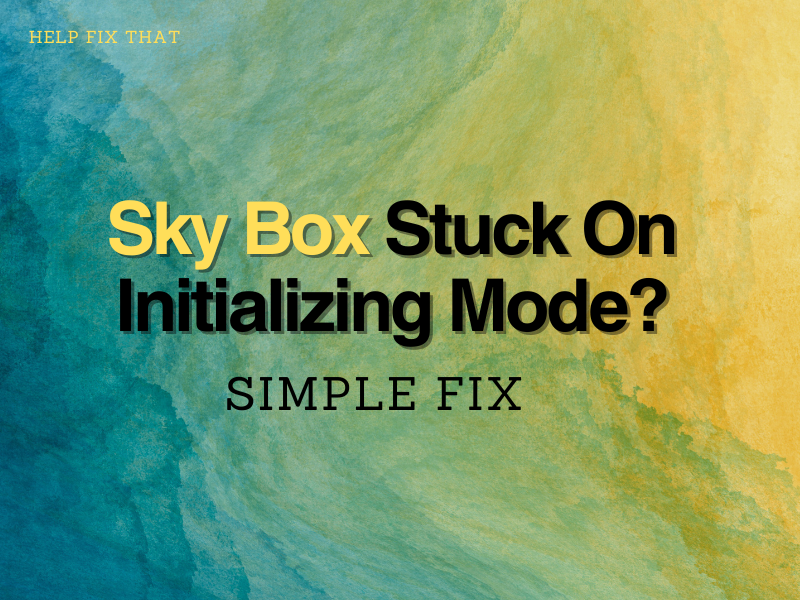Is your Sky Box stuck on initialising mode? Are you experiencing an on-screen message on your Sky Box TV that reads, “Your box is still initialising please return in a short time to use this feature” or “Your Sky+ HD box initialising please wait”?
This is a common issue for Sky+ HD users, and we are going to help you get it fixed with easy workarounds.
Resetting the Viewing Card
You can fix your Sky Box stuck on the initialising mode but resetting the Sky+ HD box viewing card with these steps:
- Switch off your Sky box by pressing “standby” on your Sky remote. Then turn your box off at the mains and check the box’s power light is off.
- Remove the viewing card from its slot and check for any damage. Don’t worry if you see a brown or yellow mark on the card. This is normal and won’t affect the card’s performance.
- Next, switch the Sky box back on at the mains and wait for the power lights to come on. Leave on standby for at least three minutes, then press “Sky” on your remote control and choose a Sky channel.
- When prompted, re-insert your viewing card into your Sky box, making sure the card chip is facing down. The Sky channel should reappear after a few minutes, but it may take a few more for features to start working again.
Updating the SKY+ HD Box Software
You can update your Sky+ HD box software by following the steps below — note this does not delete your Sky planner.
- Press the “standby” button on your Sky remote, then switch off and unplug your Sky box and any other connected devices from the mains.
- Next, while holding down the “backup” button on your Sky box, switch on the box at the mains.
- Continue to press and hold the “backup” button for up to thirty seconds until you see all four lights on the Sky box turn on, then release.
- If all four lights don’t turn on after thirty seconds, then repeat the steps – if you still have no luck, this could indicate a fault with your Sky box.
- Your Sky box should now be in download mode. It takes between five to ten minutes to download the software; do not turn off the box or try to watch Sky TV during this time.
You may see an on-screen message reading “Updating system software” when you switch on your TV. If updating the software doesn’t clear the message, then try resetting the box as outlined below.
Resetting the Sky+ HD Box
You can reset the Sky+ HD box via the following steps. Note: You will lose all recordings and reminders, so only go for this option as a last resort.
- Press “services” on your Sky remote.
- Access the ‘Installer Setup menu’ by pressing 0,0,1. Then “select” – the ‘Installer Setup menu’ is not available in the settings menu.
- Use the right arrow button to highlight “Sys Reset” and press “Select.” You’ll see an on-screen message that reads, “This option will delete all existing and planned recordings and purchases. All Buy & Keep purchases are available to re-download from the Purchased Tab.”
- Press select to confirm. Your TV screen should now go blank, and your Sky+HD box will switch itself off.
- Wait for at least three minutes, then press “Sky” on your remote to switch the box back on.
Your Sky box should now be running smoothly after taking one or more of the steps above.