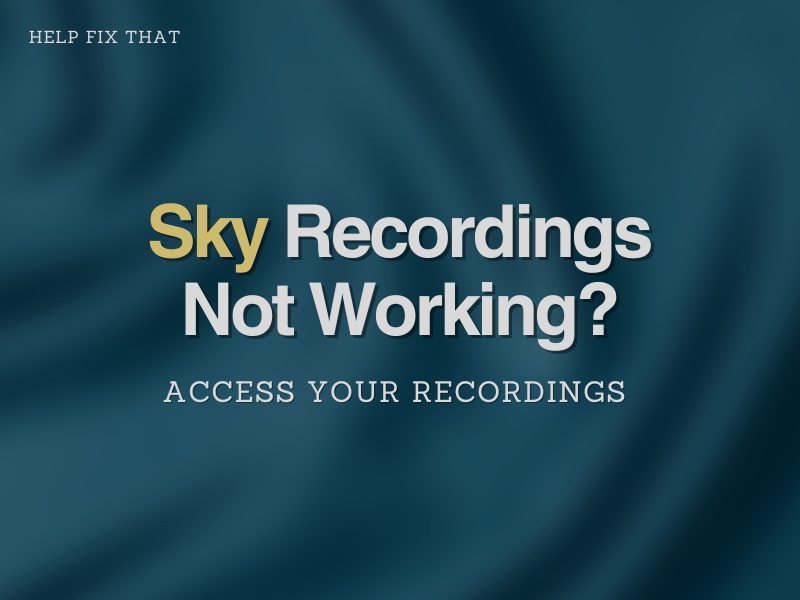Sky TV is a savior when you find yourself torn between programs – you can tap record, and you’re sorted. But what happens when you have Sky recordings are not working or you can’t access them?
If you are one of the many users experiencing this issue, the following solutions should help you gain access to your recordings again on both Sky HD and Sky Q.
Sky TV Cannot Access Recordings: Quick Fix
If you have recordings on your Sky TV Box, but cannot access them, it can be extremely frustrating.
Unfortunately, there is no explanation as to why this error occurs, but there are several ways you can resolve the issue yourself.
So, if you find yourself in this situation, the first thing to try is rebooting your Sky box.
To do this, you need to:
- First, press ‘Standby’ on your Sky remote.
- Next, switch off your Sky box at the mains and unplug it.
- Wait for two minutes so that the Sky box can completely power down.
- Plug your Sky box back in at the mains and switch it back on.
- Finally, wait for the instructions to finish on-screen and navigate back to your recordings.
Are you still unable to access your Sky TV recordings? You might need to reset your settings.
How to Reset Settings on Sky Q TV
Another way to get your Sky TV recordings working again is to reset your settings on your Sky box.
You can do this in only a few minutes by following these simple steps:
NOTE: Remember – this is not the same as a hard drive factory reset. Resetting your hard drive will clear all data from your Sky box – which includes your recordings.
- First, press ‘Home’ on your Sky remote.
- Next, allow the remote to settle over the ‘Settings’ tab and press ‘0 0 1’.
- Here, you should see the option to ‘Reset settings.’
- Select this option and allow the Sky box to update the settings.
- Once completed, check whether you now have access to your recordings.
After you have reset your settings, you will need to go through the pairing process with your Sky box and Sky remote control.
Check the Software on your Sky TV Box
If you have tried all the solutions above and still cannot get access to your recordings, you may need to update your Sky Box software.
To do this, you first need to check which version you currently have installed:
- Using your Sky remote, press ‘Home’, and then ‘Settings’.
- Here, you should see your Hardware Version and Software Version.
- Write these down so you can check back later.
- Next, using the Model Number Lookup on the Sky website, check the Software Version you have written down matches the one online.
- If not, you can update the software on your Sky TV box by performing a manual update on your ‘Settings’.
How to Avoid Sky TV Cannot Access Recordings Error
When it comes to technology, you will always run into some errors from time to time. However, there are things you can do to minimize the risk of this happening.
When you use your Sky TV box, try to make sure you always switch it off properly. You can do this by switching the box to standby before turning it off at the mains.
You can also try and keep your memory clean by regularly sorting and deleting your old recordings, although this might be less of a risk factor for the newer Sky Q box as it comes with increased memory.
Sky TV is an excellent TV package and is popular for a reason. Whilst errors can be frustrating to come up against when using your TV, once you know how to resolve them, they needn’t spoil your experience using the service.