The Xbox Series X console is twice as powerful as the Xbox One in terms of hardware, display resolution, frame rate, and real-time ray tracing, but a few gamers are facing a blinking light issue, and the console becomes unresponsive afterward.
They also report that the console won’t turn off or on whenever they see this flashing light. This article will show why this happens and what you can do to get your Xbox Series X in normal working condition.
Why is my Xbox Series X flashing and won’t turn on?
- Xbox Series X is getting hot due to hours of gameplay and trying to cool itself down.
- Console and display cables or connectors are loose.
- A software glitch is causing the light to flash on the gaming console.
- The console is installing the latest game or app updates.
- Your Xbox Series X is faulty and needs replacement.
How do I fix Xbox Series X blinking light?
Check cable and connectors
One of the main reasons for the blinking light issue is loose cables and connectors. To confirm your suspicion:
- First, power off your console and the display.
- Next, unplug all the wires from the display and console HDMI and Ethernet ports.
- Now, firmly reconnect the wires to their designated ports/connectors.
- Finally, switch on both the devices and verify that the issue has been fixed.
Check update status
If your console is downloading available updates for apps or games, you won’t be able to shut it down until the process is complete.
However, if you have tried to unplug the power cord to restart your Xbox Series X out of frustration, this can affect the pending downloads, resulting in the console not turning on at all.
So, it is best to wait for the uploads to be installed on the console before trying things on your own.
Force restart your console
If your Xbox Series X is not turning off, is stuck while downloading updates, and shows a flashing light, press and hold the power button on the console for a few seconds.
Most of the time, this will force a restart of your console, potentially fixing your problem, along with other Xbox Series X issues.
Disable Background downloads
Sometimes, the Xbox Series X console frequently behaves abnormally and often shows a flashing light. This can be due to the reason being stuck on downloading updates. To fix the issue, you can disable background downloads in the following way.
- First, power on your console and head to the Settings menu.
- Now select System and navigate to Power Options > Updates and Downloads.
- Finally, choose your apps and games and turn off Updates next to them.
Factory reset the console
If you are still facing the blinking light issue, try to factory reset the console. To do this:
- Turn off your Xbox Series X and unplug all cables, including the main power outlet cable.
- Now, wait for 20-30 seconds and plug everything back into the console.
- Next, switch on the Xbox and see if this fixes the issue.
To factory reset the Xbox Series X from the menu:
- First, press the Xbox button on the controller to go to Profile & System.
- Now navigate to Settings > System > Console Info and choose Reset Console.
- Next, follow the on-screen instructions and verify the fix on your console.
Cooldown your Xbox Series X
You might have been playing for long hours, resulting in the console getting hot and showing a blinking light. To troubleshoot the issue, plug out the Xbox Series X power cable from the main wall and move the console to a well-ventilated area.
Afterward, let the gaming console cool down for some time. Now reconnect all cables, turn it on, and play for a few hours to see if this is the probable cause of the flashing light issue.
Note: Try to use your Xbox console in a room with Air conditioning turned on. Also, you can install a fan that blows air directly on the console to keep it cool while you are playing the games for long hours.
Why is my Xbox flashing white?
If your Xbox Series X or its controller flashes a white light, this may mean the pairing is unsuccessful or there is an issue with the HDR. However, you can fix the issue in the following way.
- First, connect the console to the controller with the micro USB cable.
- If the light on the controller or the console is still flashing, replace the controller batteries with new standard AA ones.
- Still facing the same issue? Update the controller firmware and see if this resolves the problem.
Another possibility for a flashing light is an issue with HDR. This usually happens when media apps send false HDR signals to the display, even if the HDR option is switched off on the Xbox Series X console.
The display often doesn’t support HDR and causes the console to flash a white light, indicating a problem with the display settings.
To fix the issue, set the Xbox Series X to 1080p for viewing media files and put it back to 4k while gaming. Also, change the HDMI input settings from 2.0 to 1.4 to put the display into 4K 30Hz mode. This way, you won’t experience a flashing white light on the console but lose HDR and 60Hz quality.
Conclusion
We hope that this guide helps resolve your Xbox Series X blinking light issue. If none of the methods worked in your favor, your console might be faulty. In this case, you need to register your hardware with Microsoft and get it repaired or replaced by using their request form.

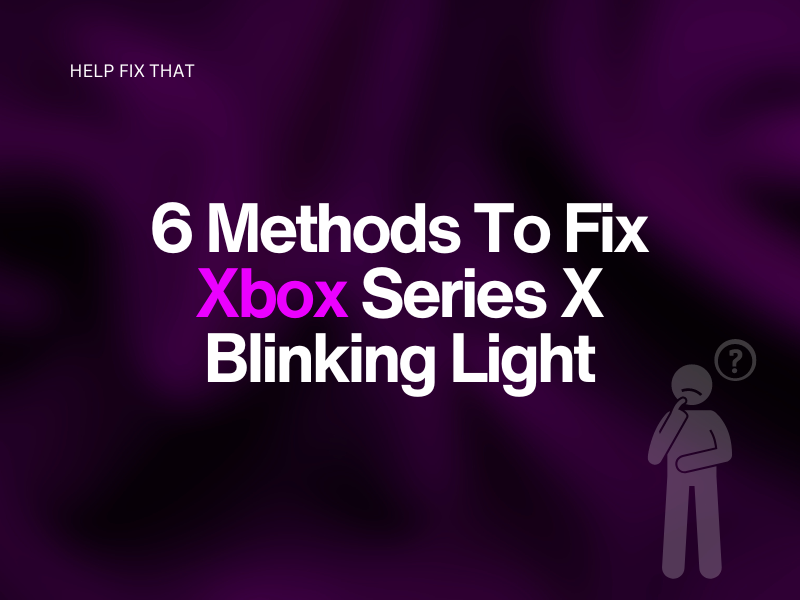

Leave a comment