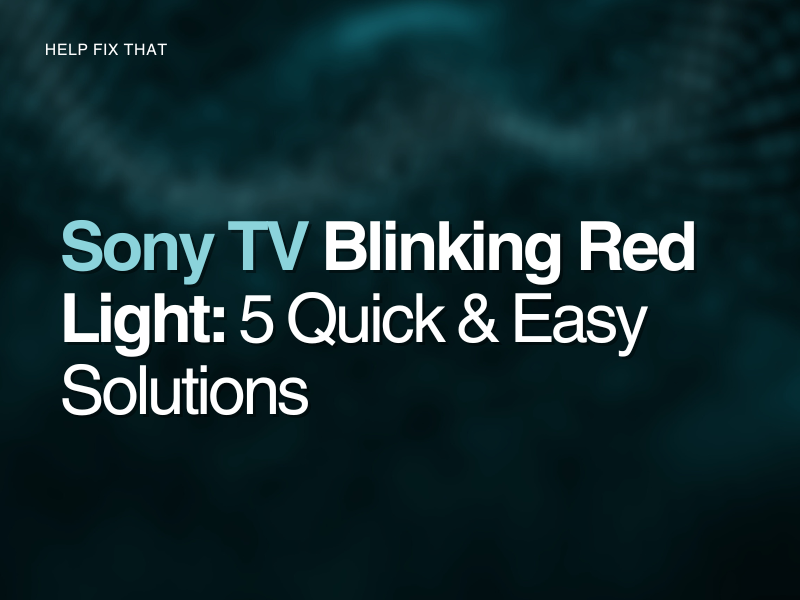Are you happily watching your Sony TV but have noticed that frustrating blinking red light? Once you’ve noticed it, you can’t unsee it, and it makes watching your favorite shows very frustrating.
There could be many reasons for this. Continue reading to find many ways to fix this flashing light.
Turn the TV On and Off Again / Unplug
If you spot the red blinking light while watching a program, simply turn off your TV and switch it back on again. This sounds simple, but it could just be a one-off and won’t require any in-depth fixing.
Sometimes televisions do just have minor glitches and so resetting it could solve the problem.
You should also try switching your TV off and on again at the plug socket if you’ve found resetting it via your remote doesn’t make any difference.
Remove any Dust or Dirt from TV Vents / Slots
It could be that dirt or dust has become trapped inside your television’s intricate slots and vents, causing problems inside its mechanisms. A red flashing light can often mean your TV is trying to tell you there’s an issue, and if your TV is full of dust, it could be trying to tell you that this is affecting its performance.
We recommend giving your TV a clean and dusting to help dislodge any dirt that has built up and caused potential problems. It’s worth keeping up with this regularly so that you don’t get a build-up of dirt that could affect how well your TV works.
You could also blow into any deeper-looking vents to remove any dust that is more difficult to get to.
Disconnect Other Devices from Your TV (USBs, HDMI devices, etc)
Many TVs are connected to other devices such as USBs, HDMI devices, or game consoles. If this is the case, we recommend removing all of these in case one of them is causing the red light to blink on and off.
Providing the light stops blinking once all external devices have been removed, you can start to reintroduce the devices one by one so that you can determine which device was causing the issue.
Remember that it may not be a device that’s causing the problems. The cable or port it’s using may be at fault instead. For example, if the red light blinks every time you reintroduce your Nintendo Switch it may not be an issue with the console, but with the HDMI port/cable that you’re using to connect it.
Make Sure TV Software is Up To Date
You may need to upgrade the TV firmware to stop it from flashing a red light. If your TV is connected to the internet, navigate to the settings menu, and you can usually find Software Updates under Product Support or Contact Sony.
If an update is available, download it and restart your television afterward. We also recommend enabling Automatic Software Updates on your TV if the option is available. This will keep your TV up to date and working efficiently.
Check Media Box is Connected
If your Sony TV is connected to a media box such as a Virgin Media box or a NOW TV box, the red flashing light could signify that there’s an issue with the connection between the TV and the media box.
We recommend disconnecting your media box from the TV and reconnecting it to see if this stops the flashing light. Sometimes reconnecting the two can reset any issues there were connection-wise and resolve the problem.
It could also be the cable between the two that is making the red light flash. If you have a spare HDMI cable, you could change it out to see if this helps. That would be worth trying, too.
Perform a Factory Reset
If all else fails, we recommend a Factory Reset. This is the last resort, as you could lose recordings or video calibration settings on your TV, but a Factory Reset may be what your TV needs to reset its red blinking light.
Follow the below instructions to return your TV to factory settings:
- Press the Home button
- Click Settings
- Select System Settings
- Select Customer Support
- Click Factory Settings
- Click OK
After a few minutes, your Sony TV screen should reset, and the red light should also reset.
Conclusion
We hope that after trying the above steps the red light has stopped blinking on your Sony TV and you can now enjoy your favorite programs/films in peace. Watching TV uninterrupted is certainly something we take for granted, so hopefully you can now enjoy yourself without that annoying red light blinking constantly.
If you’re still having issues with this problem, we recommend contacting the Sony Support team. There could be a manufacturing issue with your specific model of television. If it’s within warranty you may be able to request a replacement.
If you bought your TV from a larger retailer, it’s worth contacting the store. They may be able to assist you if your TV needs repairing or replacing.