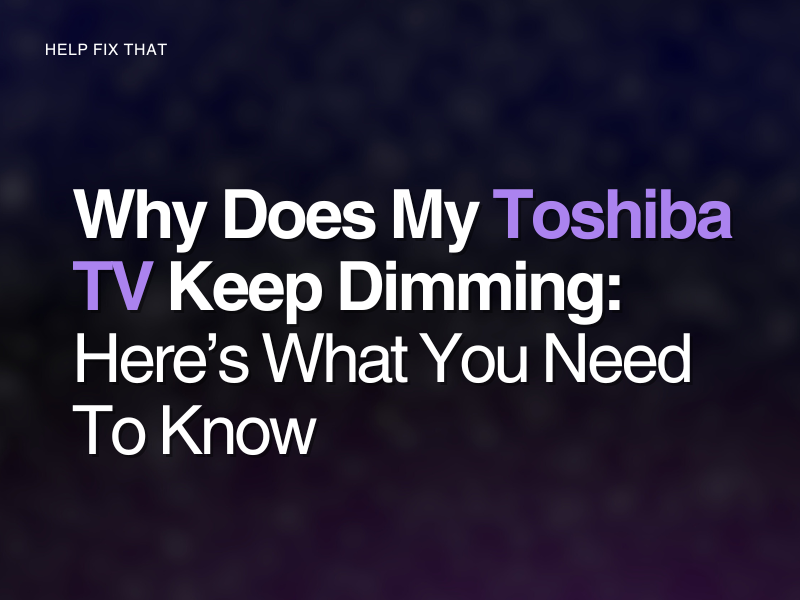Wondering why your Toshiba TV keeps automatically dimming?
In this guide, I’ll walk you through why this glitch occurs so you can troubleshoot your own problem and, most importantly, fix it!
5 Reasons Why your Toshiba TV keep dimming
Auto-Brightness Sensor
This is the most common reason by a mile!
Toshiba TVs have an auto-brightness sensor. This means the TV adjusts to the brightness of the room’s lighting. However, if your TV struggles to pick up the correct lighting, this can sometimes be incorrect.
External devices
If you have a DVD Player or streaming device connected to your Toshiba TV, it can interfere with the display, especially when the cables are not connected properly.
A faulty cable or port can also be a hindrance to the image on your TV screen.
Corrupt firmware
If your TV performs a software update but the process is interrupted by a loss of connection or a system malfunction, the firmware on your device will save faulty data. This can create performance issues, resulting in a dim display.
Incorrect picture mode
A Toshiba TV has a few different picture modes you can choose from.
They will alter the contrast, brightness, and saturation of the image on the screen. If the mode is incorrect, your smart television can present a dim display.
Poor signal
Sometimes, a poor aerial signal can create ‘image distortion,’ which causes the screen to dim a bit.
How do I stop my Toshiba TV from dimming?
Fix 1. Disable auto-brightness sensor
Turn off the auto-brightness sensor so that your TV won’t change the brightness of the screen to match its surroundings.
- Press the ‘Menu’ button on your remote and choose ‘Settings’
- Access the ‘Picture’ menu
- Click on ‘Advanced Picture Settings’
- Find ‘Auto-Brightness Sensor’ and highlight it
- Switch it ‘Off’
Under the ‘Picture’ settings, you will also be able to change;
- Resolution
- Contrast
- Saturation
- Brightness
Fix 2. Change Picture mode
- Access the ‘Settings’ menu
- Scroll until you find ‘Picture Mode’
- Change this to ‘Cinema’ mode
Cinema mode has been recommended as the better option, however, you can choose the mode that suits you best.
Fix 3. Update Toshiba software
- Click on ‘Settings’
- Select ‘Device & Software’ followed by ‘About’
- Now choose ‘Install System Update’
Wait until the upgrade has finished. Your TV will reboot itself.
Fix 4. Check external devices
If you have a DVD player or streaming stick/box connected to the TV, check that the cables are secure.
Swap out the cables and try a different port. If this does not work, remove the connected device and check your TV’s display.
Fix 5. Disable energy-saving mode
Also known as ‘Power Saving’ mode, it is activated to decrease the amount of power the TV uses by lowering the brightness.
You will find this mode under the ‘Picture’ settings.
We recommend that you turn ‘Dynamic Contrast’ off as well. This will be under the same settings tab.
Fix 6. Reset your Toshiba
- Press the ‘Menu’ button
- Click on ‘Settings’
- Choose ‘Setup’
- Now press ‘Reset TV’
Confirm this by clicking ‘OK’.
Note, if you are unsure of all the changes you have made, you can reset your picture settings to default, which will put them back to how you first received the TV.
Menu > Picture > Picture Reset
How do you know if your TV backlight is broken?
If the image is almost black, you can test your TV to see if the backlight is broken;
- Turn your Toshiba on
- With a flashlight switched on, point it at the screen
- If you can see a picture, this will confirm the backlight is broken
What causes a Toshiba TV backlight to fail?
- One or a few of the bulbs have burnt out
- The circuit board has been damaged
- A screw has come loose
- There is a problem with the voltage
Note, if only one side of your screen is black, this could be due to only a few of the bulbs being burnt out.
Can you fix a Toshiba TV backlight?
To fix the backlight, you will need to remove the screen to access the internal components of the TV. This requires a lot of skill. Therefore, it is best to send your Toshiba to a repair center or take it back to where you made your purchase.
Conclusion
With this fully extensive guide, we hope you were able to stop your Toshiba TV from automatically changing its brightness.
If your TV still gives you issues after trying our 6 fixes, you can email Toshiba by filling out their online form.