Are you troubled with why your TalkTalk YouView box is not recording your favorite content to watch later?
Below, we will explain the reasons behind the issue and explore different solutions to get the recording option working again.
Why has my TalkTalk YouView box stopped recording?
- Poor internet connection or weak Wi-Fi signals.
- Outdated YouView box Software.
- A software glitch in the YouView box.
- The TalkTalk box is stuck on loading.
- No more space available to record on the box
How do I fix the TalkTalk box not recording issue?
Check internet connection
TalkTalk TV box is dependent on the broadband connection to stream and record content. So, if your YouView box has internet connection issues, you won’t be able to record your TV shows.
To troubleshoot the issue, restart your TalkTalk router and see if this restores the internet speed. If the issue persists, contact TalkTalk support to diagnose and fix the problem at the back end. You may also want to upgrade to a faster broadband package for better viewing and recording experience.
Restart Your box
Another simple solution is to power cycle the box in the following way.
- Press the Power button on the TalkTalk YouView box to turn it off.
- Next, remove all the cables from the box and plug out the power cable from the main wall.
- Now, wait for a few minutes and plug everything back.
- Press the power button again to turn on the box, try to record, and then play again.
Check cables and connections
One common reason for recording failure is a loose HDMI cable on the TalkTalk box and the TV. Therefore, carefully inspect the HDMI cable and confirm that it is connected firmly to the TV and the box’s HDMI ports.
You can also try replacing the HDMI cable with a compatible one and see if you can record this time.
Update TalkTalk box
An outdated TalkTalk TV box often interferes with the recordings and displays error codes. Therefore, make sure that the box is always updated. To do this:
- Press the Menu button on the YouView remote and select Settings.
- Next, locate and select the Software Information option.
- Finally, confirm the updating process by choosing Update Software.
If the recording problem persists after the software update, do a channel re-tune.
Try Manual Recording
If you cannot record anything on your box, manual recording is something that could help you. For this, go to the channel you want to record and press the record button on the TalkTalk box remote.
If you can see the set-top box recording, there might be some temporary issue with it previously; however, if it still doesn’t record, the recording has corrupted. Restart your device and try manual recording again to see how that goes.
Factory Reset the box
Sometimes, the TalkTalk YouView box gets stuck on loading, failing to record any TV shows. To fix the issue, you need to reset factory reset the box. Although you will lose all your recordings, this can solve the problem for you. To do this:
- Press the Menu or YouView button on the supplied remote.
- Now, press the up arrow key on the remote to select Settings.
- Next, select Factory Reset and confirm again by choosing Reset.
- Finally, let the reset process complete and see if you can now record your favorite shows.
How do I reset my TalkTalk YouView box without losing recordings?
There are two ways you can reset the TalkTalk YouView box without losing recordings.
Soft Reset
To perform a soft reset, press the power button on the TalkTalk TV YouView box and hold it for around 10 seconds. Next, wait for the box to restart and complete the soft reset process.
Factory Reset Keep Recording
Another method of resetting the TalkTalk box without losing recording is to use the “Factory reset keep recording” option. To do this:
- Switch on the YouView box by using the Power button at the back.
- Now quickly press and hold both the + and – buttons on the front panel of the box.
- Release both buttons once the Maintenance Mode Menu is displayed.
- Next, use the + and – buttons on the front panel to navigate to the “Factory reset keep recordings” option.
- Press the Power button on the box to select the option and confirm the reset process.
- Afterward, the box will show a progress bar; once complete, the YouView Box will restart.
- Once the YouView Box restarts, go through the initial setup wizard and tune your channels.
- Finally, verify that you can record shows on all channels.
Note: Press and hold the + and – buttons before you see the “YouView Waking Up” or “YouView, please wait…” message. Otherwise, try again to access the Maintenance mode menu.
Conclusion
This article showed you 6 potential fixes for the “TalkTalk YouView Box not recording” issue. Hopefully, one of these solutions works for you to record channels on your box set. If all else fails, we recommend checking the storage limit on the box; if full, delete a few recordings and try again.

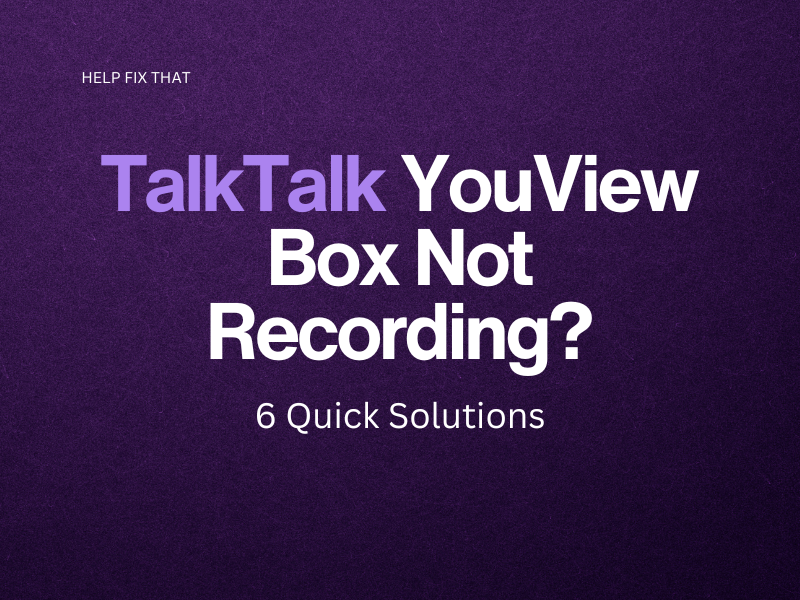

Leave a comment