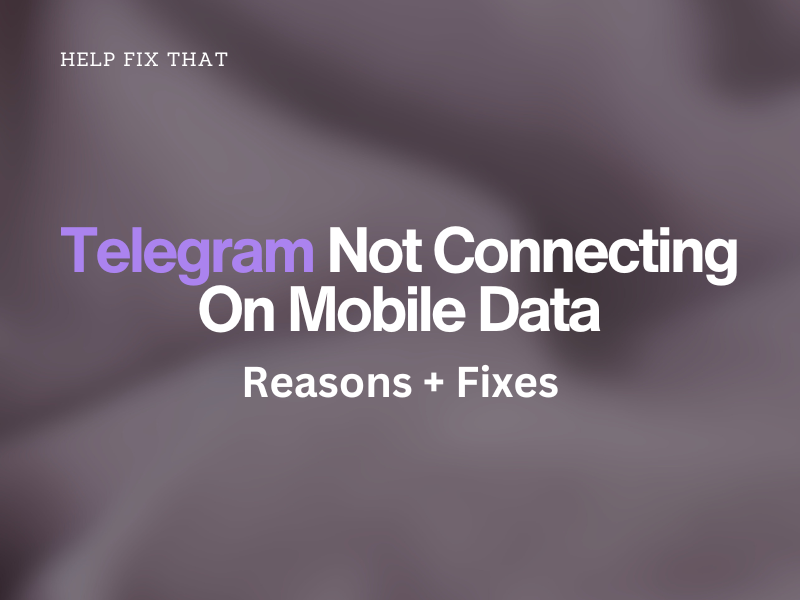Are you using the Telegram app on your phone, but it is not connecting on mobile or cellular data, leaving you frustrated as you cannot video call or text anyone on the platform?
To help you with this, we’ll delve into the reasons for this strange issue and what you can do in this situation to resolve it with step-by-step solutions.
Why does Telegram fail to connect on mobile data?
- Telegram servers are down.
- Problems with your network provider coverage.
- Mobile Data limit is set on your phone, or low data mode is enabled.
- Issues with SIM card.
- Incorrect APN settings.
- Outdated Telegram app.
- Corrupt phone firmware.
How can I fix my Telegram connection problem?
Restart Your Phone
Your phone may be glitching due to its software acting up, resulting in this annoyance on Telegram. To fix this quickly, restart your Android phone by pressing the “Power” on the side and selecting “Restart.”
Press the “Volume” and “Side” buttons on an iPhone until you see the power menu, and drag the slider to turn it off. Now simply press the “Power” button until the Apple logo appears on the screen and the Home screen shows up.
Now, activate the data connection, open the Telegram app, and see if it connects this time.
Check Telegram and Network Provider Service Status
Telegram servers often undergo scheduled maintenance, resulting in the service going down for a bit. The platform won’t connect to the internet during this period while using cellular data or Wi-Fi. Your only option here is to wait and let the developers fix the bugs and get the service back up.
Your phone service provider might also be experiencing a temporary outage, which is why Telegram is not connecting to mobile data.
Check Data Mode & Data Limit Settings on the Phone
Android:
- Open “Settings.”
- Tap “SIM & network settings.”
- Tap “Data Usage.”
- Head to Data Usage “Settings.”
- Turn off the mobile data usage warning notifications.
- Go one step back.
- Disable “Data Saver” mode.
iPhone:
- Open “Settings.”
- Select “Cellular” / “Mobile Data.”
- Verify that Telegram or other apps have not consumed your cellular data package.
If the package is expired, top up your balance and verify the Telegram app is working fine now. You can also lift up the restrictions for the app’s cellular data usage by disabling the “Low Data” mode on your iPhone under “Settings” > “Cellular” > “Cellular Data Option.”
Ensure Network Coverage
Telegram and other apps won’t work or connect on cellular data if you use your phone in a location where there are issues with your network provider signals. It can be an indoor basement or an outdoor area.
Therefore, look at the signals on your phone’s Home screen; if you see only one or two bars, you’ve found your problem. So move a bit and see if the signals get stable or show at least three bars on the screen.
Check SIM Card
Issues with the SIM card can also cause Telegram and other apps to malfunction on the data connection. To rule out this possibility, make sure the SIM is placed accurately in the slot.
It is also possible the SIM is damaged; however, in this case, you’ll also experience issues with Telegram while using it on a mobile browser on the go. When this happens, you may need to contact your service provider and ask them to replace it with a new one.
Reset APN Settings on Phone
Android:
- Open Android “Settings.”
- Tap “SIM & network settings.”
- Select “Access Point Names.”
- Tap the three dots at the top-right and choose “Reset to default.”
iPhone:
- Go to “Settings.”
- Choose “Mobile” or “Cellular.”
- Head to “Mobile or Cellular Data Network,” and then select “Reset Settings.”
Open Telegram on mobile data and verify the fix!
Update Telegram App
- Open “Play Store” on Android.
- Open “App Store” on iPhone.
- Search for Telegram.
- Tap “Update.”
- Turn on the cellular data, open the Telegram app, and verify if this fixes the issue.
Reset Your Phone
Android:
- Open “Settings.”
- Search “reset.”
- Select “Factory reset.”
- Choose “Reset device.”
- Enter your password.
- Tap “Reset all.”
iPhone:
- Open iPhone “Settings.”
- Navigate to “General.”
- Tap “Reset.”
- Select “Erase All Content and Settings.”
- Choose “Reset” and confirm.
Wait for the factory reset process to complete, open the “App Store” or “Play Store” and install Telegram. Next, turn on the data connection, open the app, sign in, and start sending messages to check whether this fix helped.
Conclusion
In this article, we explored the possible reasons for Telegram not connecting on mobile data and a few solutions to get the app working on the go.
Hopefully, one of the solutions above has worked for you, and you can now resume communication with your Telegram contacts on the go without needing Wi-Fi access.