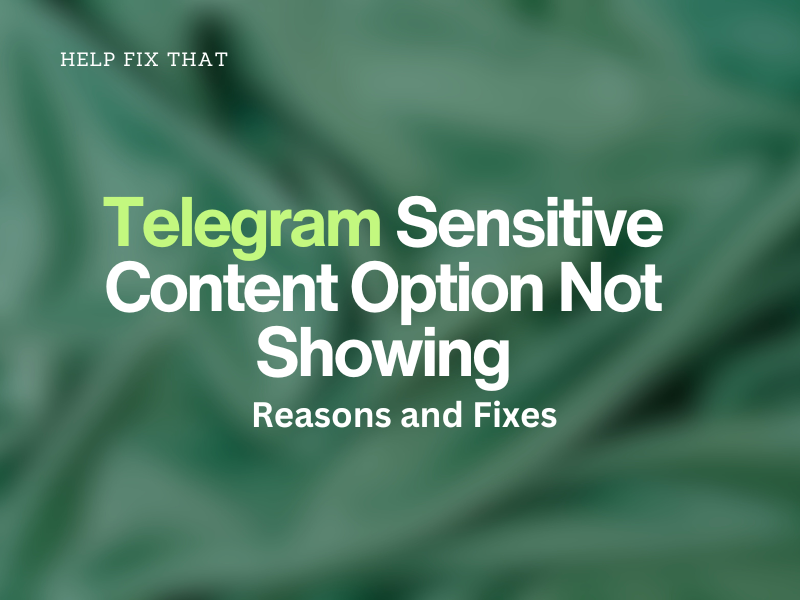Many Telegram users like to view sensitive content shared with them, but sometimes, this option is not showing in their privacy and security settings.
Today, we’ll show you the reasons why this happens and how you can turn off content filtering to view explicit posts and messages on Telegram.
Why can’t I see the sensitive content option in Telegram?
- Telegram might have removed this option for you.
- You might be using an outdated Telegram app on your device.
- The Telegram app cache data got corrupted over time.
- Geographical restrictions do not allow you to view this option on Telegram.
How do I find the Telegram sensitive content option?
Change Privacy Settings On the Telegram Web App
- Open a browser on your mobile device or PC and go to the Telegram Web portal.
- Sign in to your account using the QR code or registered phone number.
- Tap or click the three bars.
- Select “Settings.”
- Go to “Privacy and Security.”
- Check or uncheck the “Disable Filtering” option as per your requirement, and that’s about it.
Use a VPN Service
Mobile Device:
- Open “App Store/ Play Store.”
- Search for a reputable VPN with enough downloads and good ratings.
- Tap “GET” or “Install.”
- Open the VPN.
- Tap “Connect” and choose another location than where you currently reside.
Windows Computer:
- Open “Microsoft Store.”
- Search for a VPN.
- Click “Get.”
- After downloading, open the VPN, connect to a new virtual server, and verify the features shows up on the app under the Privacy and Security settings.
IMPORTANT: You may need to try different servers on a VPN to find one that let you enable explicit content on the Telegram mobile or desktop app.
Clear Telegram Cache Data
Telegram Mobile App:
- Open “Telegram.”
- Tap the three horizontal bars.
- Go to “Settings.”
- Tap “Data and Storage.”
- Tap “Storage Usage.”
- Select “Clear Cache.”
- Tap “Clear Cache” on the pop-up warning message to confirm.
Telegram PC App:
- Open “Telegram.“
- Click the three lines.
- Select “Settings.”
- Click “Advanced Settings.”
- Select “Manage Local Storage.”
- Select “Clear All.”
- Click “OK.”
Android:
- Open “Settings.”
- Tap “Apps” > “All Apps.”
- Select “Telegram.”
- Tap “Storage.”
- Tap “Clear Cache.”
- Select “Clear Data.”
iOS:
- Open “Settings.”
- Go to “General.”
- Tap “iPhone / iPad Storage.”
- Select “Telegram.”
- Tap “Offload App.”
- Select “Offload App.”
Now, open the Telegram and check if this resolves the issue.
Update Telegram App
Android:
- Open “Play Store.”
- Tap your Profile.
- Tap “Manage Apps and Device.”
- Under “Updates Available,” tap “See Details.”
- Tap “Update” next to Telegram.
iOS:
- Open “App Store.”
- Tap your profile icon.
- Go to “Available Updates.”
- Select “Update” next to “Telegram.”
Telegram Desktop:
- Open “Telegram Desktop.”
- Click the three horizontal bars.
- Click “Settings.”
- Go to “Advanced Settings.”
- Toggle on “Update Automatically” under the “Version and Updates” section.
- Click “Check For Updates” to install the new app version automatically.
Another way to update the Telegram app on PC is to check for the new version in the “Microsoft Store” this way:
- Open “Microsoft Store.”
- Click “Library.”
- Click “Update All.”
- Otherwise, click “Get Updates” to let the store search and install new updates automatically for the apps, including Telegram.
NOTE: Updating the app can also help you resolve the Telegram not loading images issue.
How do I unblock sensitive content on Telegram?
According to the Telegram Bugs and Suggestion page, the app shows only a few users to enable or disable this option. However, here is a quick workaround to help you view unfiltered messages and posts on your Telegram account:
- Open “Telegram.”
- Search for “Nicegram Bot” and click or tap it.
- Select “Start.”
- Tap / Click “Login To Nicegram.”
- Tick “Log in to my.nicegram.app as [Name].”
- Select “Open.”
- Toggle on “I’m 18+ Years Old.”
- Toggle on“Show Content That May Be Sensitive.”
- Click or tap “Save.”
- Afterward, close the Telegram app and open it again to see if you can view the explicit content shared on various subscribed channels.
Conclusion
In this article, we’ve discussed why the sensitive content option is missing on the chat platform and how you can get it back with easy workarounds.
We have that the reasons and fixes mentioned above helped you resolve this glitch, and now you can commence chats with others using your own privacy and security settings. If the problem persists, reinstall the Telegram app or contact their support staff for further troubleshooting.