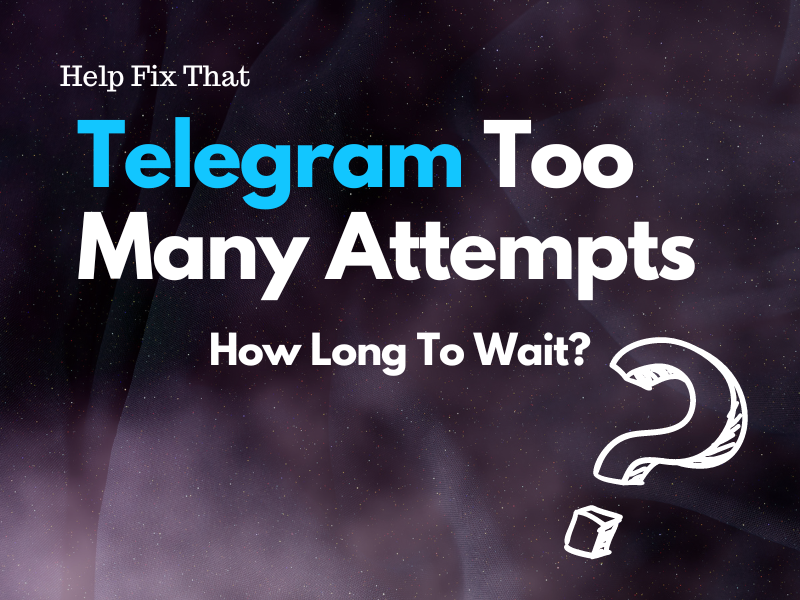Telegram is a convenient platform for staying in touch with others, but it sometimes throws the “Too Many Attempts” error, which prevents you from accessing your account, leaving you wondering how long you have to wait to re-login.
In this article, we’ll discuss the time it takes, after which you can retry and sign in, and also explore some ways to avoid getting this error message.
What does the too many attempts error mean on Telegram?
- Too many login attempts in a short time period.
- Too many incorrect password or phone number attempts.
- Telegram has detected spam or suspicious activity from the phone number on which you’ve registered your account.
- Permission access is not granted to Telegram on your mobile device.
- Conflict with the network IP address.
- Corrupt browser’s cache and cookies data.
How long am I locked out of Telegram after the “too many attempts” error?
If you make too many attempts to log in to your Telegram account, the platform will block you for 10 minutes from accessing it. In other cases, you may have to wait 24 hours or more.
This is a security measure by the service to protect your account from unauthorized access.
How can I fix too many attempts on Telegram?
Wait For 24 Hours
Since, in most cases, Telegram blocks you from accessing your account for 24 hours, it’s best to stop attempting any further logins and try again after that time passes.
But make sure you use the correct phone number and password while signing in to your Telegram account. Also, do not attempt to log in too many times in a short time period.
Furthermore, try signing in from another device or Telegram web to see if this helps with resolving the error message
Grant All Access to the Telegram App
When you install Telegram on your mobile device, the app requires access to various options to perform some important tasks during the sign-in process. These permissions include:
- Microphone.
- Location.
- Contacts.
- Camera.
- Phone.
- Call logs.
- Storage.
But, if you’ve not granted all permissions to Telegram on your mobile device, its core functionality may be disrupted, resulting in the sign-in error message.
So, provide all the access to the Telegram app on your mobile device this way:
Android:
- Open “Settings.”
- Tap “Apps.”
- Tap “All Apps.”
- Choose “Telegram.”
- Tap “Permissions.”
- Now, set all the permissions to allowed.
iOS:
- Open “Settings.”
- Select “Telegram.”
- Toggle on the list of available permissions.
Afterward, log in to your Telegram account, and hopefully, you won’t get the error this time!
Change IP Address
Another solution is to change the IP address on your device. To do this:
Android:
- Open “Settings.”
- Tap “Connections.”
- Choose “Wi-Fi.”
- Select your network/.
- Tap “Manage Network Settings.”
- Tap “Show Advanced Options.”
- Choose “Static” from “IP Settings.”
- Enter a new IP address in the box named “IP Address.”
- Tap “Save.”
iOS:
- Open “Settings.”
- Tap “Wi-Fi.”
- Tap the “(i)” icon next to your Wi-Fi network.
- Select “Static.”
- Enter the new static IP address in the given field.
Once you change the network IP address on your mobile device, sign in to your Telegram account and see if the problem persists.
NOTE: Some users report that incorrect time and data settings on the mobile device often trigger this error. So, ensure the time and date on your mobile are correct.
Clear Browser’s Cache and Cookies
Excessive or corrupt browser cache and cookies data often interfere with the authentication process on Telegram Web and lead to the error message.
To prevent this, clear the cookies and cache data on your browser. Below, we have taken the example of Google Chrome, but the exact steps may differ based on the browser you are using.
- Open “Chrome.”
- Click the three dots.
- Click “More Tools.”
- Choose “Clear Browsing Data.”
- Choose time/duration from the “Time Range” drop-down menu.
- Check “Cookies and other Site Data.”
- Check “Cached Images and Files.”
- Click “Clear Data.”
Now reload the Telegram Web page and see if you can log in to your account without getting the error message.
TIP: Clear the Telegram app cache data on your mobile device through Settings to resolve the error message or can’t send messages issue.
Enable Two-Factor Authentication
It is possible someone else is trying to access your Telegram account and doing so too many times, resulting in the error code.
One way to fix this is to enable the two-factor authentication feature on your Telegram account once you get access to it after 24 hours of waiting.
To do this:
- Open “Telegram.”
- Tap “Settings.”
- Tap “Privacy and Security.”
- Select “Two-Step Verification.”
- Tap “Set Additional Password.”
- Enter the password in the given field and re-enter the password to confirm.
- Tap “Create Password.”
- Add a hint or tap “Skip Setting Hint.”
- Enter a recovery email and verify it by entering the code from your mail.
- Tap “Return to Settings,” and your Two-Factor Authentication is set on your Telegram account!
Now, others won’t be able to access your Telegram account, and you won’t get the error message anymore.
NOTE: Sometimes, uninstalling and re-downloading the Telegram app also helps with resolving the error.
Contact Telegram Support
If all else fails, go to the “Telegram Support” page and describe the error in the given field. Enter your email, along with the phone number, and click “Submit.”
The team will contact you within a few days or a week and may provide a more specific solution or resolve the problem at their end.
Conclusion
In this article, we’ve explained how long you have to wait to sign into your Telegram account after getting the “Too Many Attempts” error. We’ve also explored how you can fix this message on the platform.
Hopefully, this guide has provided you with valuable information, and you can now sign in to your Telegram account without any interruptions.