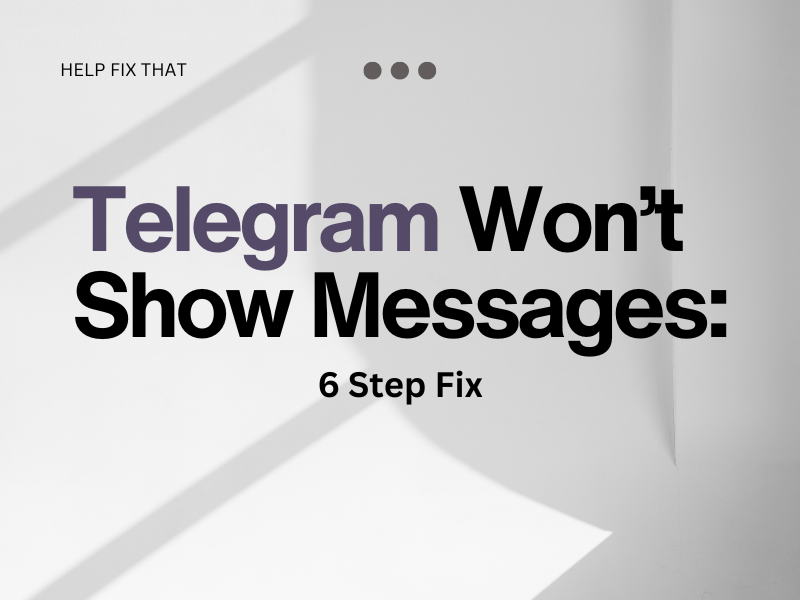Telegram won’t show messages to you for a range of reasons.
In this post, I’ll go through them one by one so you can troubleshoot why this is happening to you. Then, I’ll take a look at the different methods to resolve this issue.
Why is Telegram not letting me see messages?
The Internal Storage On Your Device Is Full
Users have noticed that Telegram fails to show messages when they’re out of the app, and will only come through once they’re in their account.
If there’s not enough space on your mobile, the app won’t be able to load up your new texts as soon as they’ve been delivered to your account.
A lack of memory will also interfere with Telegram notifying you of new messages coming through.
Notification setting is off
If you have not put your Telegram notification setting on, the app will not notify you when a new message comes through. No new texts will show until you open your account and access your current chats.
Corrupt Telegram software
Telegram app may contain corrupt software that hinders its performance on your device. This can occur if there is an error with your last update.
Telegram app is optimized
For Android, if your Telegram app is set to ‘optimize,’ certain features will be unavailable to help save your device’s battery life. This setting will block Telegram from displaying your messages.
Telegram background data is off
In case the background data setting is off for Telegram, you can’t see your messages while using mobile data.
Poor network connection
If the device you access Telegram on cannot connect to a stable network, the app can incur performance issues, such as messages not being sent or displayed.
How to fix Telegram messages not working on my device?
Clear Up The Storage Space On Your Device
The Telegram app requires at least 100MB to send and receive texts, images, and notifications without any problems.
To help clear the storage, clear out the cache files from the app from the Android settings menu and also delete unnecessary apps and media files.
Note: If you are an iPhone user, you will need to uninstall Telegram in order to erase the cache data, restart it, and install the app again.
Enable notification setting
Check to see that Telegram’s notification setting is set to on. If it is off, enable this to allow alerts to come through even when you are not active on your account.
Reinstall Telegram app
If your current Telegram app contains corrupt software, you will need to delete and reinstall it to get rid of the faulty files.
Before you redownload Telegram, turn your mobile off and on again to refresh your device’s network session.
Disable Telegram optimization
If you’re on Android, Telegram may be set to ‘optimize’. To help fix the app display your messages, you can disable this configuration.
For this, go to Settings > Battery > Battery Optimization > Find Telegram > Don’t Optimize > and tap Done.
Note that once this changes, your battery life may decrease.
Enable background data
You can enable your background data to receive Telegram notifications and messages when you’re not active on the app.
This will allow the instant messaging service to operate on mobile data and alert you when your device is idle.
Refresh network connection
Refresh your network so Telegram can connect to a strong, stable internet. Simply disconnect your Wifi router for a couple of minutes before you switch it back on.
Tip: Test your internet speed to confirm you receive adequate bandwidth for not only Telegram but all iOS or Android apps.
Telegram shows notifications but no message
If you are part of a Telegram group, and they have chosen to ‘pin’ their messages, along with ‘notify all members’, you will receive the notification, but the text will not appear.
This is because the new message will be password protected, and the popup function will be blocked. When you launch Telegram after you receive the notification, no message will be seen.
You can, however, disable this setting. This will allow the new message to show after you have received the notification.
To do this; Settings > Notification and Sounds > Events > Disable Pinned Messages
Sometimes, this system error will occur if your network connection is poor. If it is a normal message and not part of a group, the text will come through delayed after the notification.
Why did my conversation on Telegram disappear?
Telegram has a feature that users can enable to have their chats automatically deleted after a certain time. If you want to erase your history conversation with another profile, you can set a timer for Telegram to process the change. This can either be after twenty-four hours, one week, or after one month.
Another reason why your conversation on Telegram has disappeared is that the other person has decided to delete your whole conversation.
Telegram gives users the opportunity to erase messages not only for themselves but also for other conversation holders.
Conclusion
Now that you know why Telegram won’t show messages, we hope you were able to execute the necessary steps to help fix this error on your instant messaging app.
If your chat threads keep disappearing, the person to whom you’re speaking may have deleted the whole conversation. If they’ve confirmed they haven’t, and your messages still won’t show, there might be an issue with your profile.
We recommend you contact Telegram directly with their online contact form. You’ll be able to describe the issue you’re having, whether it’s notifications or texts.