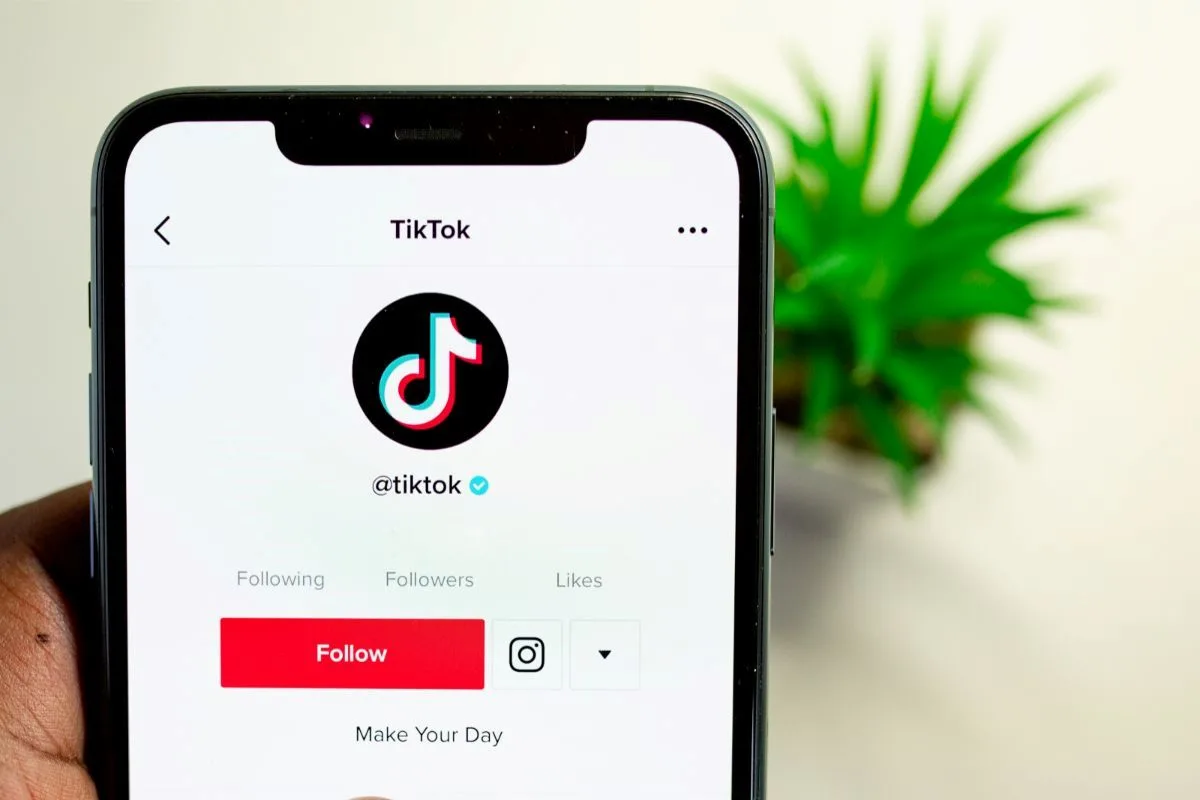If you’re a frequent Tiktok user like me, then you probably experience the dreaded ‘buffering’ issue from time to time. But why does this happen?
Buffering on Tiktok can occur due to many reasons, such as slow or unstable internet connection, device-related issues, or even issues with your app being outdated.
To understand how to fix your buffering issue on Tiktok, you must first isolate why it is happening.
In this post, I’ll take a look at:
- The main 4 reasons that cause Tiktok buffering
- How to highlight what is causing your Tiktok buffering issue
- How to fix each of the main 4 buffering issues
- Some additional tips to improve Tiktok performance
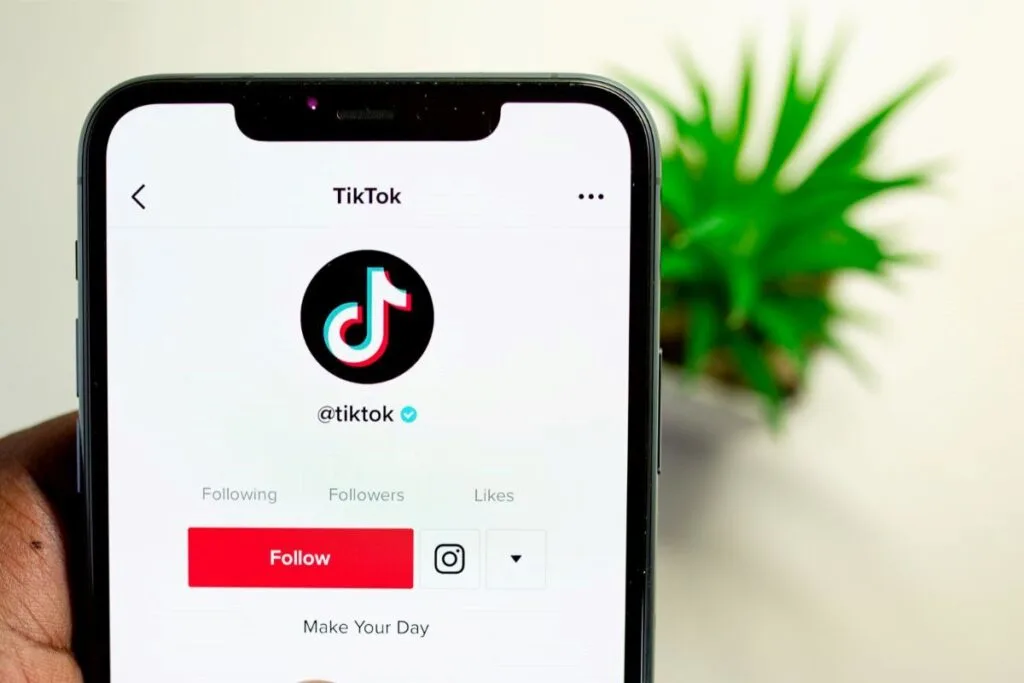
Main 4 Reasons for TikTok Buffering (Ordered)
1. Most Common Reason – Slow Internet Connection
By far the most common reason that your Tiktok app is buffering is a slow or problematic internet connection.
I would say this is the case in 4 out of 5 cases.
From a technical perspective, if your internet signal fluctuates or suddenly cuts out, this can result in lagging or buffering videos.
The first step to determine if this is the case for you is to work out your internet speed and potentially reset your router. (more on this in a moment, in the ‘Fixes’ section). (Source)
2. Second Most Common Reason – Device Limitations
Another pretty common reason for buffering is simply the limitations of the device that you are using. This is particularly the case if it is running out of memory or resources.
A device with not much memory left can cause lags or malfunctions in applications (not good!).
If your device is low on memory, then this could be a tell-tale sign that this is the reason for you. In a nutshell, you would then want to do one of the following:
- Close other apps
- Delete any unwanted apps to free up memory
- Restart your device
- Upgrade to a device with better specifications
3. Third – Overloaded Servers
There are other possible reasons why Tiktok may be buffering, though these are now less likely (I would say).
Another possible reason might be that the Tiktok servers are overloaded.
Think about it for a second – Tiktok is an extremely popular app with millions of users. Let’s face it – sometimes its servers might just be getting extra-high traffic.
This could result in slower video loading times for us all at that given moment.
A way to know if this is all that is happening is when you are accessing the app alongside other people that are also having issues with the app at the same time.
Assuming you are somewhere with a fast internet connection, this could mean that you are all experiencing a ‘stress on the servers’ issue.
I should say, though, this is pretty rare!
4. Fourth – App Glitches
Here’s another less likely issue.
Tiktok, like any other app come to mention it, will experience glitches or bugs from time to time. These can definitely cause buffering issues.
From time to time, I’ve come across a video that just keeps on buffering, and I’ve had to assume that this was just due to a temporary glitch in the app itself.
This is a pretty simple fix – just restart the app, or update it to the latest version. This will normally cure this glitch (if this was the issue).
Fixes for Tiktok Buffering
Fix For Issue #1 – Check Internet Speed
As I said before, your internet connection is the most likely cause of this buffering issue (by a country mile!). This is how you address this:
Step 1 – Check Your Internet Speed
Check your network speed on Fast.com. This is pretty straightforward.
Step 2 – Reboot Your Router
Then try rebooting your router. This helps to refresh the link between your modem and your ISP’s servers. This improves your network’s performance score (hopefully!).
Step 3 – Remedy The Situation
If you identify that you have a slow connection, then there are a couple of remedies.
Number one is simply trying to restart the Wi-Fi router, and see if this does any good.
Alternatively, you could try using a mobile internet connection.
The best solution, though one that involves a cost, is to upgrade your internet plan for better performance. We find that many of the problems we write about on our website can be helped with having a higher speed internet connection.
Fix For Issue #2 – Check Device Compatibility
Make sure that your device is fully compatible with Tiktok.
How do you do this?
Well, the main issue is the age of your device. Older devices, or those with smaller memories, may struggle to run the app smoothly. This results in this annoying buffering issue!
To find out whether your device meets the requirements of Tiktok’s app, it makes sense to refer to Tiktok’s support page.
They supply recommended device specifications.
If you find that your device is incompatible, then it may make sense to upgrade it for a better Tiktok experience (again, though, a solution that includes a cost.)
Fix For Issue #3 – Update the App
Here’s a nice easy one.
Occasionally you may have buffering issues because the app just needs to be updated to the current version. Simple enough.
Just do the following:
- Go to the device’s app store (Google Play Store or Apple App Store)
- Search for ‘Tiktok’
- Tap ‘update’ if an update is available.
Fix For Issue #4 – Clear Cache and Data
If none of the above has worked, then this one is the final roll of the dice.
Sometimes, (and this is not too common), Tiktok’s cache and data become too large. They may even become corrupted.
Either of these leads to buffering problems.
To fix these issues, you can clear the cache and data by following these steps:
For Android devices:
- Open the “Settings” app.
- Tap “Apps & notifications” or “Apps.”
- Find and tap on the TikTok app.
- Choose “Storage & cache.”
- Tap “Clear cache” and “Clear storage” or “Clear data.”
For iOS devices:
- Open the “Settings” app.
- Tap on “General.”
- Choose “iPhone Storage” or “iPad Storage.”
- Find and tap on the TikTok app.
- Tap “Offload App” and then “Reinstall App.”
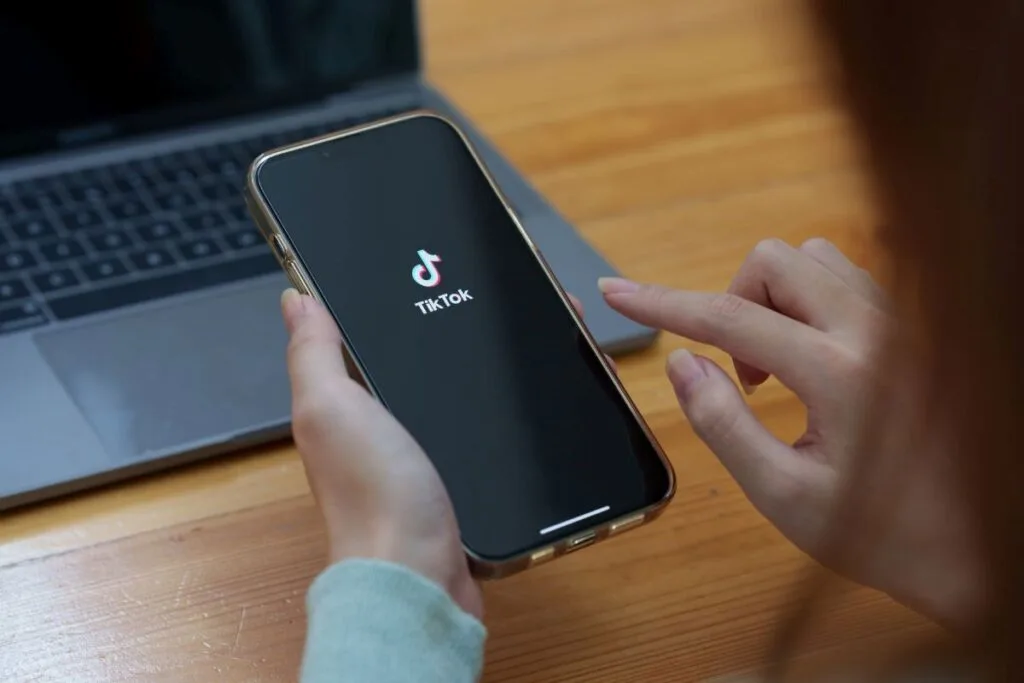
Additional Tips to Improve TikTok Performance
Along with all the fixes I’ve gone through above, there are some simple tips you can apply that will generally improve the performance of your Tiktok app. Some of these include:
1. Change Video Quality
Basically, the idea here is if you reduce the quality of the videos you watch, then you’ll speed up the app’s performance.
This works well on pretty much any app that is having issues with buffering.
Here’s how you do it on Tiktok:
- Open the app and tap on the profile icon. You can find it in the lower-right corner.
- Tap on the 3 dots. These are in the top-right corner. This is to access the ‘settings’.
- Scroll down, and tap on ‘Data Saver’
- Toggle the switch to ‘on’ to reduce the video quality
2. Avoid Peak Hours
Something I’ve noticed myself is that buffering issues can happen when you use TikTok at peak hours. This is when there is a high demand on their servers.
I’m thinking particularly evening time US here.
Please note, though, that most of the time buffering on Tiktok is nothing to do with the servers. It will either be your internet connection or an issue with your device.
3. Restart the App
The final golden nugget I have for you is the best way of resolving almost any technical issue! Simply turn it off and restart it
On Tiktok, this can:
- Resolve any temporary glitches
- Free up resources on your device
Here’s how I restart the app:
- From the bottom of the screen, swipe up. You can also press the home button. This will help you exit the app.
- On Andriod, go on the recent apps menu, and swipe left or right to close Tiktok.
- One iOS, swipe up on the app preview. This is found in the app switcher. Swipe it off the screen.
- Wait for just a few seconds, and then tap on the Tiktok icon to relaunch it.