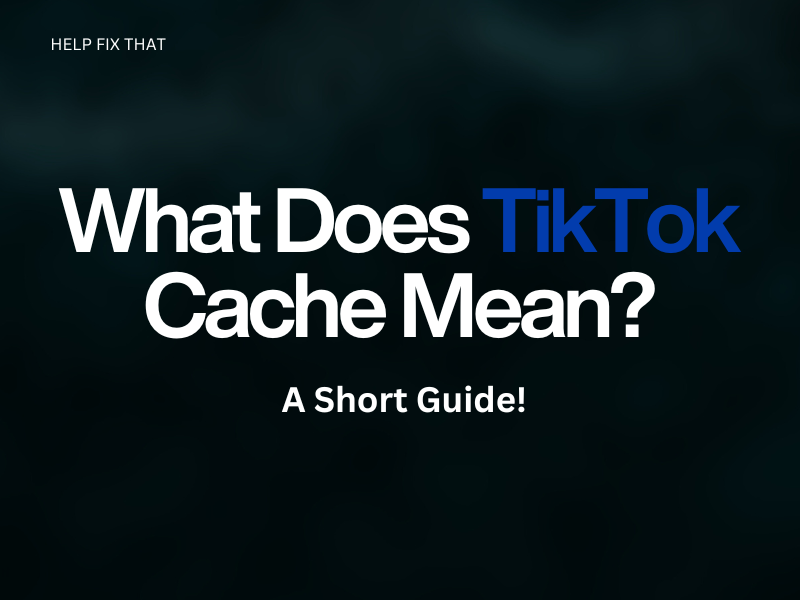The TikTok mobile app has many features, and the “Clear Cache” option is one of them, but you may not know what cache means or does.
It refers to temporarily stored information that the TikTok app saves on your device to improve the loading speed and performance. This data is based on every change you make after installing the TikTok app.
For instance, every search request is stored in the cache, so when you search again, the previous search data is presented to you, speeding up the process.
Additionally, the app’s cache stores temporary data from your watch history, profile, and posts. The more you use the app, the more data will accumulate in the cache.
Below, we’ll explore how to delete this cache on your device and what happens afterward for your understanding.
How Do I Delete TikTok Cache?
As time passes, the saved data on TikTok can become cluttered or corrupt with insignificant data, leading to a slower device and app performance. To resolve this, you can clear the app cache to remove unnecessary data from the app and free up space on your device.
Clearing Cache Through the App
iOS:
- Launch “TikTok” on your iOS device.
- Sign in to your TikTok account using your credentials.
- Tap “Me.”
- Tap the “Hamburger” (three lines) icon.
- Select “Settings and Privacy.”
- Tap “Clear Cache.”
Some users report that clearing this data will also troubleshoot the TikTok app if it keeps pausing.
Android:
- Open “TikTok.”
- Sign in using your TikTok account credentials.
- Go to the “Me/Profile” tab.
- Tap “Settings and Privacy.”
- Tap “Free Up Space.”
Deleting Cache Using Device Settings
iOS:
- Launch “Settings.”
- Tap “General.”
- Tap “iPhone Storage.”
- Select “TikTok.”
- Tap “Offload App.”
- Tap “Ofload App” again.
Android:
- Open “Settings.”
- Tap “Apps.”
- Tap “All App.”
- Choose “TikTok.”
- Tap “Storage.”
- Tap “Clear Cache.”
Your TikTok account data, including watch history, liked videos, and changes to the settings, are saved on the TikTok server. Therefore, you won’t lose anything after clearing its cache.
However, you’ll have to sign in to your TikTok account again. The app might take a little longer than usual to load for the first time because your preferences are reset, and no previously loaded data is available on the app.
INFO: You won’t lose any data on TikTok if you uninstall the app on your Android or iOS device.
Conclusion
In this article, we’ve explored the meaning of the TikTok app cache and a few ways to delete it within the app and on your device.
Hopefully, you are not confused about this option anymore and can now get rid of accumulated or corrupted TikTok data without giving it a second thought.