Does your TiVo box keep losing sound, and you can’t seem to find a fix for it? TiVo is a high-quality cable and satellite TV box that enables users to experience better TV viewing. Still, it is incredibly frustrating if the box sound malfunctions while watching your favorite show.
What do you do when the sound just keeps cutting out on your TiVo box? Don’t panic; in this article, we aim to help you solve your problem of the sound failing to work on your TiVo box.
Why does my TiVo box have no sound?
- The TiVo box is experiencing a poor internet connection.
- The cable connection between your TV and TiVo box is not secure.
- Your TiVo box is experiencing signal interference from other connected devices.
- Dolby Audio settings are enabled on your TiVo box.
- The HDMI cable or port is faulty.
- The box needs a software update.
- Your TiVo box is faulty or damaged.
How do I get sound back on my TiVo?
Power cycle the TiVo box
If the sound is not working on your box, it might be due to minor technical glitches. This can be resolved by restarting the device/box. To do so:
- First, press the power button on your TiVo box and unplug its power cord from the main power supply.
- Also, detach any cables attached to the box.
- After a minute, plug the power cord back into the main power supply and attach the other cables.
- Now, press and hold the Power button for 5 seconds until you see the welcome screen.
- Finally, check the audio and verify the fix.
Check the HDMI and cable connection
Sometimes, the cable connection between your TiVo box and TV is not secure, resulting in a sound loss problem. To troubleshoot the sound issue, do the following:
- Disconnect all cable connections by removing them from the back of the TiVo box and TV.
- Wait for 15 seconds and attach the cables again firmly.
- If you are using an HDMI cable, plug the HDMI cable into another HDMI port and see whether the sound is working fine now.
Check your internet connection
The TiVo box uses internet connectivity to stream live TV shows. Therefore, run a speed test to ensure that you are using a strong and stable internet connection.
If the speed is satisfactory, do the following to improve the network speed and get the sound back.
- Bring your TiVo box closer to the router.
- Turn off other network-interfering devices.
- Restart your router by pressing the Power button, wait for a few minutes, and turn it back on.
- Alternatively, directly connect the box to the router using a cable.
- If Wi-Fi has any back-end problems, ask your ISP to fix it.
- Once your internet connection is stable, check the audio on the TiVo box and verify the fix.
Note: The TiVo box can also face sound loss problems due to other devices connected to the TV or the box itself. These can interfere with the sound system. So, discount all the other devices and see if this works.
Change the audio settings
If you have set your TiVo box or TV audio settings to Dolby Audio, it can generate a sound loss issue. Change the audio settings on your TiVo box by following the steps outlined below:
- Grab your TiVo box remote and head over to the Settings & Message menu.
- Now, go to the Audio & Video Settings and press OK on the remote.
- Under the Audio & Video Settings, select the Dolby Audio option.
- Next, use the Ch Up/Down button and choose the PCM option.
- Once you update the audio settings, check the TiVo box sound and see if the issue is resolved.
Note: Make sure to change the TV audio settings from Dolby to PCM too. Also, check the TiVo box server outage and wait for the issue to get resolved.
Factory reset the TiVo box
Another method to resolve the TiVo box sound issue is to reset the box. This will clear out any bugs or glitches that are affecting the device. However, keep in mind that the process will change all your preferences and settings to default.
To reset, do the following:
- Head over to the Settings & Message option from the Central Screen using your remote.
- Now, scroll down to the Help option.
- On the next screen, scroll down to the Restart box and select it.
- Press the Thumbs down button three times when prompted.
- Next, press the Enter button, and your TiVo box will shut down for about 3 to 5 minutes.
- Once it restarts, check the audio to verify the fix.
How do I update my TiVo box software?
TiVo updates its devices automatically to fix recent bugs and issues. However, if it is not working and losing its sound, you can force update it in the following way:
- Press the TiVo button on your remote to access the TiVo central screen.
- Head over to the Message & Settings option.
- Under Message & Settings, select the Network Settings.
- Choose the Connect Now option. This will force your TiVo box to connect to the service for updates.
- Repeat the process until the screen displays the Pending Restart option.
- After the update, check the sound and see if the issue persists.
- If yes, contact the TiVo support community for further help.
Conclusion
Above, we’ve discussed why your TiVo Box keeps losing sound.
Hopefully, this article provides a few tips to help you quickly solve the issue and you are now able to enjoy your favorite shows without any interruption. If you are still facing the problem, take your TiVo box to a repair shop to check it for any faulty hardware components.

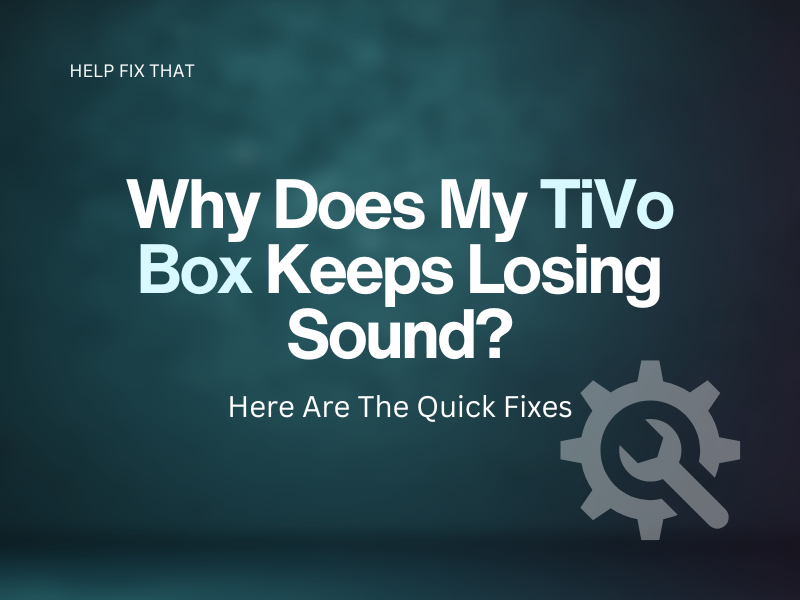

Leave a comment