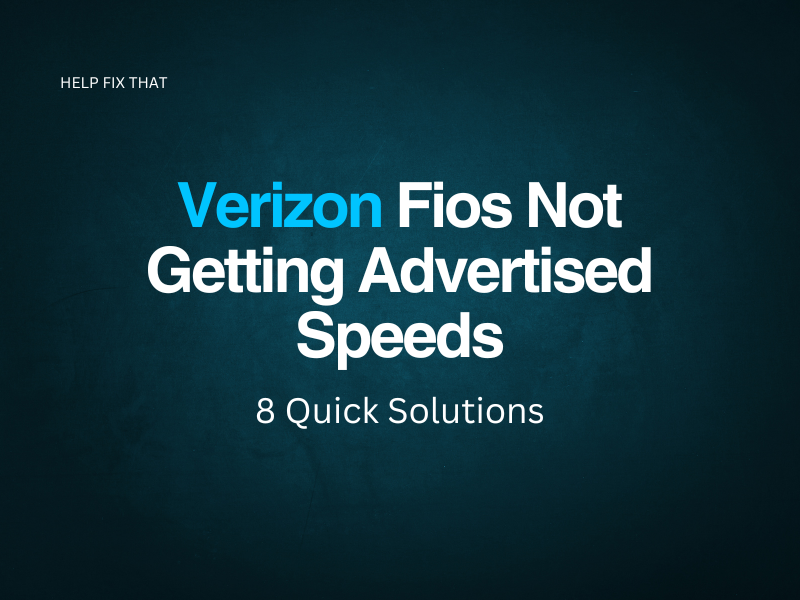Your Verizon Fios connection may not be getting advertised speeds because you’re not using a specific router, or you need to test your speed using a wired connection.
Continue reading our help guide to find out the three best fixes for improving your Verizon Fios internet speed.
Try Using a Verizon Router
The most successful fix if your router isn’t achieving advertised speeds is to try using a Verizon Router.
You can pick these up fairly affordably online here.
Many users have found that they can achieve much better speeds using a dedicated Verizon Router with their Verizon Fios connection. So, it’s definitely worth trying this.
Test Speed On Ethernet Connection Instead of WiFi
A wireless connection will always be slowed down compared to a wired connection. Often, advertised speeds refer to a connection using an ethernet cable rather than a wireless connection.
It’s worth plugging your device directly into your router via an ethernet cable and carrying out another speed test. It could be that actually, your speed is pretty good, but there are issues with how your device works with a wireless connection.
Reset Your Router
You can often improve your router’s speed by resetting it. This works more regularly than people realize and is worth a try when trying to improve your internet speed.
Unplug your router from the wall and wait at least 30 seconds before plugging it back in. Next, turn it on. You can run an internet speed test to check your connection and see if resetting has done the trick.
Conclusion
Hopefully, after trying each of these steps your Verizon Fios will be achieving advertised speeds and above. If you’re still having issues, we recommend reaching out to Verizon directly via their support page. They should be able to check that you’re able to receive advertised speeds in your area and get things moving more quickly for you. It could be that there’s a speed issue on their end, and they’ll be able to get this sorted out for you.