Are you experiencing issues with your Xfinity router not connecting to the internet? It could be that your WiFi is connected but you’re receiving a ‘No Internet’ message, or perhaps your device isn’t connecting at all.
If your Xfinity router is not connecting to the internet, it could be that your router needs resetting or that there’s a local outage. To fix this, unplug your router from the wall and wait 30 seconds before resetting it. You should also double-check to see if there are any local outages via the Xfinity Status Center here.
Follow our 8 steps below to diagnose the issue behind your Xfinity router not connecting to the internet and get it working again in no time.
Restart Router




First thing first. If you’re having issues with your internet, it’s always worth carrying out a quick reset of your router.
This tends to reboot any outlying issues that your router may be having and get you back online quickly. To reset your router, unplug it from the wall and wait 30 seconds before plugging it back in.
It may take a few minutes to reset. Once it’s rebooted, you may find that your issues with your Xfinity router not connecting have been resolved.
Troubleshoot Internet Through Xfinity My Account
If resetting your router hasn’t worked there could be a more complex reason why your router isn’t connecting to the internet. The next step is to troubleshoot your internet through your Xfinity My Account App.
To do this, follow the below steps:
- Find the Xfinity My Account App on your phone
- Click the Internet Tile
- From the list choose your modem and click Restart This Device
This can take up to 7 minutes to complete. Also, your internet will not be usable while this reset takes place. This should solve any issues with your router not connecting to the internet.
Clear Your Cache/Browsing History
Sometimes your cache or browsing history can be causing issues with your internet. One reason is that your cache is too full and needs clearing. The other reason is that you previously had an issue with your internet, and your computer is now showing you an outdated version of certain web pages.
To clear your cache/browsing history, follow the below instructions:
- Navigate to your Internet History via your Browser
- Select Clear Browsing Data
- Choose the cache files you want to delete
- Click Clear Data
This should stop any issues with your cache from interfering with your internet connection.
Check Your Hardware




It may be that your router is working correctly but the wires that are connecting it are faulty.
We recommend checking the below wires for any obvious issues and replacing them if necessary.
- Ethernet cables
- Fasteners
- Connectors
- Splitters
- Coax wires
Check Antivirus Software Isn’t Interfering
Sometimes antivirus software can restrict other connections such as routers from connecting to the internet. This is often because the virus filters are too high and can therefore block certain networks/programs from working unnecessarily.
To solve this issue, uninstall your antivirus software and test your internet. If your router still won’t connect to the internet, your anti-virus wasn’t at fault in which case you can reinstall it.
If your router connects to the internet when your antivirus is switched off, we recommend adapting your antivirus settings or installing new antivirus software that doesn’t conflict with your router connection.
Check For Local Outages
It could be that local outages with Xfinity are what’s causing your router to not connect to the internet. There may be other users that have experienced the same issues as you and Xfinity are already working on a fix.
To check this, sign into the Xfinity Status Center to view your connection status and see if there are any local outages. This page should provide details as to which areas are experiencing outages and a rough timescale as to when these issues will be resolved.
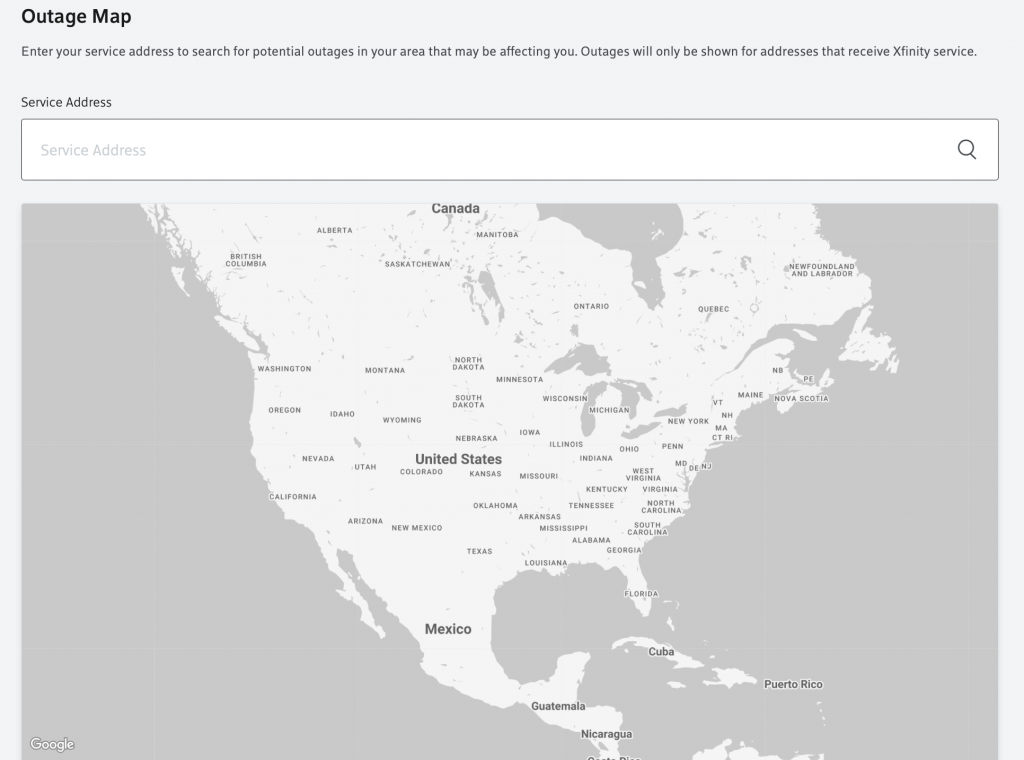
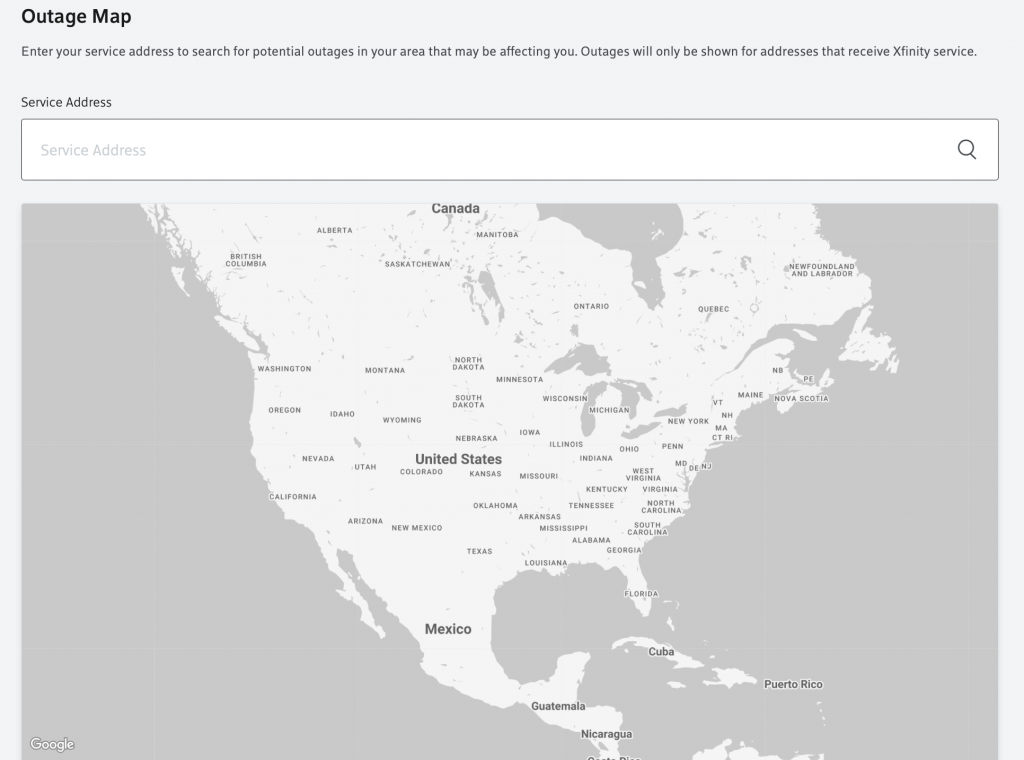
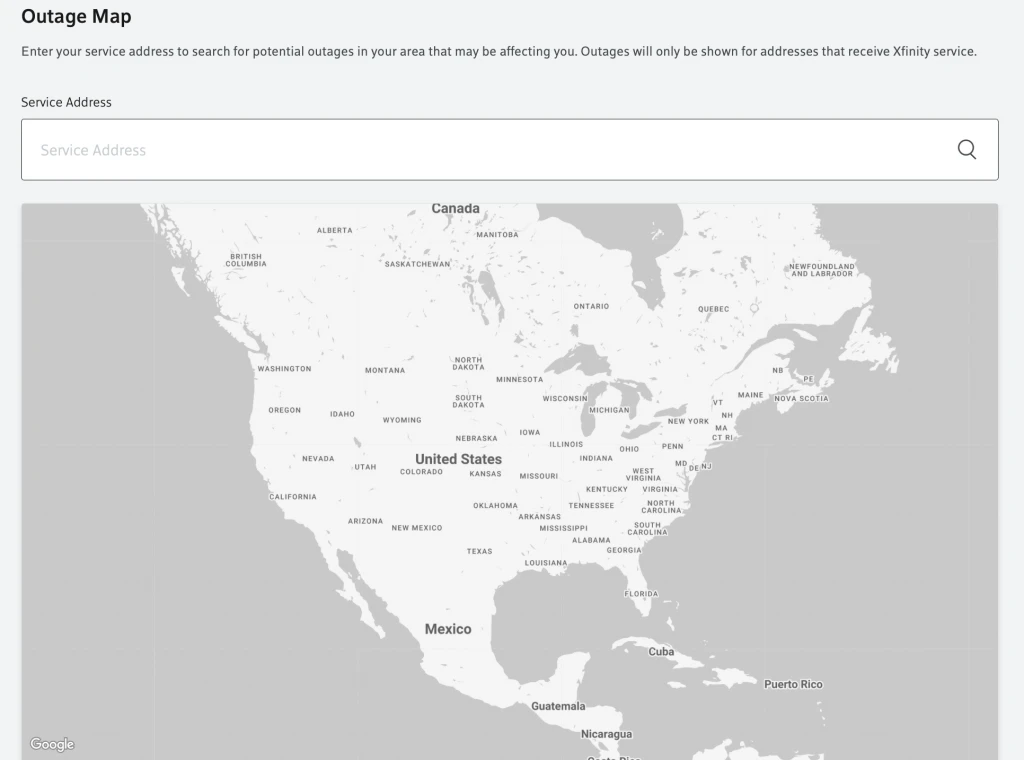
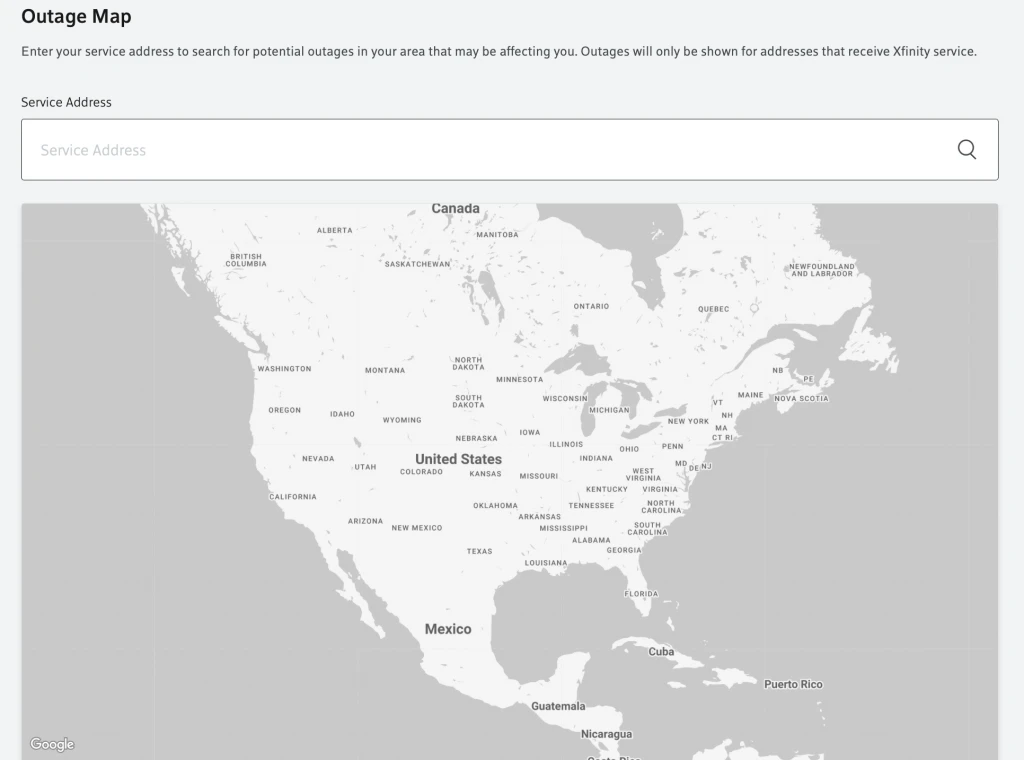
Check Xfinity Account is Up To Date
You may be experiencing an issue with your Xfinity Router not connecting if your account isn’t up to date. There may be an outstanding bill affecting your connection and you need to make sure your account is updated before you can connect to the internet.
To check this, sign into your Xfinity My Account and navigate to the billing summary. If your account isn’t up to date, there should be a section that explains how much you owe and how to get your account up to date.
Once your account is up to date you should be able to connect your router to the internet without any problems.
Test Using Different Devices
It could be your device that’s the issue as opposed to your router if you’ve tried all the steps above and things still aren’t working.
Try using a different device to see if your Xfinity router is working, for example, your phone if you’ve been using your laptop, and vice versa. If you have a friend or family member in the house that has access to the internet, it’s worth seeing if they’re experiencing issues or if it’s an isolated problem with your device.
If this is the case, there may be a problem with your phone/laptop that needs addressing to get you back online.
Conclusion
We hope the above steps have helped get your Xfinity router reconnected to the internet. If you’re still having problems, we recommend reaching out to the Xfinity help team here where they’ll be able to address the issue directly. It may be that your router itself is damaged/faulty and needs replacing. Xfinity can be contacted via live chat which is available 24/7 or via Messenger/Xfinity Support Forums.

