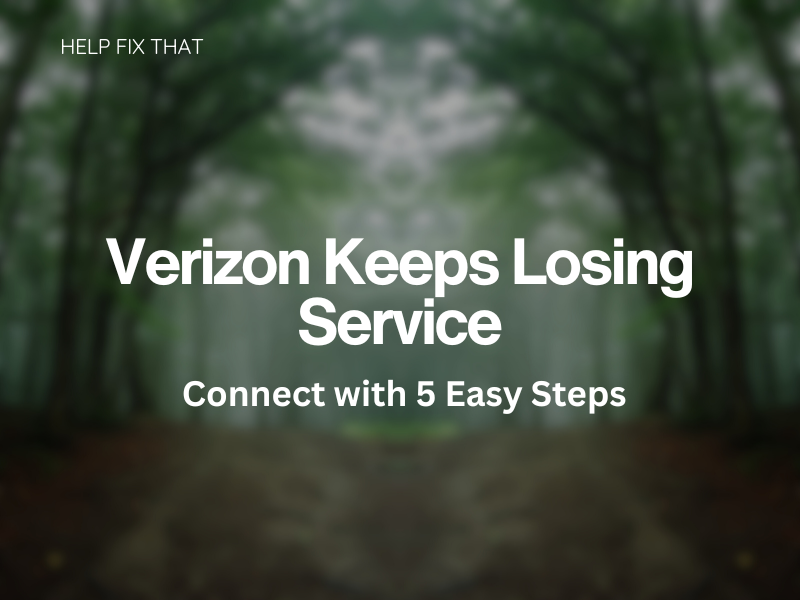If Verizon keeps losing service, this can be really annoying as you fail to communicate with your contacts on the go.
In this read, we’ll expand on the reasons why this heppsna and how to fix it to stay connected to Verizon without any further disruptions.
Why does my Verizon phone keep losing service?
No service
Verizon may lose service service if you have moved to a different location that does not receive adequate network coverage. Certain areas are out of range from the Verizon network towers, which will cause your mobile device to lose its signal connection.
Verizon outage
The Verizon network may be down across all regions. An outage will interfere with your mobile service because your device will not be able to reach the Verizon cell tower.
With an outage, you will not be able to complete a manual act to receive service on your phone, as you will have to wait until the Verizon technicians have restored the service.
You can, however, check the Verizon server to stay up to date with the current status.
Mobile not programmed to the wireless network
Sometimes, your phone’s program will not be connected to the Verizon wireless network. This can occur after you’ve completed a phone reset or if you have lost certain settings on your device.
Faulty SIM card
Unfortunately, a faulty SIM card can cause career service loss on your device. If it has been inserted incorrectly, this can be another reason you will not receive any signal.
Network congestion
Verizon network congestion occurs if there is an influx of people on the network at the same time and in the same place or close proximity.
Your Verizon service won’t work if the network cannot handle the number of users trying to connect to its cell towers.
Environmental changes
Bad weather condition is another common factor. These conditions include severe storms, gale-force winds, and even storms.
The weather can interfere with a Verizon signal successfully reaching your device.
Blocked cell tower
If the closest Verizon cell tower for your device is blocked by a large tree or a building, they can also absorb signals, which will stop your device from picking it up.
How do I fix Verizon no service?
Verify Verizon coverage
If you stay in a Verizon coverage region, your device should no longer lose signal. Before you move to a different area, make sure you check the Verizon coverage map to ensure you will pick up a signal. Certain locations will have weaker signals than others, but this will depend on where the cell tower is and how far out the area is.
Reprogram your mobile device
You may need to reprogram your phone back onto the Verizon wireless network.
To do this:
Step 1. Dial * 22
Step 2. Choose option 1
Note: Make sure you complete this call in an area that receives a good signal.
Replace SIM card
First, take your Verizon SIM card out of your mobile for at least thirty seconds before you reinsert it.
Make sure you insert it in the correct way.
If this does not work, you may need to replace your SIM card, which Verizon should give you for free.
Update your mobile software
Sometimes, if your mobile device is operating on outdated system software, this can interfere with the functioning of your mobile network.
Check your phone if there is a system update available. If there is, complete the update and restart your mobile to refresh the data.
Exit building
If you are in a high-rise concrete building or in a basement when Verizon service is poor, try leaving your current situation and using your mobile outside or in a more open area that is not blocked.
Once you have left, attempt to send a SMS, or make a call to check that you now pick up service.
Restart your device and wait
Restart your device to refresh the connection and erase any faulty software currently on your phone.
If your Verizon service keeps dropping service, you will need to wait until Verizon fixes the issue. This will be specific if there is a network outage or there is too much congestion.
How to improve cell phone signal?
A cellphone signal booster will improve how well a mobile picks up your network service provider. This device’s purpose is to amplify the current signal you receive on your phone. The booster device will have an antenna that will pick up additional reception you can use.
If you use an amplifier, your voice calls won’t drop, with a more clear sound, and your internet speeds will improve. This device will also extend your mobile’s battery life.
It is best to use it if you’re moving to an area without great Verizon network coverage.
How do I reset my Verizon cellphone to local towers?
You can reset your Verizon cellphone to connect to the closest cell tower by turning your mobile off and on again. This will reset your phone to reconnect to a cell tower as soon as it is operating again. Your mobile will automatically search for the nearest local cell tower.
If this does not work, you can also connect to your local Verizon cell tower by dialing *288 and choosing option 2.
Note: It can take your phone a few minutes to complete the update.
Alternatively, you can call * 22899 and press ‘send’. Your phone should then ring, followed by an automated voice that will confirm the update.
Why am I not getting 5G on my Verizon phone?
Some locations do not have the capacity to support Verizon 5G service. This can be due to the cell phone towers in that area, or the 5th generation network has not been rolled out there.
Other reasons why your Verizon phone is not picking up 5G include;
- Your mobile network plan does not support 5G
- The SIM card you are using is not compatible
- Updates still need to be made on your device
If you are unsure about whether or not your mobile should work on 5G, we recommend you contact Verizon directly.
Conclusion
We hope this guide has helped you understand why Verizon keeps losing service and that you were able to rectify this issue with one of our six easy fixes.
Keep in mind that Verizon will drop its service if the network is under maintenance. In this case, you will need to be patient until the technicians finish their work.
If issues persist on your device, we suggest you use Verizon’s online contact support feature. Here, you can select how you want to speak to one of their consultants.