You are probably here because you are experiencing the notorious Vodafone error 38. Well, congratulations, you have come to the right place. The first thing you should note is that this is a common occurrence amongst Vodafone users. What this means is that you don’t need to panic!
In this article, you will get an in-depth analysis of this problem and we will give you six possible solutions for this.
What Is the Vodafone Error 38?
The Vodafone Error 38 is an indicator that the network operator can not send an SMS at that time. It is usually seen in form of a red exclamation mark next to the SMS you tried to send.
What Causes The Vodafone Error 38?
Lack of Vodafone Network
Have you ever picked up your phone and noticed that your service bars are blank? Maybe your bars are there, but you are having a hard time using basic services. Well, that might be the case. Network providers can have connectivity issues from time to time, or you might be at a location In your region that does not get good Vodafone coverage.
A Problem With Your Network Settings
When there is a conflict between your preset network setting and the settings that are received by Vodafone, such an issue might occur.
SIM Card issue
It is advisable to check your SIM card slots because your SIM card might have shifted or had other issues.
How to Fix The Vodafone Error 38?
Restart your phone
Restarting your phone is the most basic fix for most tech issues. It may seem too basic or generic, right? Not exactly. For the Vodafone Error, a hard start works more times than not. It is extremely easy to restart your phone.
- Press the Power button and hold it down for a few seconds until the boot screen is displayed.
- On the boot screen, you’ll see a prompt to “restart” or “reboot” your device(depending on which device you have).
- Click on or swipe the “restart” or “reboot button.
- Your device will automatically reboot and then verify the fix.
Note: Check the receiver’s number and make sure it is correct.
Select Vodafone Network Manually
There is a settings menu that offers a wide range of methods to look into and troubleshoot connectivity problems. You can manually select it by following these steps:
- Go to your “Settings” on your phone.
- Look for the “SIM & Network” or “Connections” option and click on it
- If you have a dual SIM phone, select the Vodafone SIM so that you can toggle the settings of that one.
- Scan for the “network operators” option from the list and open it.
- Tap the on/off switch next to “Choose automatically” to turn it off.
- Hold on while your phone searches for available networks, and then tap on Vodafone to set it as the primary network carrier.
If you use an iPhone, the process is the same. The main difference is that when you go to settings, you click on “Mobile data” rather than “SIM & network” or “connections.”
Note: Use the Vodafone status checker status checker to check for the outage resulting in the error.
Update your Messages app
Your messages app might be glitching due to being out of date and cause messages to lag because it can not perform the tasks properly. To use this solution, you need to follow these steps:
- Open your Play Store or App Store
- Search for “Messages” to find the application on the store.
- There will be an icon that either indicates “Open” or “Update”.
- If it shows ”Update”, this means there is a newer version of the app. If not, it means that the application is not the problem.
Set The SMSC Manually
if you are encountering the error, you might have to manually set the SMS service center number. The correct SMSC number for your region or location can be accessed by contacting your Vodafone network operator. When you get the number from the operator, follow these steps:
- Open your phone app on your device.
- Go to dialer and enter *#4636#*
- Launch Phone Info on a different screen and scroll until you find SMSC on the list.
- Refresh in order to view the present SMSC number.
- Erase the old one and input the one your service operator gave you then click “update”.
Reset Network Settings
If none of the preferred solutions work, you will have to simply go back to the basics and reset your network settings. This allows you to clear the settings on WiFi, Bluetooth and Mobile Data.
- Go to Settings on your phone.
- Select either “General management” or “System,” depending on your device type
- Click on “Reset” or “Reset options.”
- Tap the option that says “Reset network settings.”
- Confirm
When you do this, your device will reboot itself, and when it’s back on, settings will be reset. You can then try again.
Replace your SIM Card
The problem could be a faulty SIM card. As a process of elimination, if you have a spare mobile device, try inserting the SIM card into another phone to see whether the error continues.
If you are still facing the error on a new device, this indicates a failing SIM card. You will need to order a new one and swap it with the old one. You can also head to a Vodafone store, and they will assist you with the SIM replacement.
Conclusion
We hope this article was helpful and easy for you to navigate. If this error persists, kindly contact the Vodafone Customer Care Center for more help.

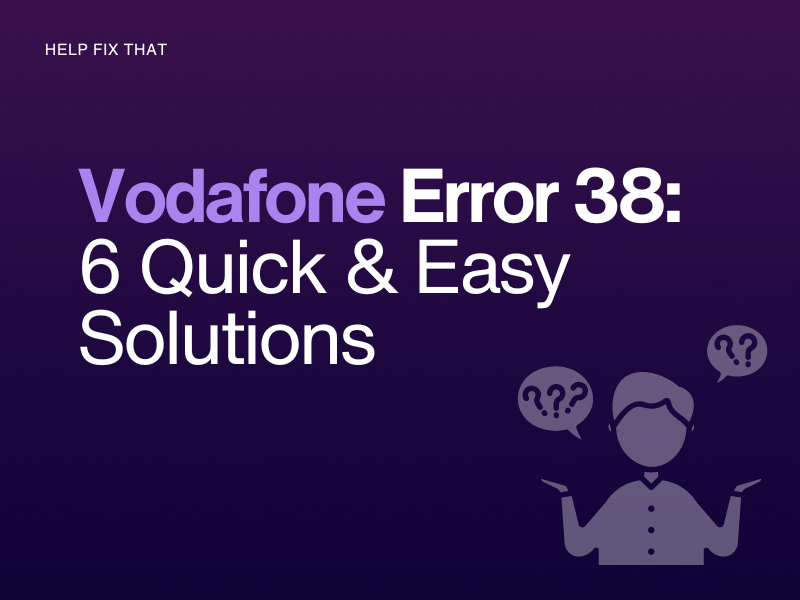

Leave a comment