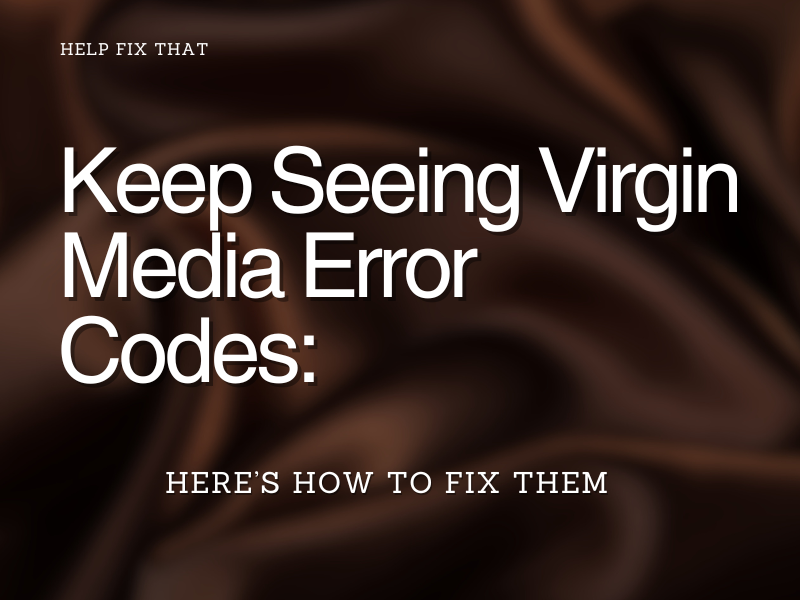Are you getting error codes on your Virgin Media Tivo box or V6 box? Do you know what these error codes mean and how to fix them? This article will help you look for possible ways to get your Virgin Media box up and running again.
Virgin Media Tivo box and V6 box let you connect to the world of entertainment. The V6 TV box is the new addition that possesses all the existing functions of the Tivo box with new features. Also, the V6 box is sleeker and a lot faster than the Tivo box and launches apps quickly.
However, Virgin Media users get error codes on both the Tivo box and the V6 box. Let’s discuss some of the common error codes and what troubleshooting steps you can use to clear them up on your Virgin Media TV box.
How To Fix Virgin Media Error Code 7400
If you are seeing a 7400 error code on Virgin Media, it means that the box is not activated yet. To fix this:
- Press and hold the Standby button on the TV box for 10 seconds to reboot it. Detach the adapter cable of the Set-top box and reconnect it after a few seconds. Next, press the Standby button to turn on the TV box and to see if this fix clears the error code.
- The second method to fix the 7400 error code is quite simple as well. Log in to your Virgin Media account that is associated with your TV box. Head to the Service status page and see if Virgin Media is having issues in your area or check it with a third party web service. If it does, you can either call the Virgin Media help center or wait for Virgin Media to fix the service issues themselves.
- Sometimes, Tivo and V6 boxes don’t activate within 30 minutes after installation and setup due to poor connection to the VM servers. Therefore, you need to manually activate your box by calling Virgin Media customer support. You have to provide them with your Virgin account number, area code, and set-top box serial number.
What Is Virgin Media Error Codes C130 and How To Fix It?
Virgin Media error code C130 pops up on the box when the TV box fails to connect to the Virgin Media service. To remove this error:
- Reboot your Virgin Media TV box
- Press the Home button on your TV box remote
- Now select Help & Settings
- Next, navigate to Settings and then select Network
- Choose either “Connect to the Virgin Media Service now” or “Connection in progress: get status
- Wait for a few minutes to let the connection process complete
- Verify that the error does not show anymore on your TV box
Can I Fix Virgin Media Error Code C233?
The error code C233 indicates a problem with the wireless settings on your Virgin Media box. To fix it, you need to change your Wireless channel from 5 GHz to 2.4 GHz.
- Press the Home button on the TV box remote
- Go to Help & Settings -> Settings –> Network
- If you see marginal signal strength on the top right side of the Network option, type in 192.168.0.1 in your browser’s address bar
- Log in, go to Advanced Settings, and disable channel optimization
- Under Advanced Settings, click on Wireless Signal and uncheck Enable 5GHz
How To Fix Virgin Media C501 Error Code?
C501 code refers to the error you get on your Tivo box when watching on-demand movies. To fix this error:
- Press the Home button on your Tivo box remote and navigate to Help & Settings
- Go to System Info and select Virgin Media service account status
- Make sure that the account is in a good standing position
- Next, go back to the Help & Settings menu and select Settings
- Access the Network option and click on “Connect to the Virgin Media service now”
- If you fail to connect, you need to contact Virgin Media customer support and book an engineer
- If the connection succeeds in connecting with the Virgin media servers, turn off the TV box by using the power button on the back of the box
- Make sure that the coaxial cable and Ethernet cable are finger-tight on the back of the box and the splitter
- Turn on your Tivo box and wait for 5 minutes. The error code should be gone by now
Is There a Way To Fix 604 Error Code?
If you see an error code 604 on your Virgin Media TV box, it means that the show you are trying to watch is temporarily available. To fix this error, the first thing you can do is to make sure that your TV box does not have a problem connecting with your Ultra HD 4K TV. Contact VM customer support if your TV box can’t connect to the HD 4K TV.
After succeeding with the connection issues, proceed with the following troubleshooting steps.
- Check that your Ultra HD 4K TV supports HDCP 2.2. If not, go to Home –> Home & Settings –> Settings –> Video Output –> Video Output Format
- Tick the 1080p resolution and uncheck the 2160p resolution
- Select to Continue and press the “Thumbs up” three times to save the new settings
- If your Ultra HD 4K TV supports HDCP 2.2, verify that you are connecting the TV box directly to the TV with a high-speed HDMI cable
Conclusion
A lot of Virgin Media users report different error codes that pop up on their TV boxes. We have mentioned the possible fixes for those errors that the majority of the users get on their V6 and Tivo Box but can’t find a way to fix them. However, you can contact the Virgin Media help center to book an engineer if these simple fixes fail to clear up these error codes. Cheers!