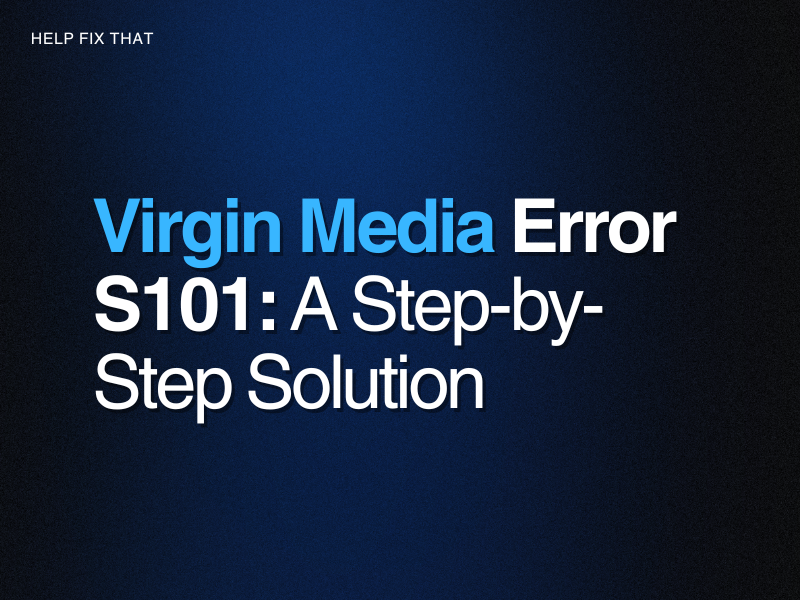The Virgin Media error s101 often pops up on their TV boxes and usually occurs when you are trying to watch your favorite content.
Different scenarios result in this error. Our guide will show you why you are seeing it on your device and a step by step guide on how to fix it.
What is Virgin Media Error S101?
Virgin Media typically shows error S101 when you didn’t install the TiVo box correctly or if V6 couldn’t load the channel list to 100%. Usually, the error code is distinguished by the color illuminating on the box.
If the coax cable isn’t plugged in, your Wi-Fi connection may fail and also throw an S101 error.
Solutions For Error S101 Depending On The Light Shown
Try restarting your TV first before trying any of the several solutions to your error s101. If that doesn’t work, the device’s indicator light color will tell you what to do next.
White Indicator Light
Restart the WiFi router and the set-top box first. Double-check the Ethernet cable and ensure it is firmly connected. When you properly follow these few steps, you should notice significant progress on your display, resolving the Virgin Media error code.
Red Light Indicator
First, press the “Home” button on your remote to exit standby mode. The next step is to force-restart your device. That should resolve the problem.
Amber Warning Light
Reboot and check back after 10 minutes to see if the indicator light has changed. Contact Virgin Media’s technical support if the amber light does not go away after a reboot.
No Indication Of Light
First, activate the device by turning on the switch at the rear. Check the power cable’s secure connection to the unit and ensure the same for the power adapter.
Blinking Light
If your TV is showing a blinking light, wait 5 minutes to see if the blinking light will stop. Most of the time, your device will fix that without your input. Reboot the device after 5 minutes if the blinking light persists. That should fix the issue and clear the error message.
Final Thoughts
Hopefully, you now know the common causes of the Virgin Media error s101 and how to handle it. The color of the indicator lights will serve as a guide to the exact steps to take given the problem.
If you followed these steps and there’s no improvement, don’t hesitate to call the Virgin Media support line to schedule an appointment with an expert to examine and fix the issue properly.