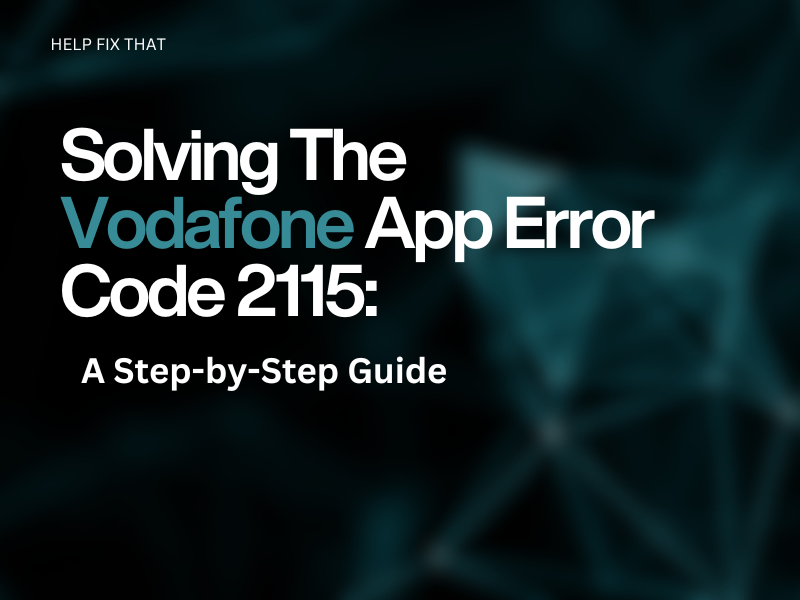Are you trying to log in to the My Vodafone app but getting the error code 2115?
In this article, we’ll explain why the Vodafone app shows you this error on your phone and we will explore some quick ways to resolve it quickly.
Why Is My Vodafone App Showing Error Code 2115?
- Incorrect app preferences
- Outdated app version
- Corrupted or bulky app data
- Outdated device software
- Device or app experiencing temporary glitches.
How Do I Resolve My Vodafone App Error Code 2115?
Force Stop the App
The first solution is to force-stop My Vodafone and relaunch it to initiate a fresh session.
Android Device:
- Head to “Settings” from your device’s Home screen/App Library.
- Tap “Apps.”
- Select “My Vodefone.”
- Tap “Force Stop.”
iOS Device:
- Swipe up from the Home screen to launch the “App Switcher” on your iOS device.
- Now, swipe right to find the “My Vodafone” app.
- Finally, swipe up to quit the app.
Do A Power Cycle
Restarting your device will resolve any minor technical glitches that result in My Vodafone app error codes.
Rebooting iOS:
- Press and hold the “Side” and “Volume Down” buttons simultaneously until a slider appears on the screen.
- Now, drag the slider to the left and wait for your device to power off.
- Press the “Side” button again to power on your iPhone/iPad.
Rebooting Android:
- Press and hold the “Power” button on the side until the Power menu appears.
- Select “Restart” and wait for your device to power up again.
Note: You can also power off your iPhone from settings. To do this, go to “Settings,” tap “General, and select “Shut Down/Power Off.”
Clear My Vodafone App Cache and Storage Data
Another solution is to clear the My Vodafone app cache and storage data on your device.
On Android Device:
- Open “Settings.”
- Tap “Apps.”
- Choose “My Vodafone.”
- Select “Storage.”
- Tap “Clear Cache.”
- Select “Clear Data.”
- Tap “OK.”
On iPhone/iPad:
- Go to “Settings” from the Home screen/App Library.
- Tap “General.”
- Select “iPhone Storage.”
- Tap “My Vodafone.”
- Select “Offload” and confirm if prompted.
Reset The App
If you cannot open and sign in to the My Vodafone app, try resetting it to remove any faulty or corrupted app preferences.
- Open the “Vodafone” app from your device’s App Library/Home screen.
- Tap the “Settings” icon at the bottom of the app’s screen.
- Select the App Settings tile and tap “Reset App.”
- Tap “Reset” and relaunch it.
Update My Vodafone App
The next solution is to update the My Vodafone app to install new patches that can address the bugs in the app’s code and troubleshoot the error as well.
- Open “Google Play Store/App Store.”
- Search for “My Vodafone.”
- Open the app page and tap “Update.”
Delete and Reinstall My Vodafone App
Deleting and reinstalling My Vodafone on your phone can also do the trick for you. Here’s how:
- Tap and hold the “My Vodafone” app on your device’s Home screen/App Library.
- Select “Uninstall.”
- Tap “OK/Uninstall” to confirm the action.
- Now, go to “App Store/Google Play Store.”
- Search for “My Vodafone.”
- Tap “Install” or “Get.”
- Launch the My Vodafone app and sign in to your account.
Update Device System Software
You can also try updating your device system software to install the latest patches that may have a fix for your problem.
Update iPhone:
- Open “Settings.”
- Tap “General.”
- Select “Software Update.”
- Tap “Install Now” or “Download and Install.”
- Enter your passcode and tap “Install Now.”
Update Android Device:
- Open “Settings.”
- Select “Software Update.”
- Then, tap “Install and Download.”
- Tap “Install Now” if the latest version software update is available.
Reset the Device to Default
As a last resort, reset your device to default settings with these steps:
Android Device:
- Head to “Settings.”
- Tap “General Management.”
- Select “Reset.”
- Choose “Factory Data Reset.”
- Tap “Reset.”
- Tap “Delete All.”
- Follow the on-screen prompts.
iPhone/iPad:
- Launch “Settings.”
- Go to “General.”
- Tap “Transfer or Reset.”
- Select “Erase All Content and Settings.”
- Enter your passcode and wait for your device to erase all your data.
Note: Make sure to back up your Android or iOS device before performing a reset.
Speak To Vodafone Support
If you are still getting the error code while using the My Vodafone app on your Android or iOS device, try contacting the Vodafone Customer Service line via call.
You can also reach out to Vodafone support through their online Help and Support page. Afterward, you can ask questions directly from their Digital Assistant, “TOBI,” or chat online with the customer care representative.
Conclusion
In this article, we’ve explored the possible causes of the My Vodafone app error code 2115 popping up on your device and also discussed some quick ways to fix it.
We hope you can now log into the My Vodafone app on your devices and keep track of your account without further issues.