WeChat is a great alternative for various social media apps that offer a variety of features, including text messaging, voice, and video calls, but quite often, the service can’t send messages to their contacts.
Don’t despair, we are here to help. In this article, we will show you how you can resolve this glitch with easy troubleshooting steps.
Why am I unable to send messages with WeChat?
- Your internet connection is experiencing poor speed.
- The contact you are trying to send a message to is not using WeChat.
- The message recipient has not added you as a friend.
- You have been blocked by the contacted person.
- The WeChat app is running on an outdated version.
- The WeChat server is experiencing an outage.
How do I send messages on WeChat?
Troubleshoot your internet connection
First and foremost, make sure that you are using a strong and stable network connection. WeChat requires a good internet connection in order to send messages. To troubleshoot your internet, do the following:
- If you’re using a cellular data connection, make sure that you have enough data left.
- From cellular data, try switching to a Wi-Fi connection.
- However, if you’re already using a Wi-Fi connection, restart your router and try again.
- Bring your device closer to the Wi-Fi modem or router.
- Contact your internet service provider to resolve any backend issues.
- Once your internet is stable, click on the exclamation mark next to the message to resend it and see if it works.
Restart your device
Sometimes, a simple restart can fix many WeChat issues. Therefore, if you’re unable to send messages, try restarting your device in the following way:
- Grab your device and press the Power button on your device.
- From the menu, tap on the Restart option.
- After the restart, launch the WeChat app and see if you can send messages now.
Note: You can also try giving WeChat the necessary permission to use external storage
Re-install the WeChat app
If restarting your device does not work, uninstall the app and re-install it. This will help you get rid of any corrupt files or data that might be causing the problem.
To do so:
- On your device, tap and hold the WeChat.
- When the Uninstall option appears, tap on it and confirm the action.
- Once the app is uninstalled, go to the Google Play Store and search for the WeChat app.
- Now, tap on the Install option to install the WeChat app again.
- After re-installing the app, try sending a message on WeChat to see if this works.
Note: Reinstalling the app will delete all your chats, and you will lose your chat history. So, make sure to back up your data before proceeding.
Update the app
Another reason for the message-sending failure could be an outdated version of WeChat. So, make sure that the app is running on the latest version. To do so:
- First, open the App Store or Play Store on your device.
- Tap on the Updates tab from your Profile option on the top right side of the screen.
- If an update for WeChat is available, tap on the Update button next to it.
- After the update, open the WeChat app and see if the issue persists.
Check if you’ve been blocked
If the person you’re messaging has blocked you on WeChat, you can’t send messages to them. To check if you’ve been blocked, search for a particular contact in the WeChat app.
If you can’t see thumbnail pictures or moments of the contact, it means they have deleted or blocked you from their list.
Note: There is no way to check if someone deletes you from their contact list. However, if you believe that you’ve been removed from their friend list, try adding that person to your list.
Check if WeChat is down
If the WeChat servers experience an outage, it can prevent you from sending messages. You can check for server outages using a third-party website.
In case, the servers are down, wait for some time and try sending messages later. Otherwise, report the issue to the WeChat support team.
How can I add friends on WeChat?
- Open WeChat and go to Me> Contacts.
- Tap on the Add icon in the top-right corner of the screen.
- Enter the name or phone number of that person and tap on the Search button.
- Once you find the contact, tap on the Add to Contacts option.
- If that contact has set their privacy setting to allow anyone to message them, you will be added to their contact list automatically.
- If the contact has not set their privacy setting, he/she will receive a request.
- Once the request is accepted, you will be added to that person’s contact list and can start messaging.
Note: If the person is not using the WeChat app, you won’t be able to add them as a friend, nor will you can send a message to them. However, you can invite them to join WeChat.
Conclusion
Hopefully, this guide helped you fix the “WeChat can’t send message” issue. Now you can start communicating with your friends and family again without hassle. We recommend force closing the app and launching it again before trying the other troubleshooting steps mentioned above.

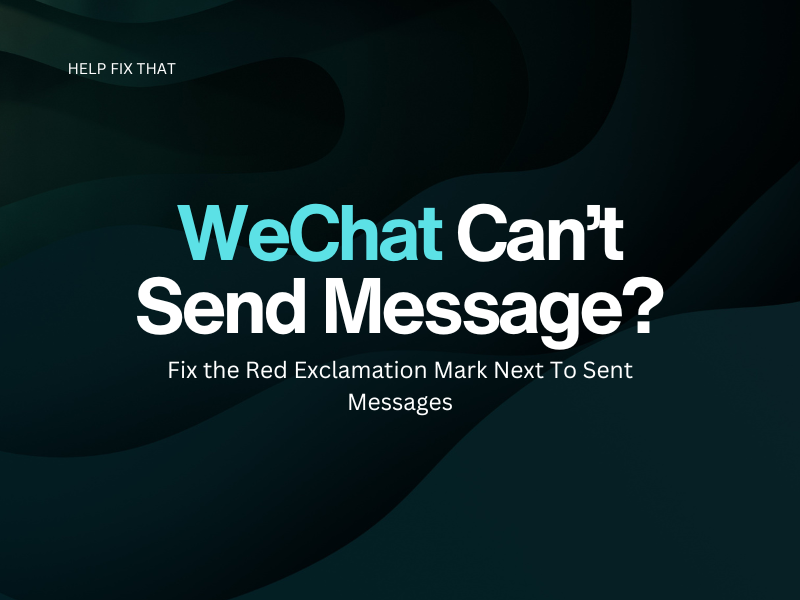

Leave a comment