WeChat, one of the most popular messaging apps in the world, is used by over 1 billion people. Recently, some users have faced the WeChat error when accessing external storage while storing files on their SD cards.
This issue mainly affects Android users and can be very frustrating. In this article, we will discuss why this happens and how you can fix this with easy-to-follow solutions.
Why am I unable to access external storage with WeChat?
- The SD card might be corrupted or not placed correctly in the slot.
- There might be insufficient space on your SD card.
- You have not granted storage permission to the WeChat app.
- Your device or the app is experiencing some glitches.
- Corrupted or bulky cache data is affecting the app’s performance.
How do I use WeChat with an SD card?
Restart your phone
Sometimes, the phone faces bugs or glitches that affect your device’s performance and can prevent you from accessing the external storage while trying to access it from the WeChat app. To remove the bugs or glitches, do the following:
- Grab your Android device, press and hold the Power button located on the side of the phone.
- A menu will pop up. Select the Restart option and wait for your phone to power cycle.
- After the restart, launch the WeChat app and see if you can access the external storage now.
Note: You can also restart the app before restarting the phone to refresh the app. This is because some apps cannot pick data until they are refreshed.
Grant access to the storage space
If you have not granted storage space permission to the WeChat app, it will not be able to access the external storage on your device. To enable storage access, follow the steps below:
- Head over to the Settings app on your device and tap on the Apps option.
- Now, locate the WeChat app and tap on it.
- Under the App Settings, tap on the Permissions option.
- Tap on the Storage option under the denied header.
- Next, set the permission to Allow.
- Afterward, open the WeChat app and check if the error is resolved.
Note: There is also another method to grant permission to the WeChat app, i.e., Settings > Apps > Permission Manager > Storage. Locate the WeChat app under Denied apps and change the storage permissions.
Check the SD card
It is also possible that there is a problem with your SD card. It might be corrupted or not working as intended. To check the status of your SD card, do the following:
- Navigate to the Settings app and select Storage.
- Under the Storage section, you will see information about both your internal storage and SD card.
- Check the Available space. If the number is close to 0 or in red, there isn’t enough space on your SD card.
- You can try to free up some storage space by uninstalling the unused apps, deleting the unnecessary files, and moving the files to your internal storage.
- Once you have enough space, try accessing the external storage through WeChat to verify the fix.
Uninstall and reinstall the WeChat app
If the problem persists, you can try uninstalling and reinstalling the WeChat app. Often, the installation files of an app become corrupted, resulting in numerous errors. To do so, follow the steps outlined below:
- Grab your phone, tap & hold the WeChat app.
- Select the Uninstall option. Confirm when prompted.
- After the app is uninstalled, launch the Google Play Store and install the WeChat app again.
- Now, sign up for WeChat or sign in with your login credentials, and check if the app can access external storage this time.
Check the SD card Slot
It is also possible that the SD card slot on your phone is not working as intended, or the SD card can be misplaced in the slot. To check the SD card slot:
- Remove the SD card from your phone.
- Now, insert the SD card again and make sure that it is inserted correctly.
- Finally, head over to the WeChat app, access the external storage, and verify the fix.
Replace the SD card
If the steps mentioned above do not work, then the last resort would be to replace your SD card. Get a new one and format it before using it on your phone.
Make sure that you buy a compatible SD card for your Android device. After replacing it, restart your phone and check if this fixes the problem.
Clear the WeChat cache data
- First, launch the Settings app on your device and navigate to Apps.
- Locate and tap on the WeChat app.
- Under App Settings, select Storage.
- Tap on Clear Cache. Confirm when prompted.
- Now, try to open the WeChat app and verify the fix.
Conclusion
The number of WeChat users is increasing day by day, and many have been using this app for a long time. However, like any other app, it is also not free from errors.
This article discussed the “WeChat error accessing external storage” and some methods to resolve the error yourself. We hope that this guide has been a great help to you and you can now use the app without any trouble.

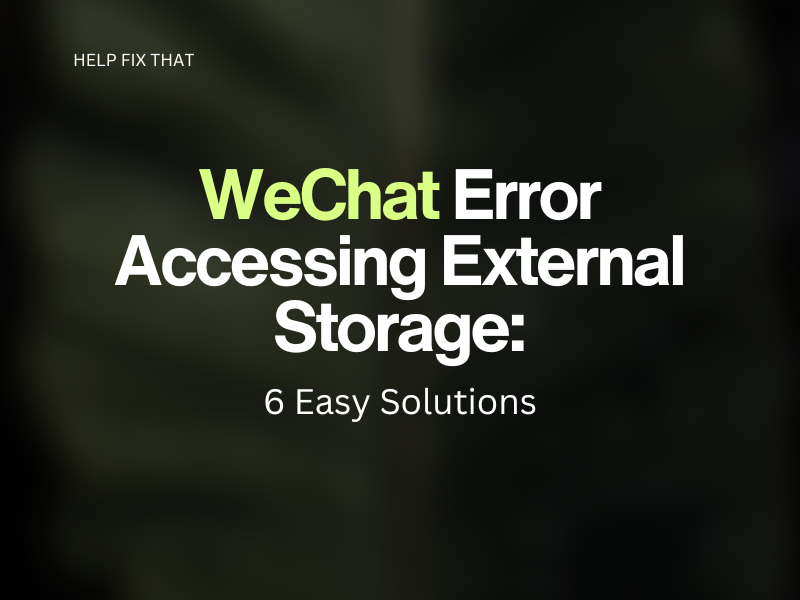

Leave a comment